Scanning settings for special documents – Epson WorkForce DS-410 Document Scanner User Manual
Page 63
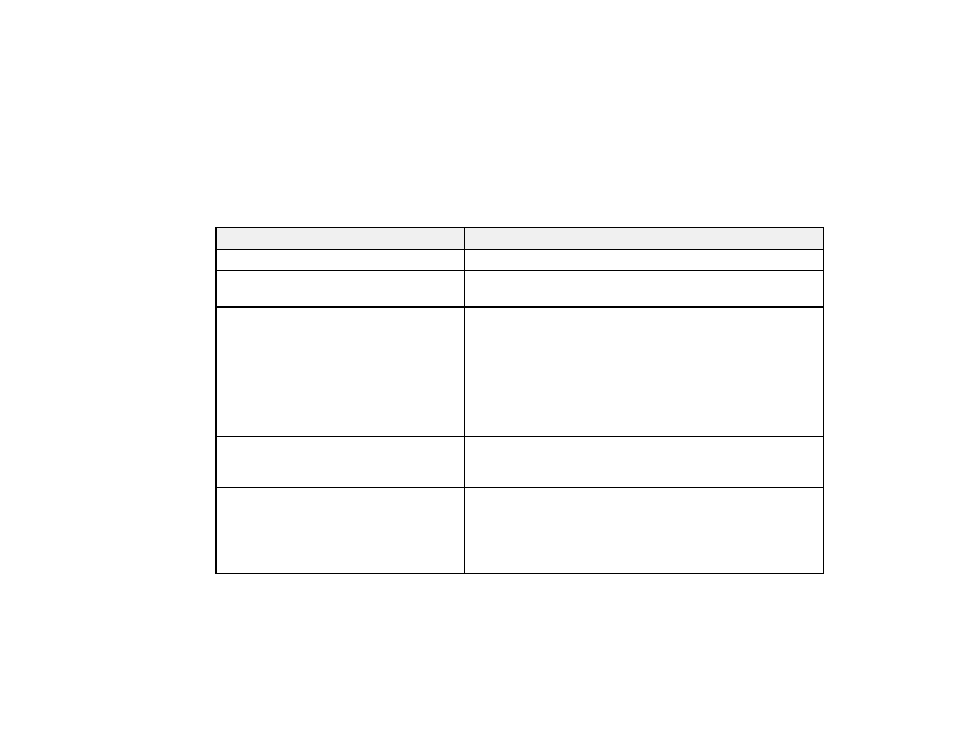
63
Remove Punch Holes
Removes the shadows caused by holes on the edges of the original.
Dual Image Output
Scans the original image twice using different output settings (Windows only).
Parent topic:
Scanning Settings for Special Documents
You need to select specific options on the Main Settings tab in Epson Scan 2 when scanning special
originals.
Type of original
Required settings
Envelope
Select
Off
as the
Detect Double Feed
setting.
Plastic cards
Select
Plastic Card (Landscape)
as the
Document Size
setting and
Off
as the
Detect Double Feed
setting.
Carrier sheet
If you select
Auto Detect
as the
Document Size
setting,
paper skew is automatically corrected even if the
Correct
Document Skew
setting is set to
Off
.
If you select a setting other than
Auto Detect
as the
Document Size
setting, you can only use
Contents Skew
as the
Correct Document Skew
setting. As paper skew is
not applied in this case, only contents skew is corrected
when you select the
Paper and Contents Skew
setting.
Large originals
If the
Document Size
list does not contain the document
size you want to scan, select
Customize
to create a custom
size.
Long paper
If the
Document Size
list does not contain the document
size you want to scan, select
Auto Detect (Long Paper)
or
select
Customize
to create a custom document size.
If you are scanning folded originals without the carrier sheet,
select
Off
as the
Detect Double Feed
setting.
Parent topic: