Loading photos in the input tray – Epson FastFoto FF-680W Photo Scanner User Manual
Page 24
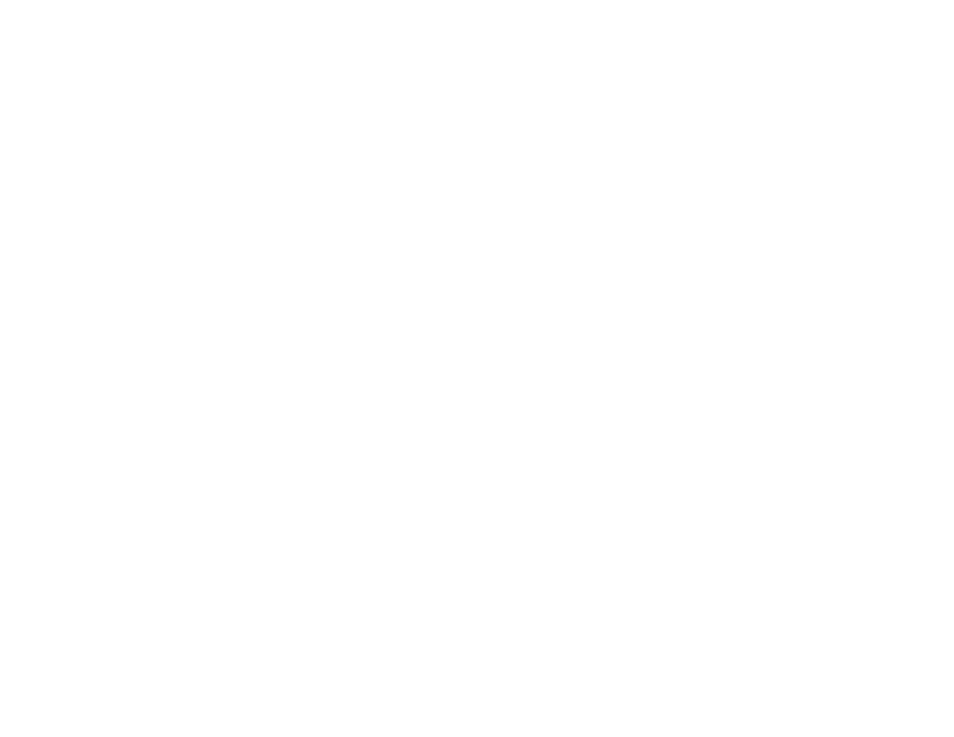
24
4.
Use a soft, dry cloth to wipe the front and back of your photos to remove dust, dirt, or other particles
that could potentially scratch your photos.
Caution:
Because of the speed at which photos are scanned, dust particles on your photos can
cause white lines to appear in scanned images, and in extreme cases can lightly scratch the
protective finish on your photos. For best results, wipe off the front and back of your photos before
scanning and use the included microfiber cloth to clean the scanner rollers after every 300 scans, or
even before each scanning session. See the link below for instructions on cleaning the rollers.
5.
Flatten any curled photos to a thickness of less than 0.07 inch (2 mm). It is best to scan curled
photos in an environment between 59 to 77°F (15 to 25°C) with 40 to 60% humidity. Scanning
photos at lower temperatures may cause photos to curl.
Parent topic:
Related tasks
Cleaning Inside Your Scanner
Loading Photos in the Input Tray
Loading Photos in the Input Tray
You can load up to 36 photos (depending on the size) that meet the scanner's photo specifications in the
input tray.
Note:
Loading thick photos reduces the maximum number of photos that you can load in a single batch.
Before loading multiple photos, prepare the photos as described in the link below.
Caution:
Do not load fragile or irreplaceable photos, or valuable original documents or artwork, directly
into the input tray. This may wrinkle or damage the original. Load these originals one at a time using a
carrier sheet.
Follow these guidelines when loading photos:
• Do not mix photos and documents. Scan documents separately.
• Scan photos of the same size in a batch.
• Do not add more photos during scanning.
• The total thickness of the photo stack must be less than 0.3 inch (8 mm) including any curve in the
photos.