Epson EcoTank Photo ET-8500 Wireless Color All-in-One Supertank Printer User Manual
Start here, Load paper, Unpack
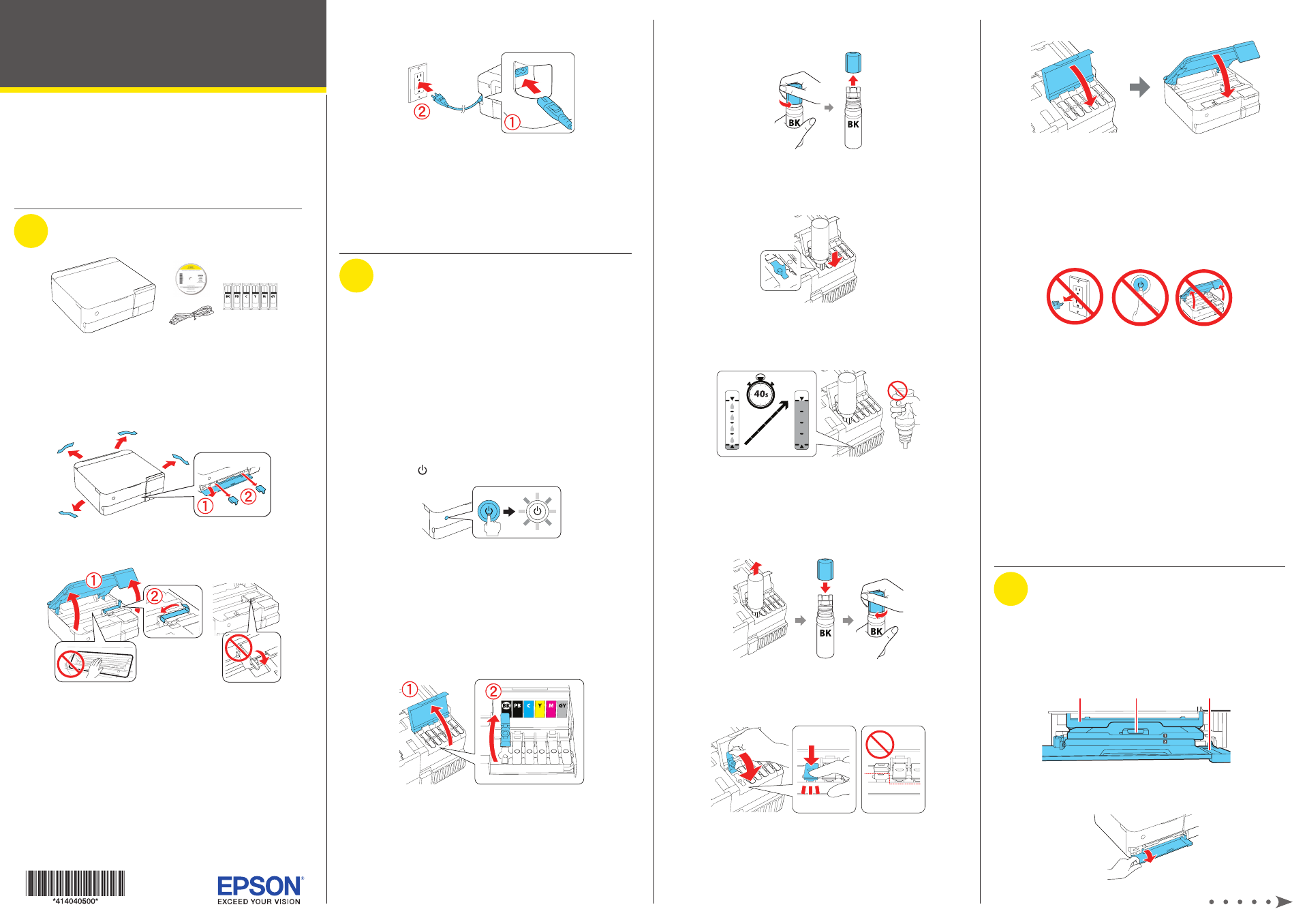
Start Here
10
Close the ink tank cover and lower the scanner unit.
11
When the message to see the Start Here sheet appears
on the LCD screen, press and hold
OK for 5 seconds.
12
Follow the instructions on the LCD screen and select
Start to start charging the ink. Ink charging takes
approximately 7 minutes.
Caution:
Do not unplug or turn off the product, raise the
scanner unit, or load paper while the product is charging or you’ll
waste ink.
Note:
The included ink bottles are designed for reliable printer
setup and cannot be resold. After setup, the remaining ink is
available for printing.
13
Follow the on-screen instructions to adjust the print
quality of your product.
Note:
•
You need to load paper before you can adjust the print quality.
See “Load paper” for details.
•
You can change these settings later using the product’s
control panel. For more information, see the online User’s
Guide.
Caution:
After setup, periodically inspect the ink levels to ensure they
are not below the lowest line on the tanks. Prolonged use when ink is
below the lowest line could damage the product. See the online User’s
Guide for refilling instructions.
3
Load paper
See the instructions below for loading paper in cassettes
1 and 2.
Note:
See the online User’s Guide for a complete list of compatible
paper types, sizes, and capacities, and instructions on loading paper
in the rear paper feed slot and printing on a CD/DVD/Blu-ray Disc™.
Output tray
Cassette 1
Cassette 2/front cover
1
Make sure the product is done charging the ink, and then
lower the front cover.
IMPORTANT: Before using this product, make sure you read
these instructions and the safety instructions in the online User’s
Guide.
The illustrations show the ET-8500, but the steps are the same
for the ET-8550, unless otherwise specified.
1
Unpack
Note:
• Do not open the ink bottles until you are ready to fill the ink tanks.
The ink bottles are vacuum packed to maintain reliability.
• The CD/DVD tray is on the bottom of paper cassette 2.
1
Remove all protective materials from the product.
ET-8550
2
Lift up the scanner unit and remove all protective
materials from inside the product.
Caution:
Do not touch the areas shown inside the product. The
printer ships with the transportation lock in the printing position.
Do not move it from the printing position.
3
Connect the power cord to the back of the product and to
an electrical outlet.
Caution:
Do not connect to your computer yet.
You can set up your product to print and scan wirelessly
from your mobile device or computer using the Epson
Smart Panel
®
app. To use the app, see “Setup from a
mobile device” on the back of this sheet. If you do not want
to use the app for setup, go to the next section.
2
Fill ink tanks
Warning:
Keep the ink bottles out of the reach of children and do not
drink the ink.
Caution:
This product requires careful handling of ink. If ink spills,
wipe it off immediately with a damp towel to avoid permanent stains.
If ink gets on your clothes or belongings, it may not come off.
Note:
• Epson cannot guarantee the quality or reliability of third-party ink.
• Use the ink bottles included with the printer to set up the product.
Part of the ink will be used to charge the print head. These bottles
may print fewer pages compared with replacement ink bottles.
• Epson strongly recommends the use of genuine ink to ensure
optimal print quality and performance.
1
Press the power button to turn on the product.
Note:
If an error message appears, turn off the product and
check that no protective material has been left inside the product
and that the transportation lock is in the printing position.
2
Select your language on the LCD screen.
Note:
You can change this setting later using the product’s
control panel. For more information, see the online User’s Guide.
3
Open the ink tank cover, then open the cap for the
black (BK) ink tank.
Note:
Refer to the label above the ink tank to identify the color of
each tank.
4
Unpack the black (BK) ink bottle. Hold the ink bottle
upright and slowly turn the bottle cap to remove it.
Caution:
Do not shake or squeeze the ink bottles. Do not touch
the top of the ink bottle after its cap is removed.
5
Insert the ink bottle into the filling port.
Note:
Do not force the bottles into position; they are keyed for
each color.
6
Wait for the ink to fill the tank. Do not squeeze the bottle.
Note:
Ink flows into the tank and stops automatically when the
ink is filled to the upper line. If ink does not flow from the bottle,
lift and reinsert the bottle.
7
When the ink tank is full, remove the ink bottle and
securely close it with the cap. If any ink remains in the
bottle, close the bottle and store it for later use.
Note:
Do not leave the ink bottle inserted; otherwise the bottle
may be damaged or ink may leak.
8
Securely close the black ink tank cap.
9
Repeat the previous steps for the other colors.
ET-8500/ET-8550