Epson EcoTank Pro ET-16600 Wide-Format All-in-One Supertank Printer User Manual
Start here, Load paper, Unpack
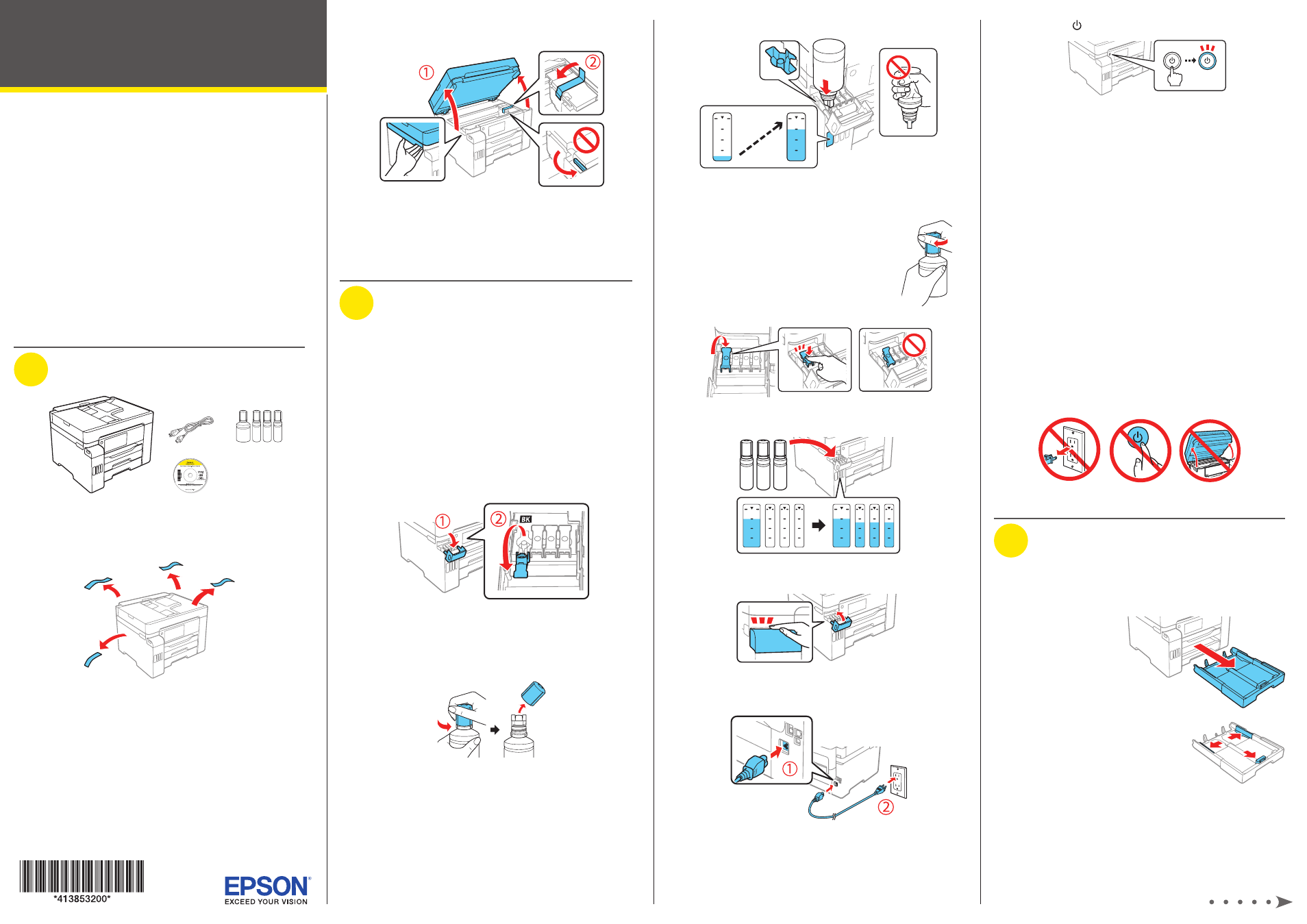
Start Here
10
Press the power button to turn on the product.
Note:
If an error message appears, turn off the product and
check that no protective material has been left inside the product
and that the transportation lock is in the printing position.
11
Select your language, country, date, and time.
Note:
You can change these settings later using the product’s
control panel. For more information, see the online User’s Guide.
Follow steps 12 and 13 to continue ink charging.
12
When the message to see the Start Here sheet appears
on the LCD screen, press and hold
OK for 5 seconds.
13
When the ink confirmation message appears on the LCD
screen, select
Done to start charging the ink. Ink charging
takes approximately 9 minutes. A message appears when
ink charging is complete. Press
OK to proceed with initial
setup.
Note:
Part of the ink from the included bottles is used for printer
setup. You will notice ink levels in the tanks decrease during
charging. This decrease is normal and does not affect the stated
in-box yields.
Caution:
Do not unplug or turn off the product, raise the
scanner unit, or load paper while the product is charging or you’ll
waste ink.
3
Load paper
See the online User’s Guide for information about loading
capacity, available paper types and sizes, loading envelopes,
and using the rear paper feed slot or ADF.
1
Make sure the
product is not
charging ink, then
pull out the paper
cassette.
2
Slide the side edge guides
all the way out.
IMPORTANT: Before using this product, make sure you read
these instructions and the safety instructions in the online User’s
Guide.
Important Safety Instructions:
When using telephone equipment, you
should always follow basic safety precautions to reduce the risk of fire,
electric shock, and personal injury, including the following:
• Do not use the Epson
®
product near water.
• Always keep this guide handy.
• Avoid using a telephone during an electrical storm. There may be a
remote risk of electric shock from lightning.
•
Do not use a telephone to report a gas leak in the vicinity of the leak.
Caution:
To reduce the risk of fire, use only a No. 26 AWG or larger
telecommunication line cord.
The illustrations show the ET-16600, but the steps are the same
for all models, unless otherwise specified.
1
Unpack
Note:
Do not open the ink bottles until you are ready to fill the ink
tanks. The ink bottles are vacuum packed to maintain reliability.
1
Remove all protective materials from the product.
2
Lift up the scanner unit. Remove all protective materials
from inside the product.
Caution:
Do not touch the flat white cable or the ink tubes and
their translucent cover. Do not move the transportation lock from
the printing position.
3
Lower the scanner unit.
2
Fill ink tanks
Warning:
Keep the ink bottles out of the reach of children and do not
drink the ink.
Caution:
This product requires careful handling of ink. If ink spills,
wipe it off immediately with a damp towel to avoid permanent stains.
If ink gets on your clothes or belongings, it may not come off.
Note:
• Epson cannot guarantee the quality or reliability of third-party ink.
• Use the ink bottles included with the printer to set up the product.
• The included ink bottles are designed for reliable printer setup and
cannot be resold.
1
Open the ink tank cover, then open the cap for the
black ink tank.
Note:
Refer to the color-coded sticker on the ink tank unit to
identify the color of each tank.
2
Unpack the black (BK) ink bottle. Hold the ink bottle
upright and slowly turn the bottle cap to remove it.
Caution:
Do not shake or squeeze the ink bottles. Do not touch
the top of the ink bottle after its cap is removed.
3
Insert the ink bottle into the filling port.
Note:
Do not force the bottles into position; they are keyed for
each color.
4
Wait for the ink to fill the tank. Do not squeeze the bottle.
Note:
If ink does not flow from the bottle, lift and reinsert the
bottle.
5
When the ink bottle is empty, remove the ink
bottle and replace the bottle cap.
Note:
Do not leave the ink bottle inserted;
otherwise the bottle may be damaged or ink
may leak.
6
Close the black ink tank cap.
7
Repeat the previous steps for the other colors.
8
Close the ink tank cover.
9
Connect the power cord to the back of the product and to
an electrical outlet.
Caution:
Do not connect to your computer yet.
ET-16600/ET-16650