Paper jams inside the product, Paper ejection problems – Epson WorkForce Pro WF-M5799 Workgroup Monochrome Multifunction Printer with Replaceable Ink Pack System User Manual
Page 343
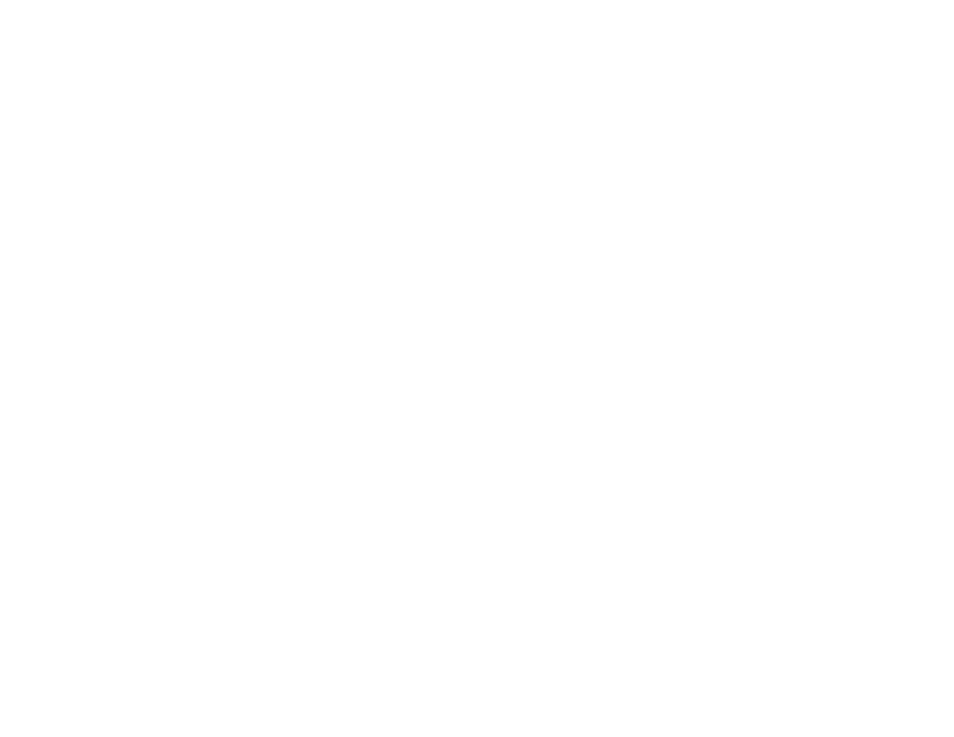
343
• Do not load binder paper with holes in the cassette.
• Follow any special loading instructions that came with the paper.
Parent topic:
Related references
Paper Jams Inside the Product
Paper Loading Capacity
Paper Specifications
Related tasks
Related topics
Paper Jams Inside the Product
If you see a message that paper has jammed in the product, follow the on-screen instructions to locate
and remove the jammed paper.
Take the following precautions when removing jammed paper from the product:
• Remove the jammed paper carefully. Using too much force may damage the product.
• Unless specifically instructed, avoid tilting the product, placing it on its side, or turning it upside down,
as ink may spill.
Warning:
Never touch the buttons on the control panel while your hand is inside the product. If the
product starts operating, it may cause an injury. Do not touch any protruding parts inside the product.
Parent topic:
Related topics
Paper Ejection Problems
If you have problems with paper ejecting properly, try these solutions:
• If paper does not eject fully, you may have set the wrong paper size. Cancel printing to eject the paper.
Select the correct paper size when you reprint.
• If paper is wrinkled when it ejects, it may be damp or too thin. Load new paper and be sure to select
the correct paper type setting when you reprint.