Epson EcoTank ET-3850 Wireless Color All-in-One Cartridge-Free Supertank Printer User Manual
Start here, Unpack, Choose a setup method
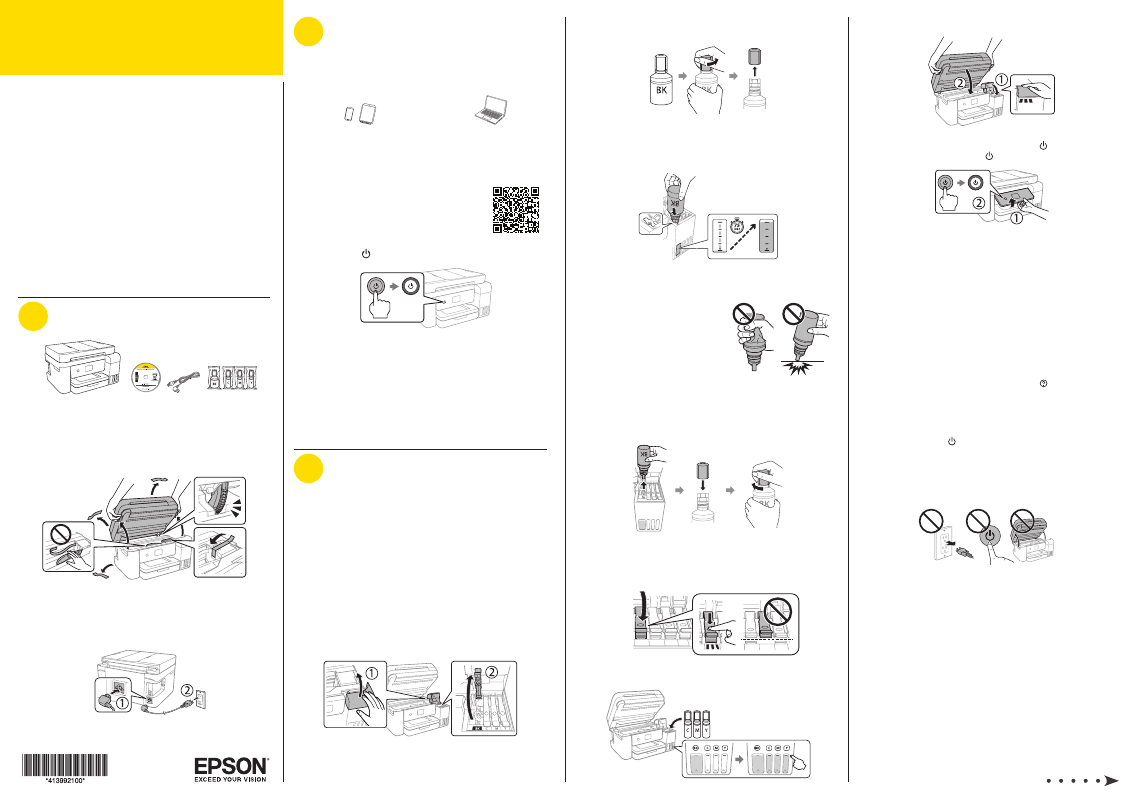
8
Close the ink tank cover, then close the scanner unit.
9
Raise the control panel, then press the power button to
turn on the product. The power light flashes.
Note:
If an error code appears, turn off the product and check
that no protective material has been left inside the product.
10
ET-3830/ET-3850: Select your language.
ET-4850: Select your language, country, date, and time
settings.
Note:
You can change these settings later using the product’s
control panel. For more information, see the online User’s Guide.
11
When an Epson Smart Panel setup message appears on
the LCD screen, select the option to continue setup.
12
When the message to see the Start Here sheet appears
on the LCD screen, press and hold the help button for
5 seconds.
13
Follow the on-screen instructions to start ink charging. Ink
charging takes about 10 minutes.
Note:
When the
power light stops flashing, ink charging is
complete. Once initial setup of the printer is complete, you can
top off the ink tanks with any remaining ink. See the online User’s
Guide for instructions.
Caution:
Do not unplug or turn off the product, or raise the
scanner unit while the product is charging or you’ll waste ink.
Note:
After some ink is used for charging, the rest is available for
printing.
14
ET-3830/ET-3850: Press the OK button to proceed with
initial setup.
ET-4850: Select To adjustment to proceed with initial
setup.
IMPORTANT: Before using this product, make sure you read
these instructions and the safety instructions in the online User’s
Guide.
Important Safety Instructions:
When using telephone equipment, you
should always follow basic safety precautions to reduce the risk of fire,
electric shock, and personal injury, including the following:
•
Do not use the Epson
®
product near water.
•
Always keep this guide handy.
•
Avoid using a telephone during an electrical storm. There may be a
remote risk of electric shock from lightning.
•
Do not use a telephone to report a gas leak in the vicinity of the leak.
Caution:
To reduce the risk of fire, use only a No. 26 AWG or larger
telecommunication line cord.
The illustrations show the ET-4850, but the steps are the same for
the ET-3830 and ET-3850, unless otherwise specified.
1
Unpack
Note:
•
Do not open the ink bottles until you are ready to fill the ink tanks.
The ink bottles are vacuum packed to maintain reliability.
•
Some products may not include a CD.
1
Remove all protective materials from the product.
Caution:
Do not touch the flat white cable or the ink tubes and
their translucent cover.
2
Connect the power cord to the back of the product and to
an electrical outlet.
Caution:
Do not connect to your computer yet.
2
Choose a setup method
The Epson Smart Panel
®
app can help you set up your printer
through an interactive, step-by-step process using your
smartphone or tablet.
If you do not want to
use a mobile device for
setup, skip to the “Fill ink
tanks” section below.
To use your mobile device
for setup, continue to
step 1.
or
1
Download the Epson Smart Panel app
from your device’s app store. Do not
launch the app yet.
2
Press the power button to turn on the product.
Note:
Do not connect your product to your computer yet.
3
Launch the app and follow its instructions to set up your
product.
For information on setting up the fax (ET-4850), connecting
your product to a computer, using voice-activated printing, or
solving problems, or for details on reaching Epson support, see
the sections on the back of this sheet.
3
Fill ink tanks
Warning:
Keep the ink bottles out of the reach of children and do not
drink the ink.
Caution:
This product requires careful handling of ink. If ink spills,
wipe it off immediately with a damp towel to avoid permanent stains.
If ink gets on your clothes or belongings, it may not come off.
Note:
•
Epson cannot guarantee the quality or reliability of third-party ink.
•
Use the ink bottles included with the printer to set up the product.
Part of the ink will be used to charge the print head. These bottles
may print fewer pages compared with replacement ink bottles.
•
Epson strongly recommends the use of genuine ink to ensure
optimal print quality and performance.
1
With the scanner unit raised, open the ink tank cover, then
open the cap for the black (BK) ink tank.
Note:
Refer to the color-coded sticker to identify the color of
each tank.
2
Unpack the black (BK) ink bottle. Hold the ink bottle
upright and slowly turn the bottle cap to remove it.
Caution:
Do not shake or squeeze the ink bottle. Do not touch
the top of the ink bottle after its cap is removed.
3
Insert the ink bottle into the filling port.
Note:
Do not force the bottle into position; each bottle is keyed
for each color.
4
Wait for the ink to fill the tank.
Do not squeeze the bottle or
allow it to contact any other
surface.
Note:
Ink flows into the tank and
stops automatically when the ink
tank is filled to the upper line. If ink
does not flow from the bottle, lift and
reinsert the bottle.
5
When the ink tank is full, remove the ink bottle and
securely close it with the bottle cap. If any ink remains in
the bottle, close the bottle and store it for later use.
Note:
Do not leave the ink bottle inserted; otherwise the bottle
may be damaged or ink may leak.
6
Securely close the black ink tank cap.
7
Repeat the previous steps for the other colors.
Start Here
ET-3830/ET-3850/ET-4850