Epson WorkForce WF-2930 Wireless All-in-One Color Inkjet Printer User Manual
Page 4
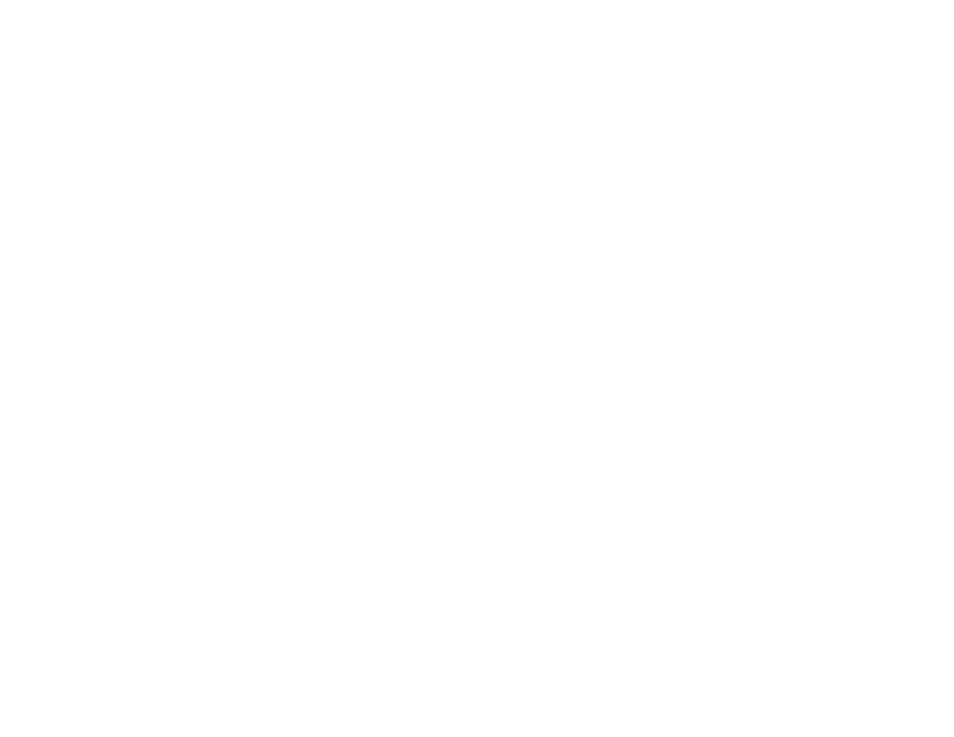
4
Network Security Recommendations ................................................................................................. 35
Wi-Fi Infrastructure Mode Setup......................................................................................................... 36
Printing a Network Status Sheet......................................................................................................... 42
Printing a Network Connection Report ............................................................................................... 43
Accessing the Web Config Utility ................................................................................................... 49
Changing a USB Connection to a Wi-Fi Connection...................................................................... 50
Connecting to a New Wi-Fi Router ................................................................................................ 50
Disabling Wi-Fi Features ............................................................................................................... 51
Disabling Wi-Fi Direct (Simple AP) Mode ...................................................................................... 52
Paper Loading Capacity ................................................................................................................ 57
Double-sided Printing Capacity ..................................................................................................... 59
Borderless Paper Type Compatibility ............................................................................................ 60
Compatible Epson Papers.................................................................................................................. 61
Paper or Media Type Settings - Printing Software.............................................................................. 63
Selecting the Paper Settings for Each Source - Control Panel ........................................................... 63
Placing Originals on the Scanner Glass ............................................................................................. 67
Placing Originals in the Automatic Document Feeder ........................................................................ 69