Epson SureColor P20000 Standard Edition 64" Large-Format Inkjet Printer User Manual
Page 161
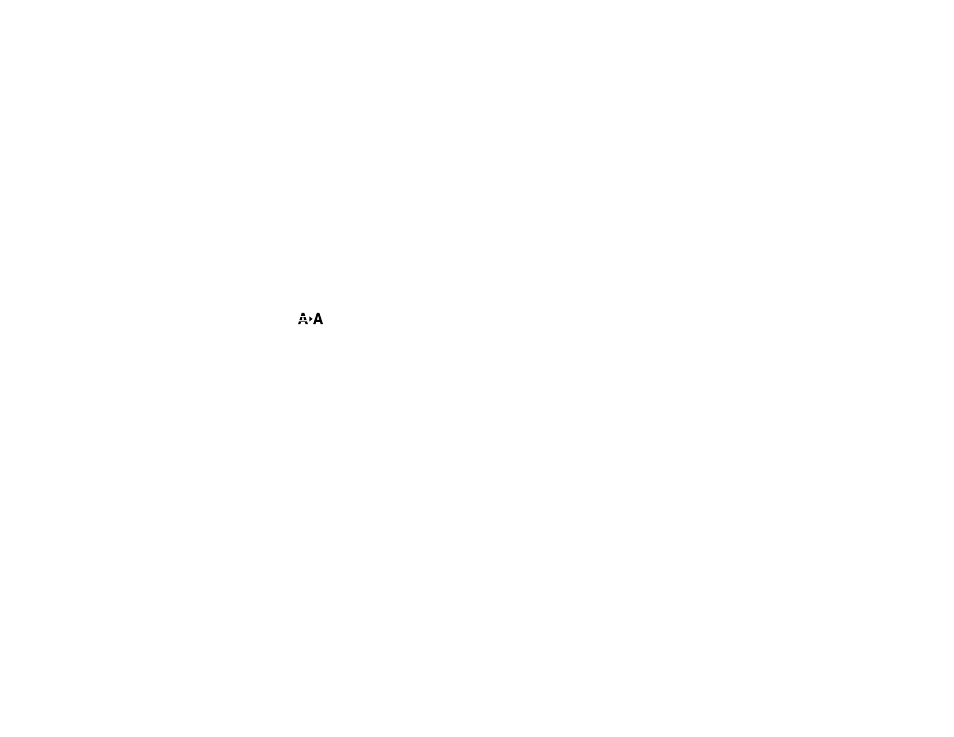
161
Related concepts
Print Head Cleaning
Print Head Nozzle Check
Aligning the Print Head Automatically Using the Product Control Panel
You can automatically align the print head using the control panel on your product.
Note:
Make sure the printer is not exposed to direct, bright light (such as direct sunlight) while
performing an automatic print head alignment.
1.
Load roll paper or cut sheet paper in this size or larger: A3 (11.7 × 16.5 inches [297 × 420 mm]).
Note:
For best results, use the paper included with the product: Epson Doubleweight Matte Paper.
2.
Make sure the correct paper type is selected.
3.
Press the
maintenance button.
4.
Select
Head Alignment
and press the
OK
button.
5.
Select
Auto (Bi-D)
and press the
OK
button.
6.
Press the
OK
button.
The alignment process starts.
Note:
Do not open the front cover or turn off the printer during alignment.
Parent topic:
Related references
Aligning the Print Head Automatically Using a Computer Utility
You can automatically align the print head using a utility on your Windows computer or Mac.
Note:
Make sure the printer is not exposed to direct, bright light (such as direct sunlight) while
performing an automatic print head alignment.
1.
Make sure roll or cut sheet paper is loaded in the printer.