Saving and sharing print settings - windows – Epson SureColor P900 17" Photo Printer User Manual
Page 77
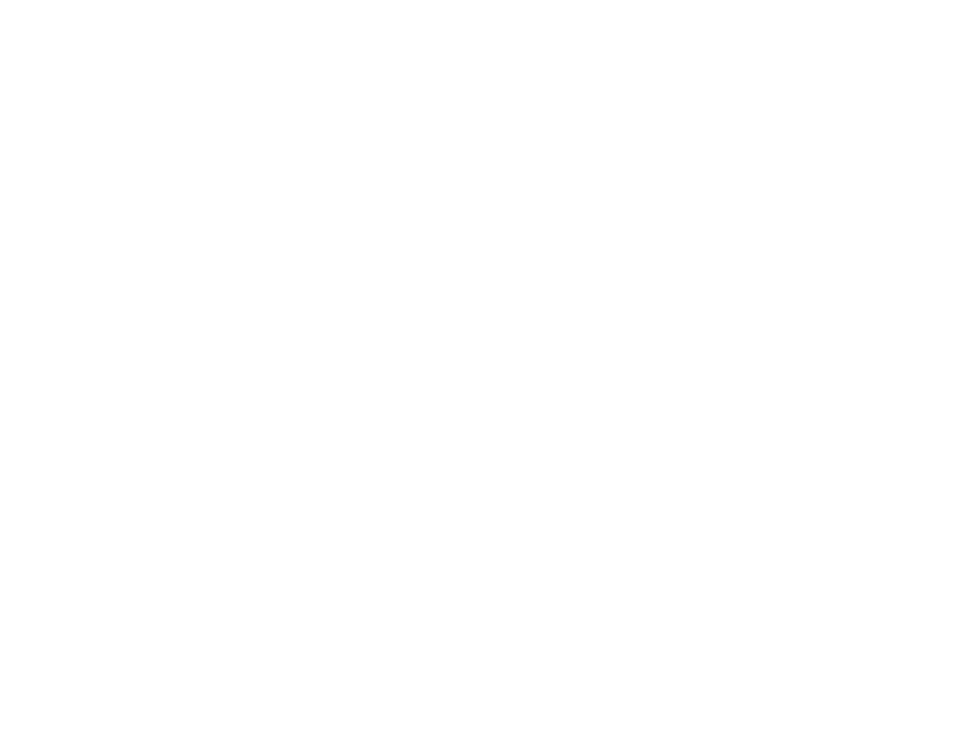
77
•
Monitoring Preferences
to select the error notifications displayed on the Epson Status Monitor 3
screen, or add a shortcut to the utility in the Windows taskbar.
•
Print Queue
to display a list of all waiting print jobs, view information on the data waiting to be
printed, and delete or reprint the jobs.
•
Language
to select the language you want to use for the printer software screens.
•
Printer and Option Information
to adjust the printer's energy saving options.
•
Speed and Progress
to select various printing options.
•
Menu Arrangement
to arrange the
Setting
,
Media Type
, and
Paper Size
options by frequency of
use.
•
Export or Import
to save the print settings to a file or import them from a file. This is useful when
you want to select the same print settings on multiple computers.
•
Epson Media Installer
to create and manage custom paper configurations.
5.
Click
OK
to close the printer software window.
Parent topic:
Saving, Sharing, and Customizing the Printer Settings
You can save groups of print settings or media settings so you can reuse them for future print jobs. You
can export these settings as a file so you can share them with other users. You can also edit the settings
displayed in the printer software screens.
Saving and Sharing Print Settings - Windows
Saving and Sharing Media Settings - Windows
Editing Print Setting Displays - Windows
Parent topic:
Saving and Sharing Print Settings - Windows
You can save your print settings so you can use them for future print jobs.
1.
Select the print settings you want to save.
2.
Click
Save/Del
at the top of the Main or Page Layout tab in your printer software.