Epson PowerLite 685W 3500-Lumen WXGA Ultra-Short Throw 3LCD Projector User Manual
Quick setup, Connect the projector, Using the remote control
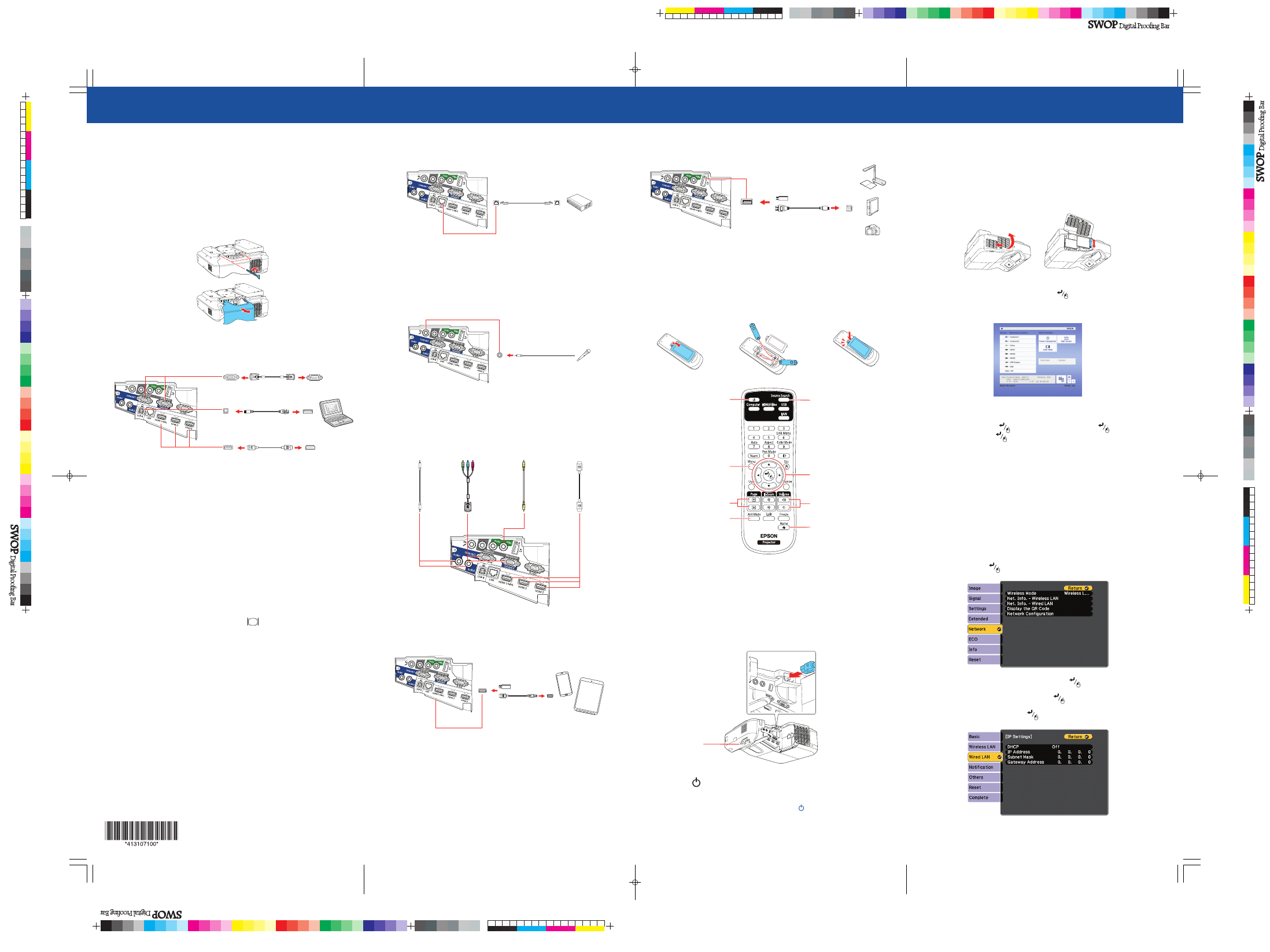
Quick Setup
Before using the projector, make sure you read the safety instructions in the
online User’s Guide.
Connect the projector
Before you can connect to the projector, you need to remove the screws and
the cable cover.
Computer
Choose from the following connections. See the sections below or the online
User’s Guide for details.
VGA cable
USB cable
HDMI cable
USB port
Connect the square end of a USB cable to the projector’s
USB-B
(square) port.
Connect the flat end of the cable to any USB port on your computer.
Windows
®
Vista or later:
After turning on the projector, follow
the on-screen instructions to install the Epson
®
USB Display software
(
EMP_UDSE.EXE
; only on first connection). If the software screen does not
display automatically, open
My Computer
or
Computer
, then double-click
EPSON_PJ_UD
.
OS X 10.7.x or higher:
After turning on the projector, the setup folder for
USB Display appears in the Finder. Double-click
USB Display Installer
and
follow the on-screen instructions to install the Epson USB Display software
(only on first connection).
Computer port
Connect one end of a VGA cable to the projector’s
Computer1
or
Computer2
port, and the other end to your computer’s
monitor port. If you are using
a laptop, switch it to external display (see “Troubleshooting”). You can also
connect an audio cable.
HDMI port
Connect one end of an HDMI cable to one of the projector’s
HDMI
ports and
the other end to an HDMI port on your computer.
External monitor and speakers
You can connect an external monitor and external speakers to your projector
to enhance your presentations. See the online User’s Guide for details.
Wired network
Connect the projector to your network using an Ethernet cable. See “Project over
a network” for more information.
Note:
To connect the projector to a wireless network, you must install the
optional Epson Wireless LAN Module (ELPAP10). To purchase the Epson
Wireless LAN Module or other accessories, see “Optional accessories.” For more
information, see the online User’s Guide.
Microphone
Connect a dynamic microphone to the
Mic
port, using a 3.5 mm mini-jack cable.
Video device
Connect multiple video devices and use the
Source Search
button on the
projector or remote control to switch between them. For more information on
playing sound through the projector, see the online User’s Guide.
Component video
to VGA cable
Audio cable
RCA video cable
(composite video)
HDMI cable
Mobile media device
Connect tablets, smartphones, and other devices that support the MHL™
standard to the
HDMI 1/MHL
port.
MHL cable
Some devices may require an adapter or may not require an MHL cable. Not all
features or functions may be supported. Check your device’s documentation for
more information.
Camera, USB device, or document camera
Connect a digital camera, USB flash drive, USB storage device, or Epson DC-07
document camera to the projector’s
USB-A
(flat) port.
If you connect a digital camera, USB flash drive, or USB storage device, you can
use the projector’s PC Free feature. You can also connect other Epson document
cameras to the projector. See the online User’s Guide for details.
Using the remote control
Install the batteries as shown (two AA batteries).
Choose which source
to display
Turn projector on
and off
Access projector menus
Turn off projector
display and sound
Access the Home
screen
Navigate projector
menus
Change presentation
slides (USB only)
Control projector
volume
For more information on using the remote control, see the online User’s Guide.
Turn on your equipment
1
Turn on your computer or video source.
2
Make sure the power cord is connected and plugged into an
electrical outlet.
Status light
3
Press the
power button on the projector or remote control. The
projector beeps, and the Status light flashes blue and then stays on.
Note:
To shut down the projector, press the power button twice.
4
If you don’t see an image, press the
Source Search
button on the
remote control to select the image source.
Note:
If you still see a blank screen or have other display problems, see
the troubleshooting tips on the back of this sheet.
5
If you need to focus the image, first slide the switch on the side of the
projector to open the air filter cover. Then raise or lower the focus lever
to sharpen the image.
6
Use the arrow buttons on the remote control to highlight any of the
options on the Home screen, then press
to select it. You can display
a QR code, switch between projection sources, and quickly access various
adjustment options from this screen.
7
The default language of the menu system is English. To select another
language, press the
Menu
button on the remote control. Select
Extended
and press
. Select
Language
and press
. Select your
language and press
. Press the
Menu
button to exit the menu system.
Wired network
configuration
Follow the steps here to configure your projector for your wired network
using the projector’s menu system.
Note:
To connect the projector to a wireless network, you need the optional
wireless LAN module. For more information about using the projector on a
network, see the online User’s Guide.
1
Press the
Menu
button on the remote control, select the
Network
menu, then press
.
2
Choose
Network Configuration
and press
.
3
Select the
Wired LAN
menu and press
.
4
Choose
IP Settings
and press
. You see a screen like the following:
PowerLite
®
670/675W/680/685W
4131071 Rev.0
1-F
C
4131071 Rev.0
1-F
M
4131071 Rev.0
1-F
Y
4131071 Rev.0
1-F
K