Epson PowerLite 2250U 5000-Lumen WUXGA 3LCD Projector User Manual
Page 4
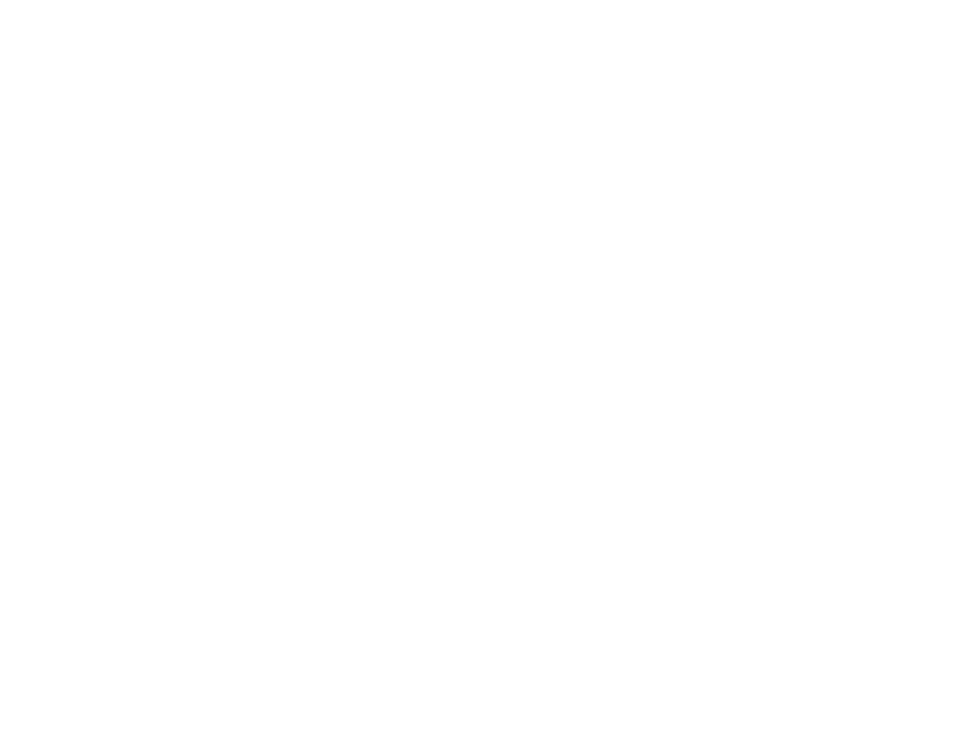
4
Connecting to a Component Video Source ............................................................................... 42
Connecting to a Composite Video Source ................................................................................ 43
Connecting to a Video Source for Sound .................................................................................. 43
Connecting to an HDBaseT Transmitter ....................................................................................... 45
Connecting to an External Computer Monitor................................................................................ 46
Connecting to External Speakers .................................................................................................. 47
Connecting to External USB Devices ............................................................................................ 48
USB Device Projection.............................................................................................................. 48
Connecting a USB Device or Camera to the Projector.............................................................. 49
Selecting the Connected USB Source ...................................................................................... 50
Disconnecting a USB Device or Camera From the Projector .................................................... 50
Installing Batteries in the Remote Control .......................................................................................... 51
Opening the Lens Cover .................................................................................................................... 52
Connecting to a Wired Network ..................................................................................................... 53
Selecting Wired Network Settings ................................................................................................. 54
Installing the Wireless LAN Module ............................................................................................... 58
Installing the Wireless LAN Module into the USB-A port................................................................ 60
Using a QR Code to Connect a Mobile Device .............................................................................. 62
Using Quick Wireless Connection (Windows)................................................................................ 64
Selecting Wireless Network Settings Manually.............................................................................. 66
Selecting Wireless Network Settings in Windows.......................................................................... 70
Selecting Wireless Network Settings on Mac ................................................................................ 71
Setting Up Wireless Network Security ........................................................................................... 71
Wireless Network Projection from a Mobile Device or Windows Computer (Screen Mirroring) ..... 74
Screen Mirroring Restrictions.................................................................................................... 74
Selecting Screen Mirroring Settings.......................................................................................... 75
Connecting for Screen Mirroring with Miracast ......................................................................... 76
Connecting for Screen Mirroring with a Windows 8.x/Windows 10 Computer........................... 77