Saving settings to a usb flash drive – Epson PowerLite 685W 3500-Lumen WXGA Ultra-Short Throw 3LCD Projector User Manual
Page 130
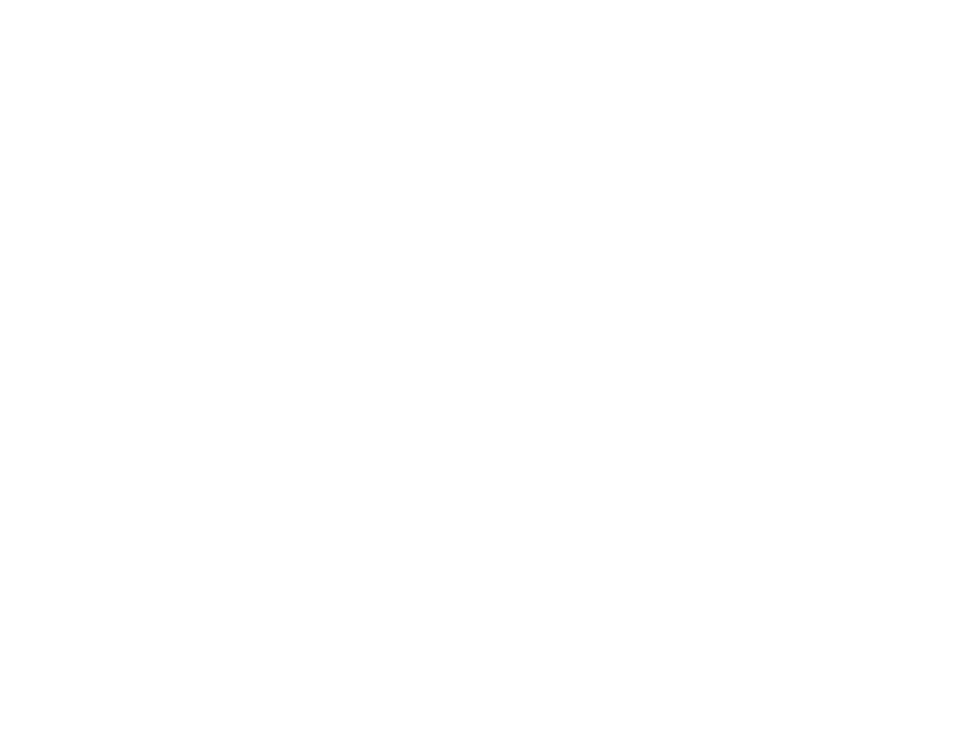
130
Note:
Copy the projector's settings before you adjust the projected image using the projector's Geometry
Correction settings. Any saved User's Logo setting on the projector will transfer to the other projector.
Caution:
If the copy process fails due to a power failure, communication error, or for any other reason,
Epson will not be responsible for any repair costs incurred.
The following settings will not transfer between projectors:
• Info menu items
• Network menu settings other than those in the Notifications and Others menus
Note:
In addition to the methods covered this section, you can also copy and transfer settings to multiple
projectors over a network using the EasyMP Network Updater software. See the
EasyMP Network
Updater Operation Guide
for instructions. You can download the latest software and documentation from
the Epson web site.
Saving Settings to a USB Flash Drive
Transferring Settings from a USB Flash Drive
Saving Settings to a Computer
Transferring Settings from a Computer
Parent topic:
Saving Settings to a USB Flash Drive
You can save the projector settings you want to transfer to a USB flash drive.
Note:
Use an empty flash drive. If the drive contains other files, the transfer may not complete correctly.
The flash drive must use the FAT format and cannot have any security features.
1.
Turn off the projector and unplug the power cord from the projector's power inlet.
2.
Insert the flash drive into the
USB-A
port.
Note:
Connect the flash drive directly to the projector. Do not use a hub or your settings may not be
saved correctly.
3.
Press and hold the
Esc
button on the control panel or remote control as you connect the power cord
to the projector's power inlet.
4.
When the power, Status, Lamp, and Temp lights turn on, release the
Esc
button.