Navigating the alienfx window – Alienware AW3821DW 37.5" 1600p 144 Hz Curved Gaming Monitor User Manual
Page 57
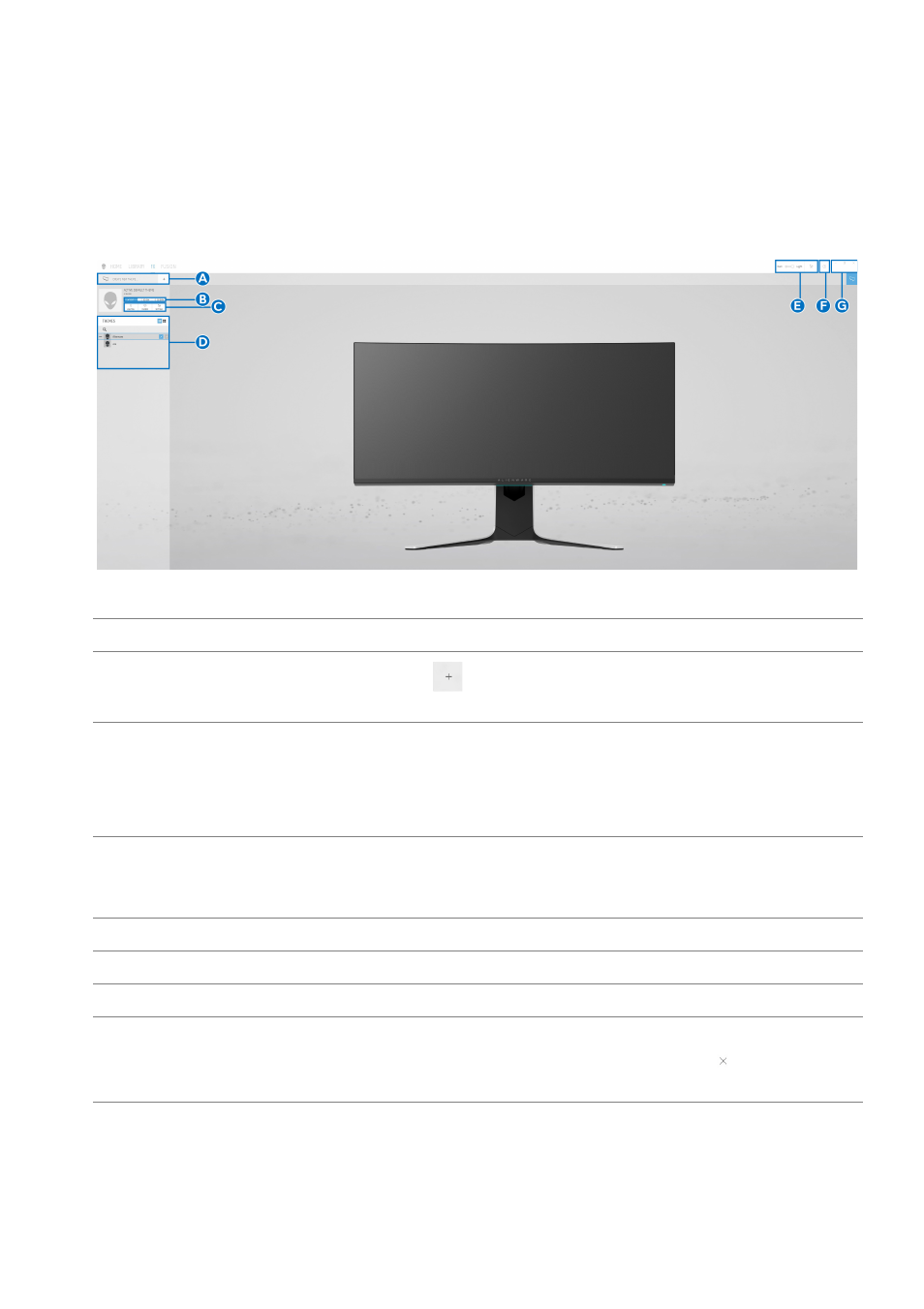
Using AlienFX application | 57
Navigating the AlienFX window
With the Alienware Command Center, AlienFX allows you to control the LED
lighting colors and transition effects for your Alienware monitor.
In the AWCC home screen, click
FX
in the top menu bar to access the home
screen of AlienFX.
The following table describes the functions and features on the home screen:
No.
Functions
Descriptions
A
CREATE NEW
THEME...
Click
and then enter a name in the text box to add
a theme.
B
Edit controls
•
EDIT
: Provides options for you to customize lighting
settings for your theme.
•
GO DIM
: Makes the light dimmer.
•
GO DARK
: Turns off the light.
C
Theme components
You can use these components (
LIGHTING
,
MACROS
,
SETTINGS
) to make the selected theme as
an active theme.
D
THEMES
list
Displays the themes in list view or grid view.
E
Background controls Adjusts the background animation effects.
F
Help
Click it to access the AWCC Online Help.
G
Window controls
You can use the buttons to minimize, maximize, or
restore the size of the window. When
is selected,
the application will close.