HP P22 G5 21.5" Monitor User Manual
Page 19
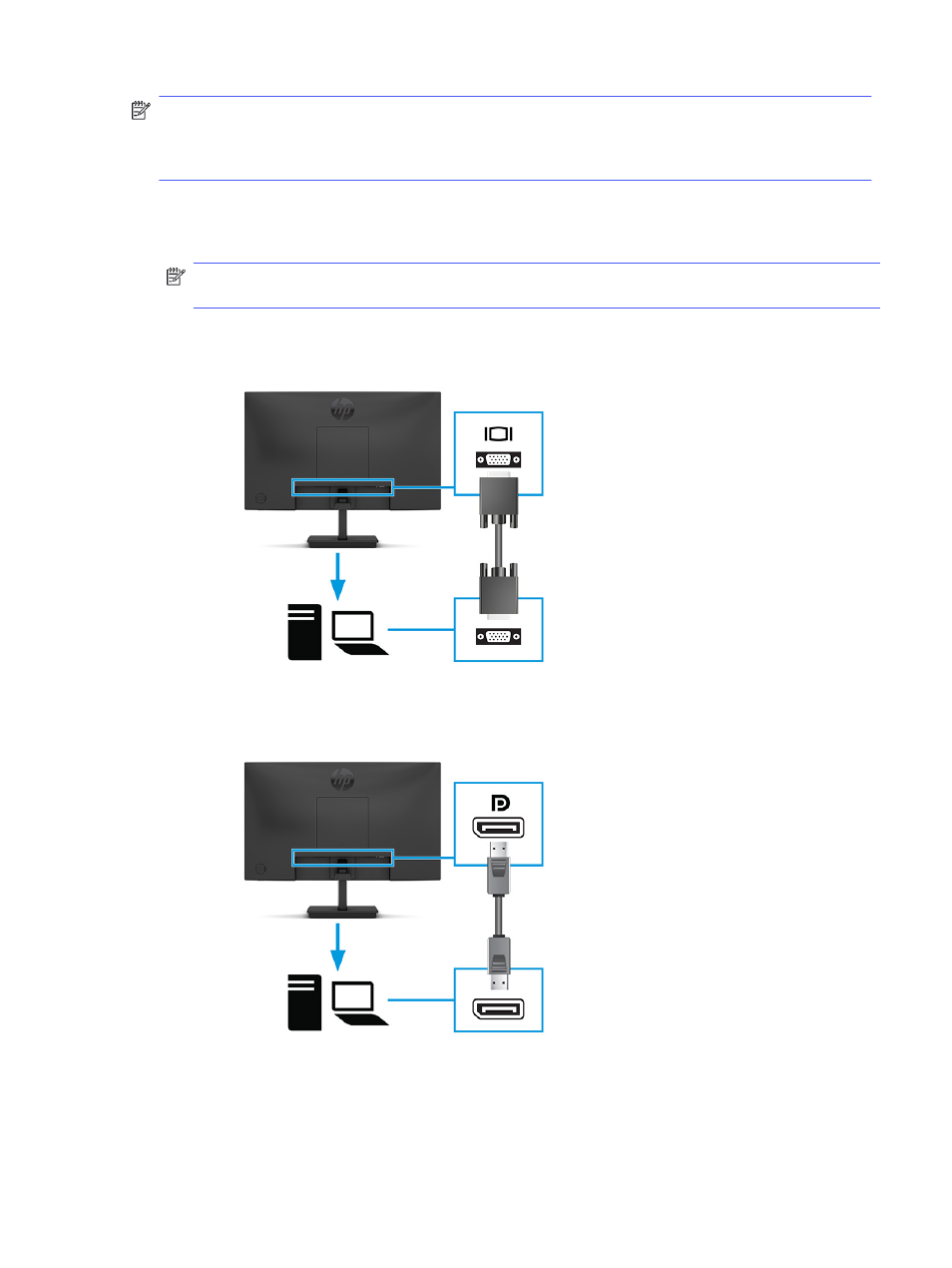
NOTE:
Depending on the model, the monitor might be capable of supporting VGA, USB Type-C, HDMI, or
DisplayPort inputs. The video mode is determined by the video cable used. The monitor automatically
determines which inputs have valid video signals. You can select the inputs through the OSD menu. The
monitor ships with select cables. Not all cables shown in this section are included with the monitor.
1.
Place the monitor in a convenient, well-ventilated location near the computer.
2.
Connect a video cable.
NOTE:
The monitor automatically determines which inputs have valid video signals. To select any input,
open the OSD menu and select Input.
●
Connect one end of a VGA cable to the VGA port on the rear of the monitor and the other end to the
VGA port on the source device.
●
Connect one end of a DisplayPort cable to the DisplayPort connector on the rear of the monitor and
the other end to the DisplayPort connector on the source device.
●
Connect one end of an HDMI cable to the HDMI port on the rear of the monitor and the other end to
the HDMI port on the source device.
Connecting the cables
13