Using the sleep timer, Using the power-off timer, Using external lighting – HP OMEN 27" HDR 165 Hz Gaming Monitor User Manual
Page 23: 17 using the power-off timer, 17 using external lighting
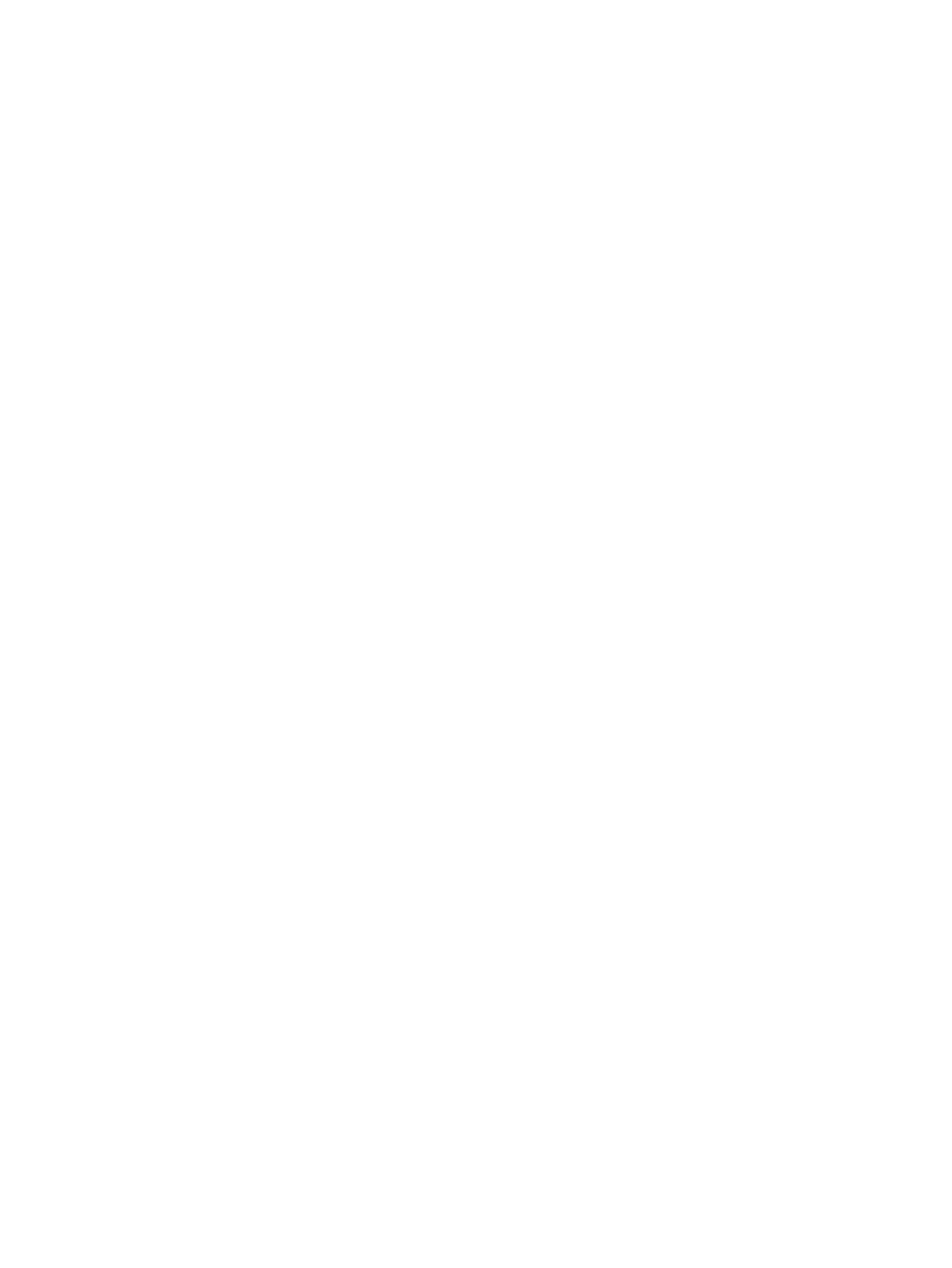
Upon entering this reduced power state (Auto-Sleep mode), the monitor screen is blanked, the backlight turns
off, and the power light turns amber. The monitor draws less than 0.5 W of power when in this reduced power
state. The monitor wakes from Auto-Sleep mode when the computer sends an active signal to the monitor (for
example, when you activate the mouse or keyboard).
To disable Auto-Sleep Mode in the OSD:
1.
Press the center of the OSD joystick to open the OSD menu.
2.
In the OSD, select Power.
3.
Select Auto-Sleep Mode, and then select Off.
Using the Sleep Timer
The Sleep Timer lets you set when the moniter enters the sleep state.
You can use the Sleep Timer menu to program the monitor to enter and exit the reduced power or sleep state
at predetermined user-selectable times. For example, you can set the monitor to automatically enter sleep
mode at 5 p.m and then automatically wake from sleep mode at 8 a.m. When the monitor is in sleep mode, the
power light blinks amber.
The Sleep Tmer is disabled if the Power-Off Timer is active.
To use the Sleep Timer:
1.
Press the center of the OSD joystick to open the OSD menu.
2.
Select Power.
3.
Select a Sleep Timer, and then select On.
4.
Set the times you want to monitor to enter into sleep mode and wake from sleep mode.
Using the Power-Off Timer
The Power-Off Timer feature lets you program when your monitor turns off or on.
The Power-Off Timer is disabled if Sleep Timer is active.
You use the Power-Off Timer menu to program the monitor to automatically turn off at a predetermined user-
selectable time. For example, you can manually turn on the monitor in the morning and configure the Power-
Off Timer to automatically turn off the monitor at 6 p.m. in the evening.
To turn on the Power-Off Timer:
1.
Press the center of the OSD joystick to open the OSD menu.
2.
Select Power.
3.
Select Power-Off Timer, and then select On.
4.
Set the time you want the monitor to turn off.
Using External Lighting
The External Lighting feature enhances the gaming experience by illuminating a desktop or wall.
Using the Sleep Timer
17