Using the osd function buttons, Functions, see – HP M24 23.8" Webcam Monitor User Manual
Page 22
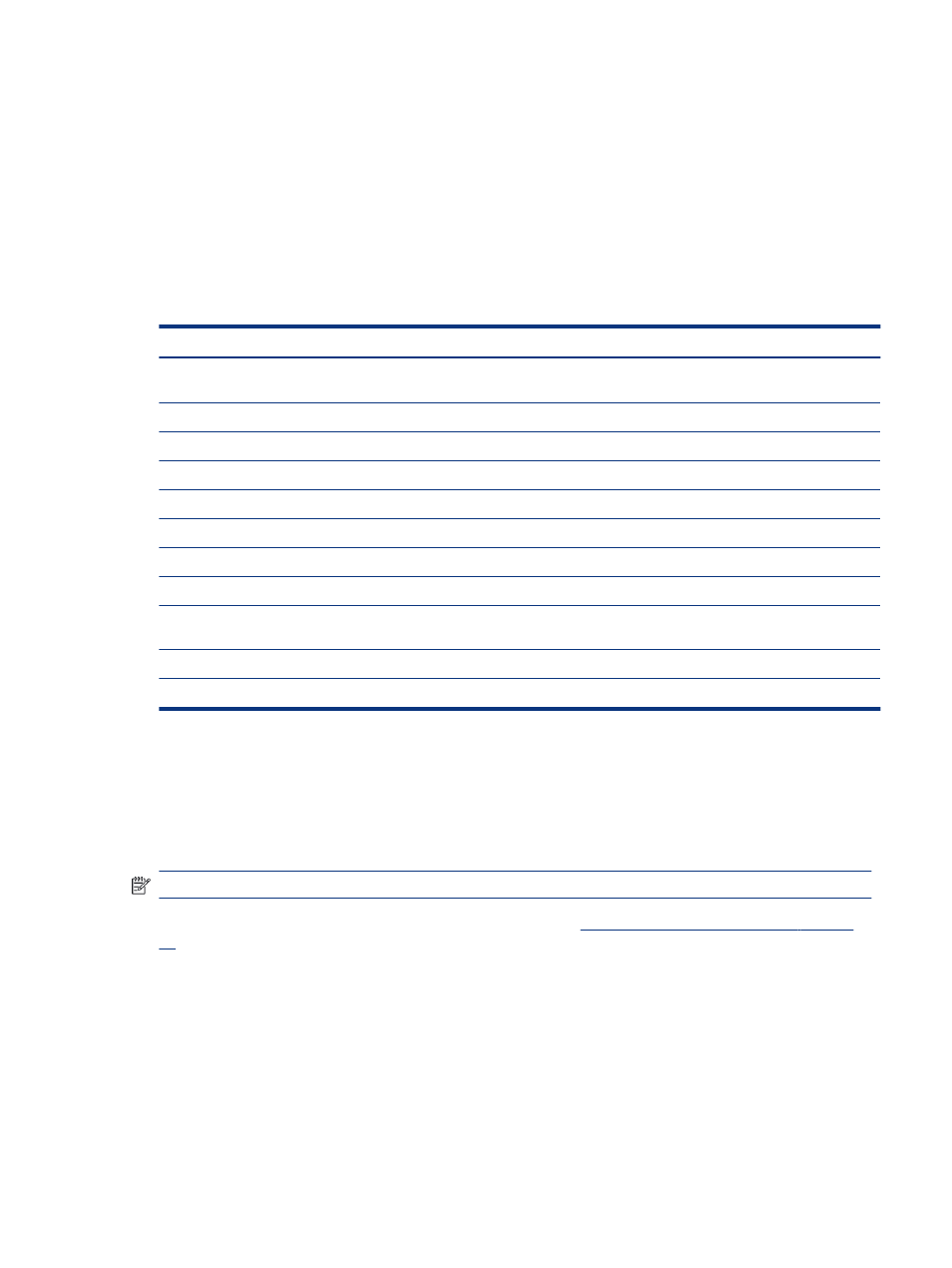
To access the OSD menu and make adjustments:
1.
If the monitor is not already on, press the power button to turn on the monitor.
2.
Press the
Menu
button.
3.
Use the three function buttons to navigate, select, and adjust the menu choices. The on-screen button
labels vary, depending on which menu or submenu is active.
The following table lists possible menu selections in the OSD main menu. It includes descriptions for each
setting and its impacts on your monitor's appearance or performance.
Table 2-1
OSD menu options and descriptions for using a button
Main menu
Description
Gaming
Selects and adjusts gaming preferences, such as Adaptive-Sync, response time, frame rate, message
timers, crosshair, ambient lighting, and multiple-monitor alignment.
Brightness
Adjusts the brightness level of the screen. The factory default is 90.
Contrast
Adjusts the contrast level of the screen. The factory default is 80.
Color
Selects and adjusts the screen color.
Input
Selects the video input signal (DisplayPort or HDMI).
Image
Adjusts the screen image.
Power
Adjusts the power settings.
Menu
Adjusts the OSD menu and function button controls.
Management
Adjusts the DDC/CI settings, selects the language in which the OSD menu is displayed (the factory default
is English), and returns all OSD menu settings to the factory default settings.
USB Host Selection
Selects the USB host (button only).
Exit
Exits the OSD menu screen.
Using the OSD function buttons
The function buttons offer useful actions, and you can customize all but one of them to make them even more
useful.
NOTE:
The actions of the function buttons vary among monitor models.
For information about changing the function of the buttons, see
Reassigning the function buttons on page
Using the OSD function buttons
17