Installing a security cable, Turning on the monitor, Installing a security cable turning on the monitor – HP Z31x 31.1" 17:9 DreamColor Studio Cinema 4K IPS Display User Manual
Page 23
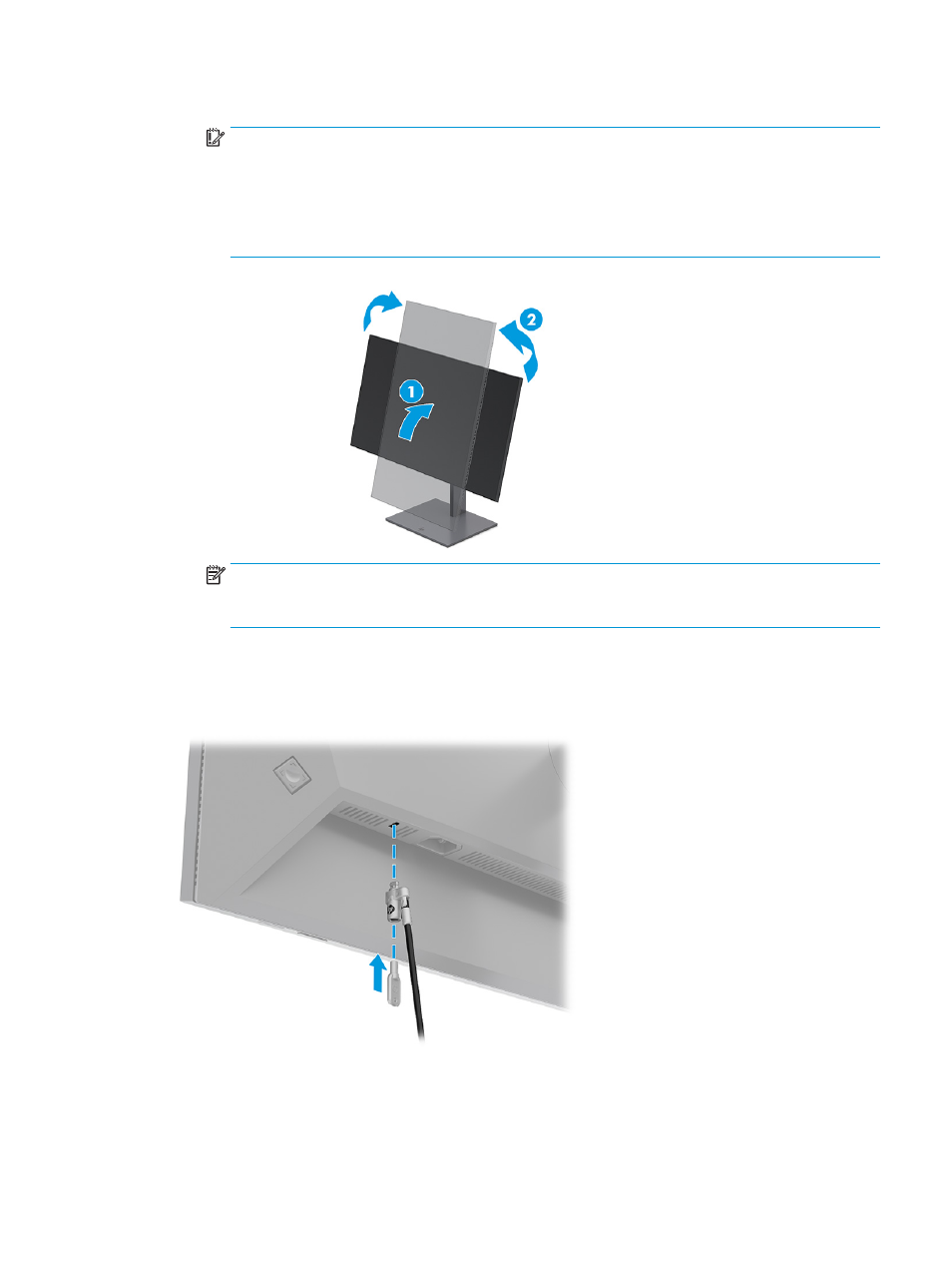
b.
Pivot the monitor clockwise or counterclockwise 90° from landscape to portrait orientation (2).
IMPORTANT:
If the monitor is not in full height and full tilt position when pivoting, the bottom
right corner of the monitor panel will come in contact with the base and potentially cause damage
to the monitor.
If you are adding an optional speaker bar to the monitor, install it after pivoting the monitor. The
speaker bar will come in contact with the base when the monitor pivots and potentially cause
damage to the monitor or speaker bar.
NOTE:
Use the operating system's display settings to rotate the image on the screen from
portrait to landscape. To rotate the OSD from landscape to portrait, open the OSD menu and select
Menu, select Menu Rotation, and then choose a setting from the options.
Installing a security cable
As a security measure, you can secure the monitor to a fixed object with an optional security cable available
from HP. Use the key provided to attach and remove the lock.
Turning on the monitor
This section provides important information about preventing damage to your monitor, startup indicators,
and troubleshooting information.
Setting up the monitor
15