Display mode status, Using auto-sleep mode (select products only), Using pip and pbp (select models) – HP OMEN 27s 27" HDR 240 Hz Gaming Monitor User Manual
Page 28
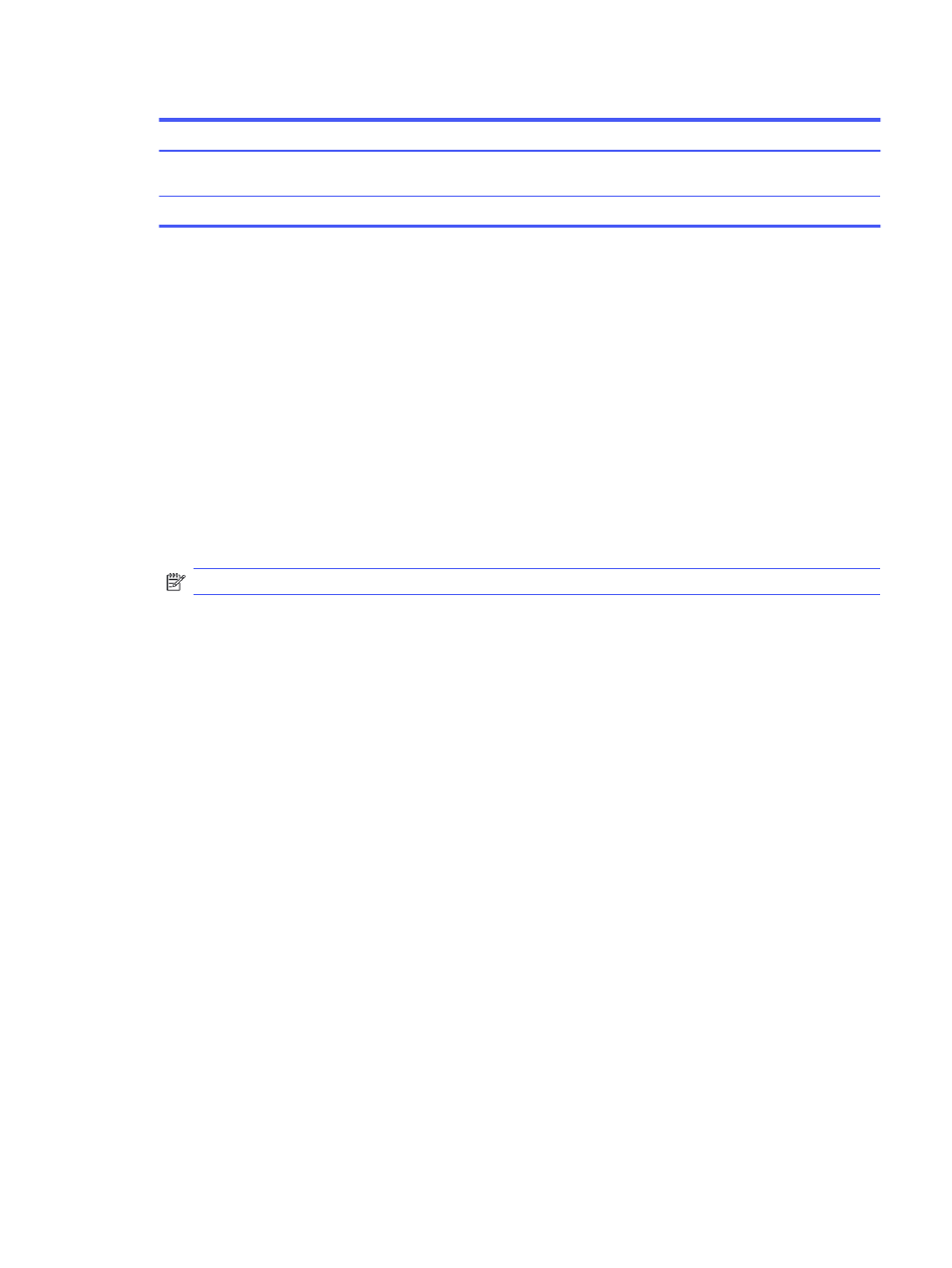
Table 2-4
Color presets and descriptions (continued)
Color preset
Description
RGB Gain Adjust
Use this setting to adjust the color temperature of any color preset. RGB gain adjustments are
stored separately for each color preset.
Cinema
Use this mode for watching movies. It should be set to industry standard values for SDR content.
Display mode status
When you turn on the monitor, the status message shows the display mode. The display mode is also
displayed when you change the video input.
The current display mode shows in the Information menu window and at the bottom of the OSD’s main
menu in the status bar area. Modes of operation vary by model. The most common modes are Normal,
AdaptiveSync, and AMD FreeSync Premium (select model).
To turn on the AdaptiveSync or AMD FreeSync mode (select model):
1.
Press the center of the OSD controller to open the OSD.
2.
In the OSD, select Gaming.
3.
Select AdaptiveSync or AMD FreeSync Premium (select model), and then select On.
NOTE:
The AdaptiveSync menu default setting is on.
Using Auto-Sleep Mode (select products only)
Your monitor has an energy-saving feature called Auto-Sleep Mode, a reduced power state. This section
describes how to activate or adjust Auto-Sleep Mode on your monitor.
When Auto-Sleep Mode is enabled (enabled by default), the monitor enters a reduced power state when
the computer signals low power mode (absence of either horizontal or vertical sync signal).
Upon entering this reduced power state (Auto-Sleep mode), the monitor screen is blanked, the backlight
turns off, and the power light turns amber. The monitor draws less than 0.5 W of power when in this
reduced power state. The monitor wakes from Auto-Sleep mode when the computer sends an active
signal to the monitor (for example, when you activate the mouse or keyboard).
To disable Auto-Sleep Mode in the OSD:
1.
Press the
Menu
button to open the OSD, or press the center of the OSD controller to open the OSD.
2.
In the OSD, select Power.
3.
Select Auto-Sleep Mode, and then select Off.
Using PiP and PbP (select models)
The monitor supports both Picture in Picture (PiP), where one source is overlaid on another, and
Picture beside Picture (PbP), where one source is positioned adjacent to another either horizontally (for
landscape orientation) or vertically (for portrait orientation). Two full HD (FHD) images can be displayed
in the PiP mode.
Display mode status
23