Caring for your monitor, Detaching the monitor stand, Wall mounting (optional) – Lenovo G34w-10 34" 1440p 144 Hz Curved Gaming Monitor User Manual
Page 17
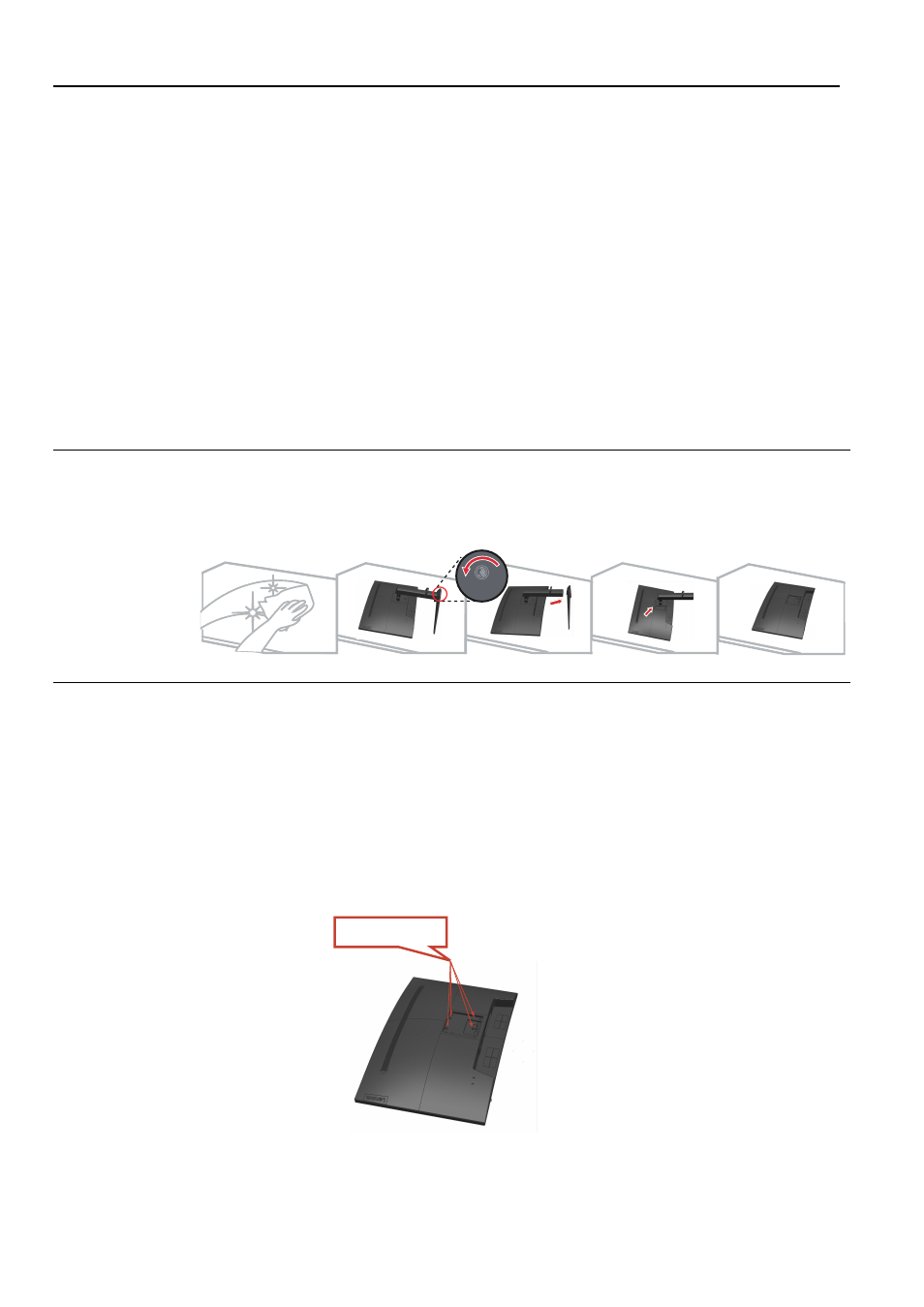
Caring for your monitor
Be sure to turn off the power before you perform any maintenance on the monitor.
Do not:
Apply water or liquid directly to your monitor.
Use solvents or abrasives.
Use flammable cleaning materials to clean your monitor or any other electrical
equipment.
Touch the screen area of your monitor with sharp or abrasive items. This type
of contact may cause permanent damage to your screen.
Use any cleaner which contains an anti-static solution or similar additives. This
may harm the coating of the screen area.
Do:
Lightly dampen a soft cloth with water and use this to gently wipe the covers
and the screen.
Remove grease or finger marks with a damp cloth and a little mild detergent.
Detaching the monitor stand
After placing the monitor face down on a clean surface or soft cloth, Press the release button
to remove the stand and base from the monitor.
Wall Mounting (Optional)
Chapter 2. 2-
7
Refer to the instructions that come with the base mounting kit. To convert your LCD display
from a desk-mounted to a wall-mounted display, do the following:
Step 1: Verify that the Power button is turned Off, then disconnect the power cord.
Step 2: Lay the LCD display face down on a towel or blanket.
Step 3: Remove the base from the monitor, refer to “Detaching the monitor base and stand”.
Step 4: Attach the mounting bracket from the VESA compatible wall mounting kit
(100mm x100mm distance), VESA Mounting Screw M4 x 1
0
mm.
Step 5: Attach the LCD display to the wall, following the instructions in the wallmounting kit.
For use only with UL/GS Listed Wall Mount Bracket with minimum weight/load: 8kg
VESA hole