Touch screen, Using the wake on touch function, Finger slide – Lenovo T24t-20 23.8" 16:9 Multi-Touch IPS Display User Manual
Page 23
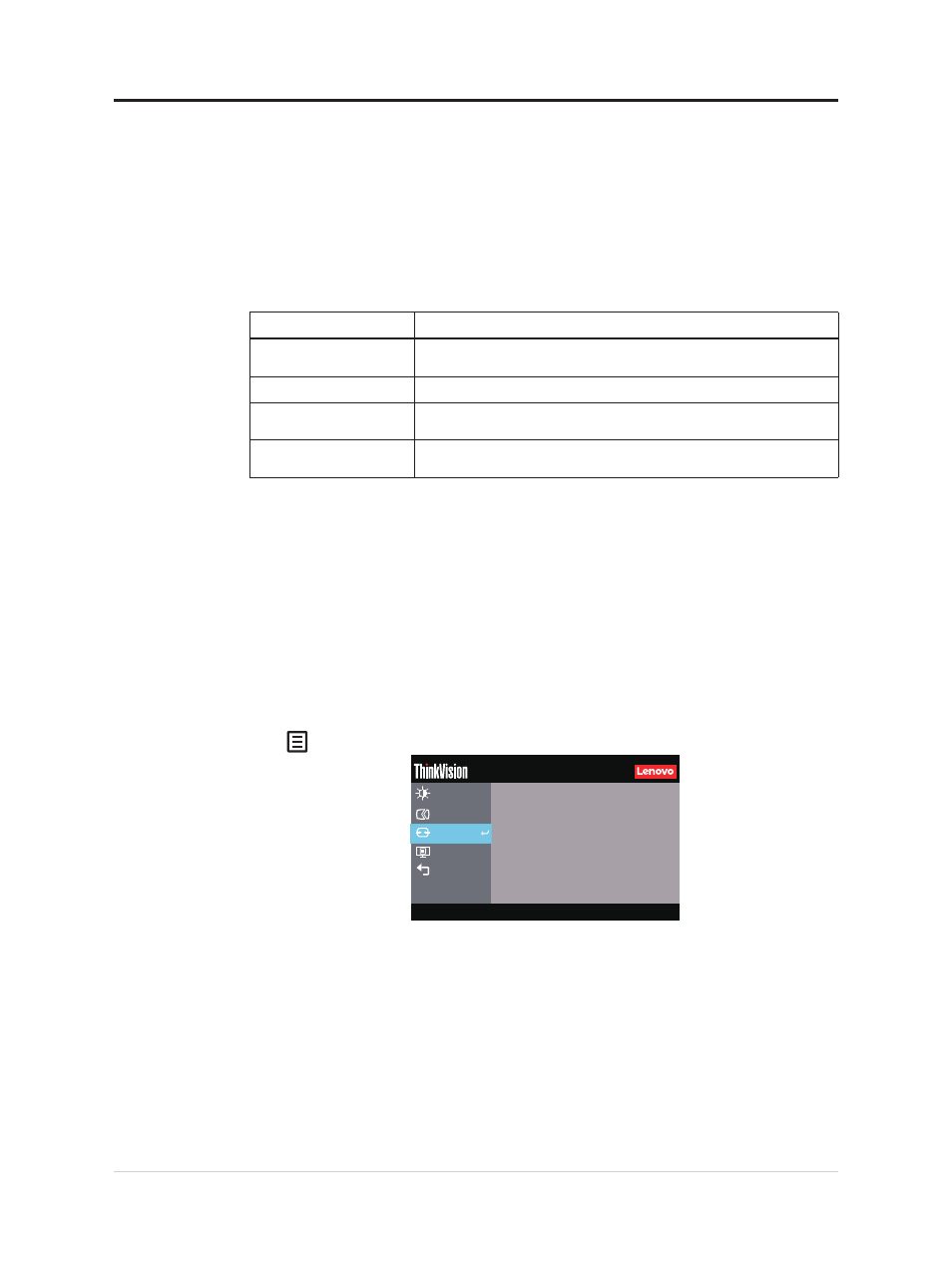
Touch Screen
Touch screen will optimize your monitor experience. T24t-20 touch function is available
with computers or smart phones with Windows, Android, Chrome OS which support
HID multi-touch. Please confirm with your computers/phones manufacturer to be sure its
function availability.
•
You can use either single finger touch, or multi-finger touch up to maximum simultaneous
10 touch points.
•
To activate touch functionality, you need to connect the display with the provided USB
cable to your computer.
• You do not need to install any other software.
Procedures
Descriptions
Left edge swipe
Swipe from the left edge of the screen to shuffle your running
apps.
Right edge swipe
Swipe from the right edge of the screen to launch the Charm bar.
Finger slide
Slide your finger to scroll up and down and slide your finger to pan the
screen left or right.
Single Tap/Double Tap Touch the target on the screen with one finger tip for one/two
quick taps, then release.
Note:
•
Do not touch the screen with sharp objects, it may result in damage, and void warranty.
• Do not push hard, or rest anything on the glass surface (if in horizontal position) as it will
damage the screen and void warranty.
•
Please keep your hands clean and dry before touching the screen to ensure fluid touch
operation.
•
The touch function works only on OS and applications which can support touch function.
•
Suggest preferably use microfiber cloth and gently wipe down the touch screen.
T24t-20 supports finger touch. If you use a touch pen, it may have no function or cause
functional errors on monitor.
Using the Wake on touch Function
You can wake up your monitor from sleep mode through touch. To use the function:
Press to open the main OSD menu. Turn on the wake on touch function.
Advanced Settings
Menu Settings
Input Signal: HDMI
Resolution: 1920x1080
Refresh Rate: 60Hz
Exit
Monitor Controls
T24t-20
Input Signal
HDMI
Off
USB Charging
®
Port Settings
Smart Power
Off
Off
Super USB-C Charging
DP Select
DP 1.2
Off
Waken on touch
USB C Power Delivery : 80W
Note:
It can't support wake on touch when notebook enter the Modern Standby
Turn on the wake on touch function, the power consumption will increase in sleep mode.
2-6 Flat Panel Monitor User’s Guide