Menu settings, Input – LG UltraFine 27BP95E-B 27" 4K HDR Monitor User Manual
Page 17
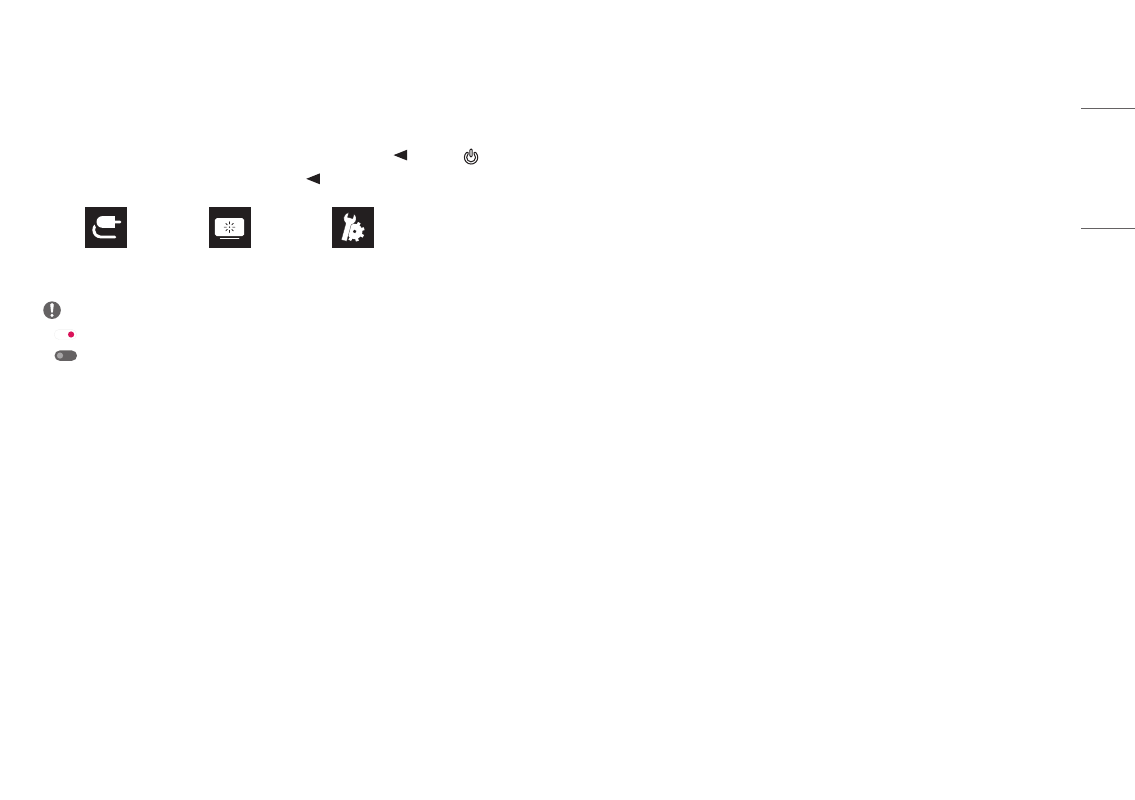
17
ENGLISH
Menu Settings
1
To view the OSD menu, press the joystick button at the bottom of the monitor and then enter the
[Settings].
2
Move the joystick up/down and left/right to set the options.
3
To return to the upper menu or set other menu items, move the joystick to or pressing ( ) it.
4
If you want to exit the OSD menu, move the joystick to
until you exit.
[Input]
[Picture]
[General]
NOTE
•
: On
•
: Off
[Input]
[Settings] > [Input]
•
[Input List]: Selects the input mode.
•
[Aspect Ratio]: Adjusts the aspect ratio of the screen. The display may look the same for [Full Wide],
[Original], and [1:1] options at the recommended resolution (3840 x 2160) and 1920 x 1080.
-
[Full Wide]: Displays the video in widescreen, regardless of the video signal input.
-
[Original]: Displays video according to the aspect ratio of the video signal input.
-
[1:1]: The aspect ratio is not adjusted from the original.
»
In [1:1] mode, the 1920 x 1080 and 2048 x 1080 resolutions will output image scaled.
»
In [1:1] mode, the 2048 x 1080 and 4096 x 2160 resolutions will show the screen with the left/right
sides cut off.
•
[Input Range]: Control the black and white levels in the video signal.
-
[Auto]: Automatically recognizes the input range of input signals and displays images appropriately.
-
[Full]: Not extended the input signal.
-
[Narrow]: Extended from 16 ~ 235 (10 bits: 64 ~ 940) to 0 ~ 255 (10 bits: 0 ~ 1023).
-
[SDI Range]: Extended from 1 ~ 254 (10 bits: 4 ~ 1019) to 0 ~ 255 (10 bits: 0 ~ 1023).
-
[Super White]: Extended from 16 ~ 254 (10 bits: 64 ~ 1019) to 0 ~ 255 (10 bits: 0 ~ 1023).