Connecting the display (figure 10.1), Notice – Planar Systems PT1545R 15" 4:3 Resistive Touch Point of Sale LCD Monitor User Manual
Page 14
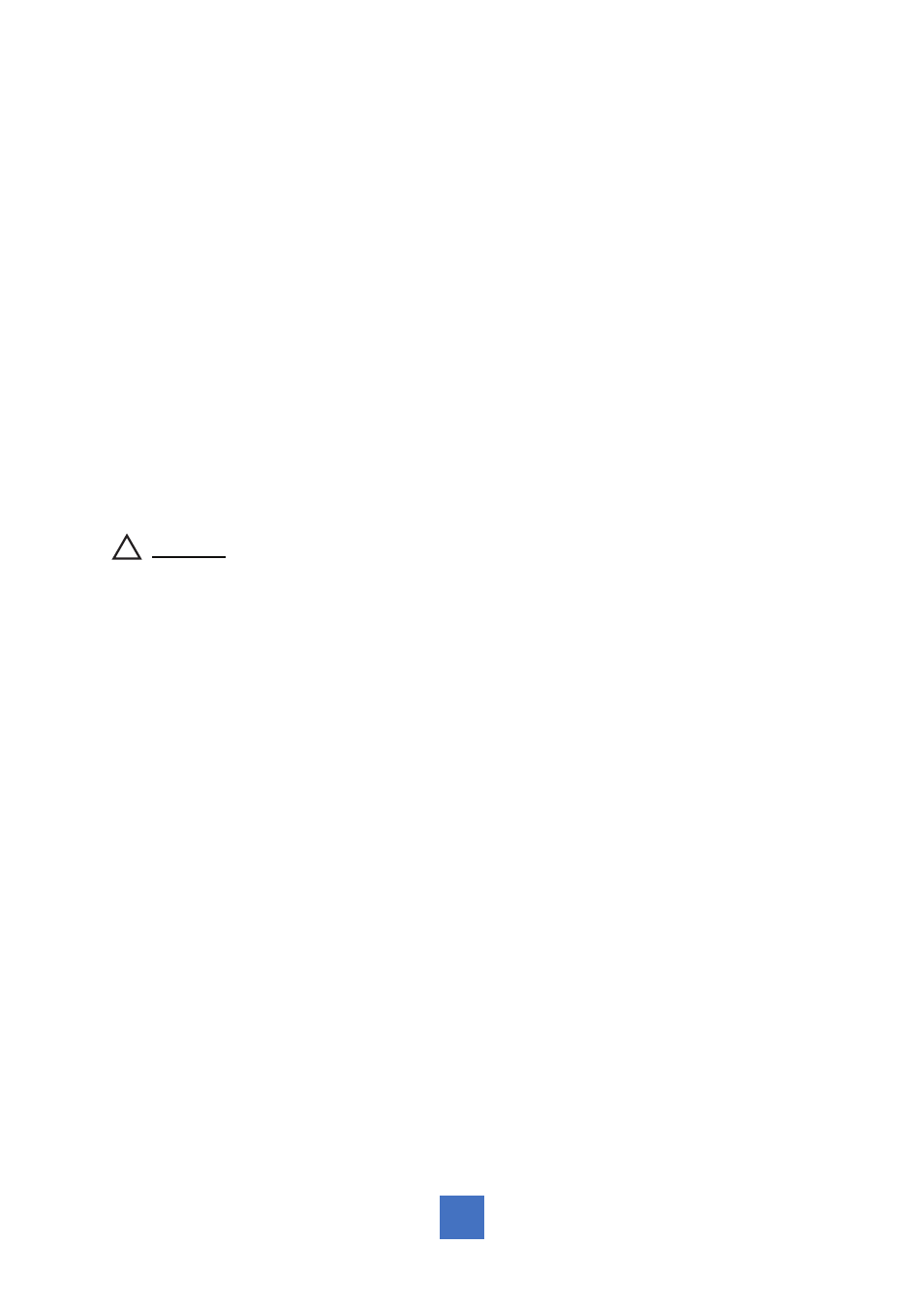
Connecting the Display (Figure 10.1)
To setup this display, please refer to the following figure and procedures.
1. Be sure all equipment is turned off.
2. Connect the AC power cord to the power connector on the monitor and the other end
into an electrical outlet (10.1).
3. Connect the HDMI, DP or VGA cable from the display’s HDMI, DP or VGA input
connector to the HDMI, DP or VGA connector of your host computer and tighten the
screws (10.1).
4. If using VGA, connect the audio-in cable from the audio input port of your display to
the audio out port of your computer (10.1).
5. Connect the USB cable from the USB port of your display to the USB port (10.1) of
your computer.
6. Configure the touch screen. Refer to the “Touch Screen Driver Installation” section on
page 21.
7. Once the touch screen is configured, the monitor is ready for use.
!
Notice!
To ensure the display works well with your computer, please configure the display
mode of your graphics card to make it less than or equal to 1024 x 768 resolution and
make sure the timing of the display mode is compatible with the display.
We have listed the compatible “Video Modes” of your display in the appendix
(on page 20) for your reference
.
9