JLab Audio JBuddies Studio Wireless On-Ear Kids Headphones (Gray and Purple) User Manual
Register today, Charging, First time setup: bluetooth pairing
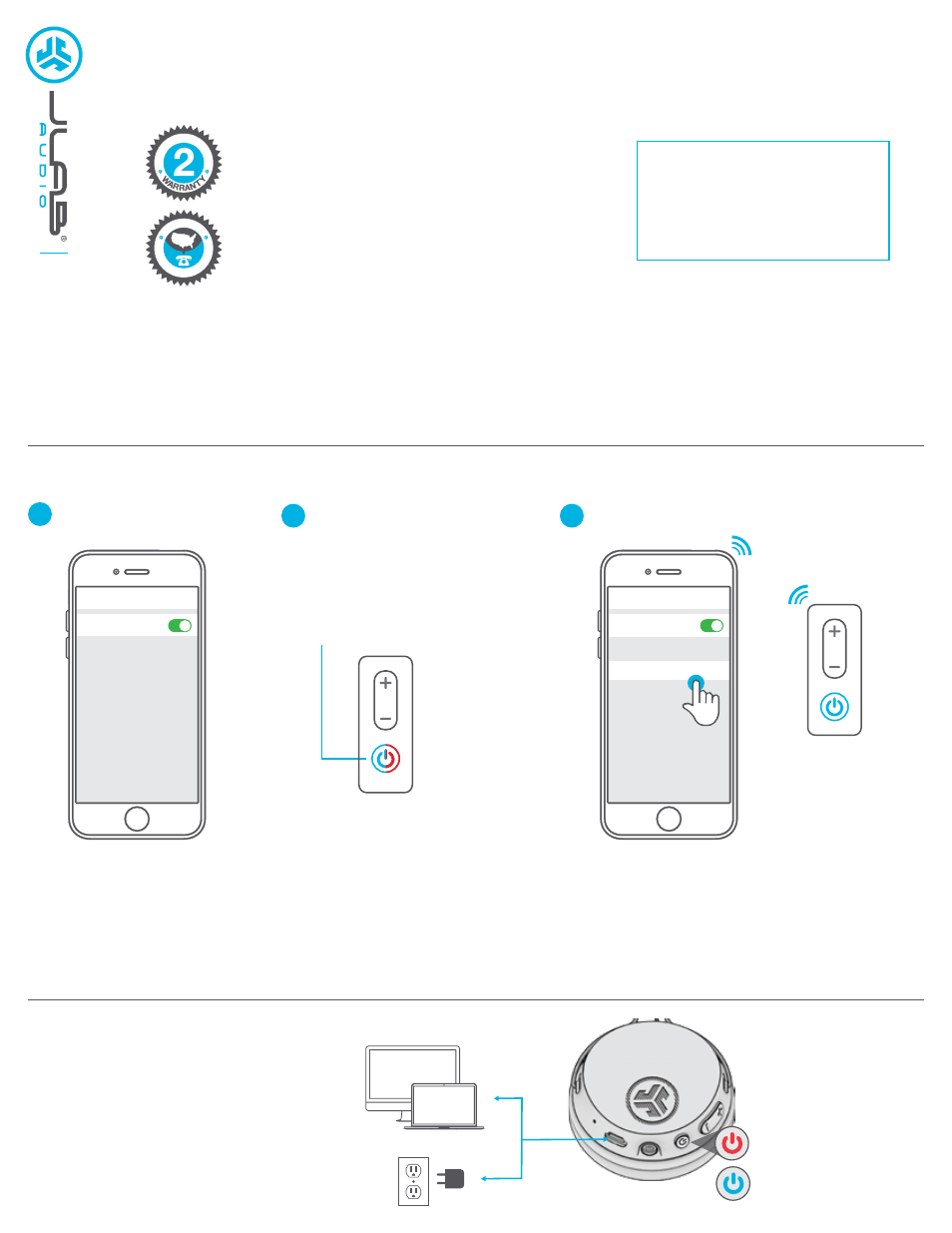
CHARGING
Connect the Micro USB cable to computer
or USB 5V 1A (or less) output device.
JBUDDIES STUDIO
WIRELESS HEADPHONES
FIRST TIME SETUP: BLUETOOTH PAIRING
Notes:
• Bluetooth is a wireless radio technology, which means it is sensitive to objects between the headphone and the connected device.
The headphone is designed to be used within 33 feet (10 meters) of a connected device, with no major objects in between (walls, etc.).
• Once successfully connected, the headphone will memorize your device and automatically pair when turned on in the future.
Only one device may be connected at a time. To pair a different device, first unpair the current one through its Bluetooth settings.
• If for any reason Bluetooth connection is lost, manually reconnect your Bluetooth device.
Select “JLab JBuddies Studio BT” in your device
settings to connect.
Bluetooth
JLab JBuddies Studio BT
Settings
3
When the JBuddies Studio
Wireless Headphones are
powered off, press and hold
the Power Button for
approximately 10 seconds.
Fast blinking red and blue
light indicates searching
for Bluetooth device.
2
Turn on the Bluetooth
in your device settings.
Bluetooth
Settings
1
When the headphones
are paired, voice prompts
“You are connected”
and blue light will
flash slowly.
LI
M
ITE
D TWO YE
AR
C
U
ST
OM
ER SU
PP
O
R
T
U.S
. BASED
We love that you are rocking JLab Audio!
We take pride in our products and fully stand behind them.
YOUR WARRANTY
All warranty claims are subject to JLab Audio
authorization and at our sole discretion. Retain your
proof of purchase to ensure warranty coverage.
CONTACT US
Reach out to us at
or visit
jlabaudio.com/contact
REGISTER TODAY
jlabaudio.com/register
Product updates
|
How-to tips
FAQs & more
CHARGING
FULLY
CHARGED