Auxiliary connection, 1 connecting with the 3.5 mm audio cable, 2 connecting with the usb cable – Bowers & Wilkins Px7 S2 Noise-Canceling Wireless Over-Ear Headphones (Gray) User Manual
Page 6: Bowers & wilkins music app, 1 connecting your headphones to the app, 2 controlling your headphones
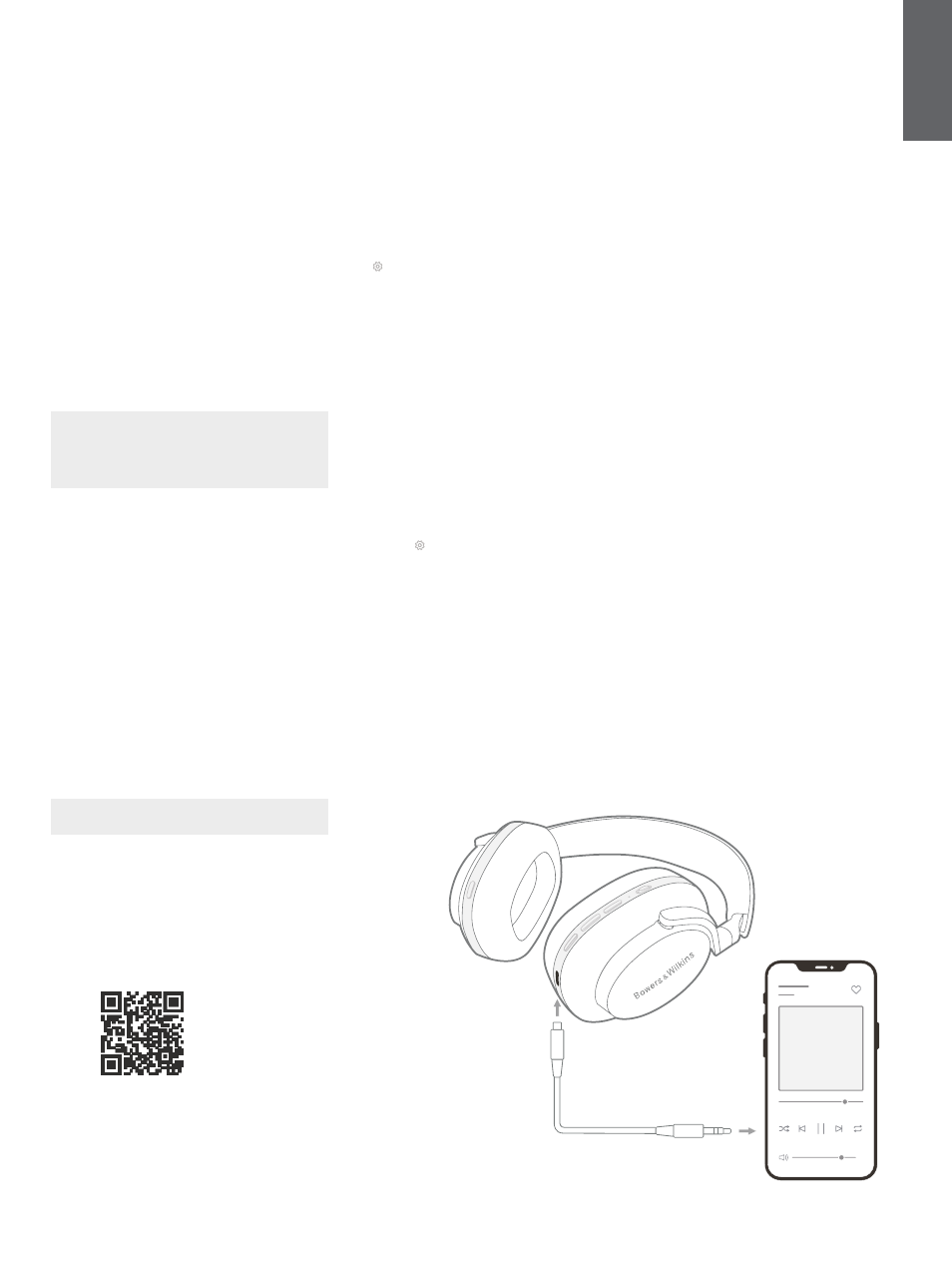
6
ENGLISH
7. Auxiliary Connection
In addition to Bluetooth, your Px7 S2 can also
connect to audio sources using the supplied 3.5 mm
audio or USB cables.
7.1 Connecting with the 3.5 mm Audio Cable
The 3.5 mm audio cable enables your Px7 S2 to be
used with a device supporting an analogue output,
such as a conventional headphone socket on
aeroplanes, smartphones or a traditional hi-fi system.
1. Insert the supplied USB-C to 3.5 mm audio
cable into the headphone’s USB-C socket on
the right earpiece.
2. Insert the other end into the appropriate socket
on your device.
3. Your Px7 S2 will automatically disconnect from
any Bluetooth devices.
Note: Your headphones must have sufficient
charge and be switched on to play audio from an
analogue source device. The volume and play/
pause buttons will not function when you are
using the 3.5 mm interface.
7.2 Connecting with the USB Cable
The USB connection enables your Px7 S2 to
function as a USB sound output device when
connected to a capable computer.
1. Insert one end of the supplied USB-C to
USB-C cable into the Px7 S2 USB-C socket on
the right earpiece.
2. Insert the other end into the appropriate socket
on your computer.
3. Px7 S2 will automatically disconnect from any
Bluetooth devices.
4. Find and select your headphones from the
computer’s audio output control panel.
Note: The headphone battery will also charge
when connected to a capable USB port.
8. Bowers & Wilkins Music App
The Bowers & Wilkins
Music
app is available for free
on iOS and Android devices and provides extended
setup and adjustments to features such as Active
Noise Cancellation, Ambient Pass-Through and EQ
settings. The app also provides further functions
such as device naming, connection management
and headphone software updates.
8.1 Connecting Your Headphones to the App
To set up your headphones in the app:
1. From your Android or iOS device, download
and install the Bowers & Wilkins
Music
app.
2. Ensure your headphones are switched on.
3. Launch the app, then read and follow the
instructions pertaining to app notification and
permissions.
4. The app should detect your headphones
automatically and invite you to set up your
headphones; follow the in-app instructions to
complete the setup process.
5. If your headphones are not detected
automatically, navigate to the Settings page
( icon), tap
App product
and follow the in-
app instructions.
8.2 Controlling Your Headphones
Commonly used features of your headphones are
accessible directly on the app homepage:
• Battery status
• Environmental controls (Noise Cancellation,
Pass-Through)
• Device connections (refer to the Connections
section below for further details)
8.2.1 Headphone Settings Page
Other settings can be adjusted from the Settings
page. Tap the icon at the bottom of the screen
to enter the Settings page, then select your
headphones from the list.
Environmental Controls
Set the desired environmental control from the
following options:
• Noise Cancelling On
• Pass-Through On
• Noise Cancelling and Pass-Through Off
EQ
Use the
Treble
and
Bass
sliders to customise the
tone of your headphones.
Connections
The two most recently connected Bluetooth
devices are shown in the
Connections
shortcut
buttons. The buttons will appear grey if not currently
connected. Tap the buttons to attempt reconnection.
If only one device is shown, tap
ADD DEVICE
to
place the headphones into Bluetooth pairing mode
to pair them with a new device.
Tap the
CONNECTIONS
heading to view more
detailed connection settings, including previously
connected devices (Px7 S2 will remember up to
eight devices).
Once in the Connections page, swipe a device left to
delete a device from the list. Swipe a device right to
make it the preferred device to connect to when the
headphones are switched on.
Toggle
Auto-connect to last device
to prompt the
headphones to connect to the previously connected
device when they are switched on.
Tap
PAIR A NEW DEVICE
to place the headphones
into Bluetooth pairing mode and pair them with a
new device.
Quick Action Button
The left earpiece of your headphones features a
button that provides quick access to commonly
used functions. Customise the function of this button
from the app.
• Environmental Controls – each press of the
Quick Action Button cycles through:
• Noise Cancelling On
• Pass-Through On
• Noise Cancelling and Pass-Through Off
• Voice Assistant – press the Quick Action
Button to activate your device’s voice assistant.
Diagram 7
Connecting the 3.5 mm audio cable