Picture/video – BenQ RM8602K 86" Class 4K UHD Educational Touchscreen LED Display User Manual
Page 68
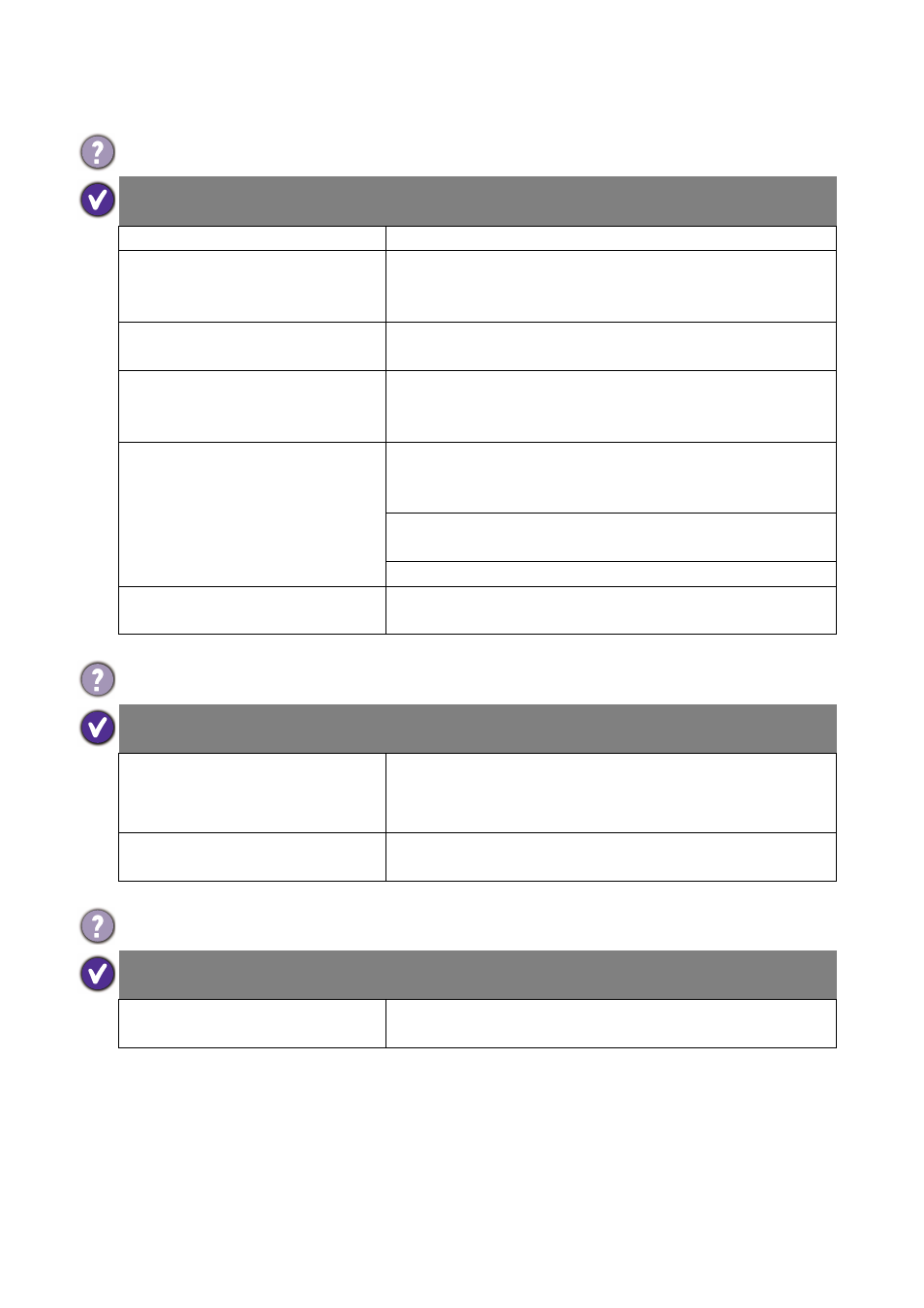
68 Troubleshooting
Picture/video
No picture is displayed.
Possible causes
Possible solutions
The power cord is not connected. Re-connect the power cord.
The main power switch on the
back of the displayed is not
switched on.
Make sure the power switch is switched on.
The selected input is not
connected.
Depending on the selected input, connect the display with
the input source using the appropriate cable(s).
The display is in Standby mode
when the input source is D-Sub
(VGA).
Check the cable connection. See the user manual for
details.
Incorrect cable connection.
Press any of the control panel (keypad) buttons and check
if the OSD menu could be displayed. If yes, the problem lies
somewhere else.
Try with another display resolution or another graphic card
(GPU).
Restore the display to the default factory settings.
The main board could be
damaged.
Contact the BenQ authorized service partner for
replacement.
Screen interference is observed or noise is heard.
Possible causes
Possible solutions
This could be caused by other
appliances, traffic, or fluorescent
lights in the surroundings.
• Go to
Picture
>
Noise Reduction
.
• Move the display to another location to see if the
interference is reduced.
Poor quality cable is used for
signal input.
Try with another video cable.
The image has a faulty coloration.
Possible causes
Possible solutions
The video cable is not connected
properly.
Make sure the video cable is connected firmly to the
display.