Dell P5524QT 55" UHD 4K Touchscreen Commercial Monitor User Manual
Page 71
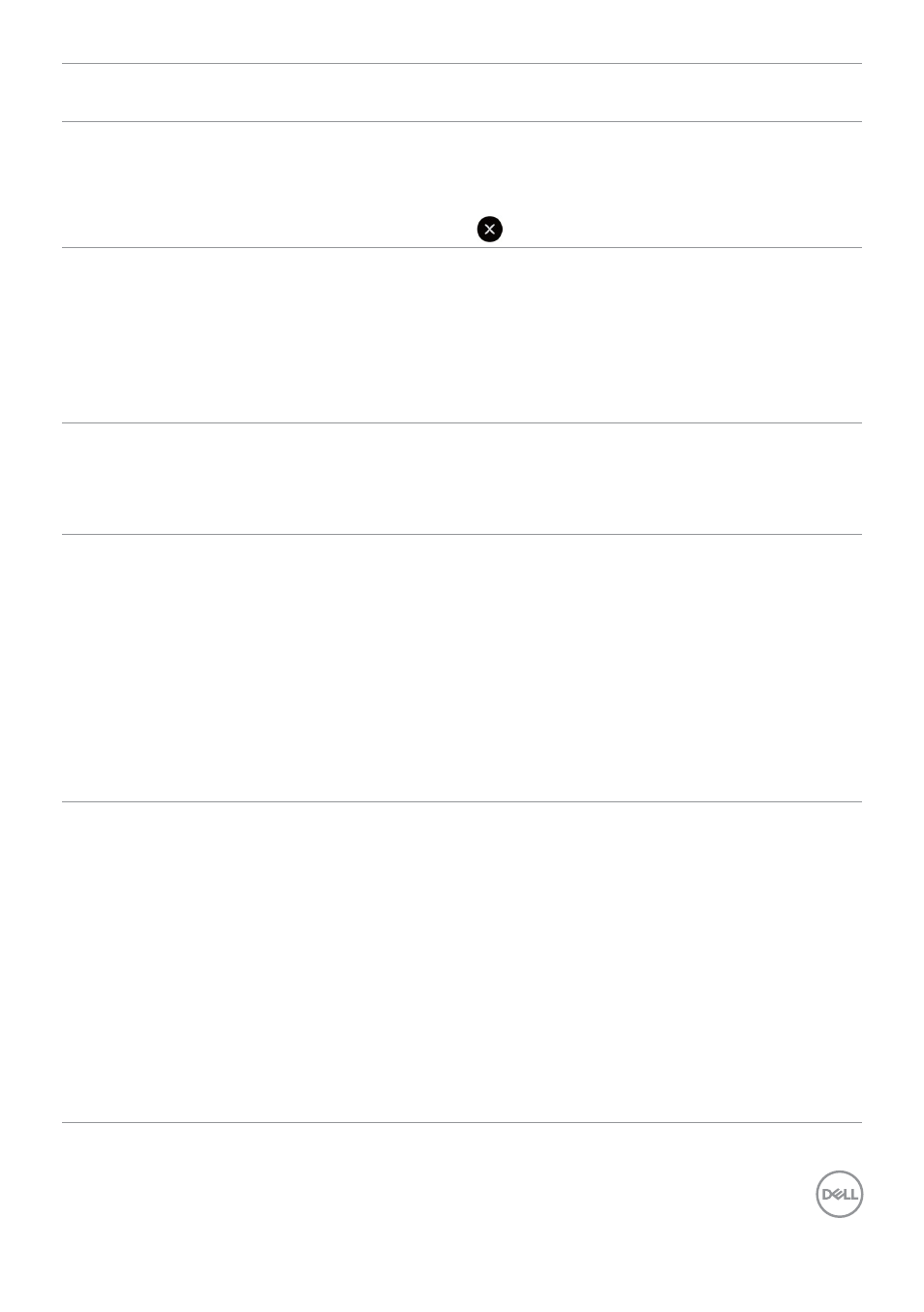
Troubleshooting | 71
Specific
Symptoms
What You
Experience
Possible Solutions
Cannot adjust
the display with
touch OSD
OSD does not
appear on the
screen
• Turn off the display, unplug the display power
cable, plug it back, and then turn on the display.
• Check whether the OSD menu is locked. If yes,
touch
icon for 4 seconds to unlock .
No Input Signal
when user
controls are
pressed
No picture, the
LED light is
white
• Check the signal source. Ensure the computer
is not in the power saving mode by moving the
mouse or pressing any key on the keyboard.
• Check whether the signal cable is plugged in
properly. Re-plug the signal cable if necessary.
• Reset the computer or video player.
The picture
does not fill the
entire screen
The picture
cannot fill the
height or width
of the screen
• Due to different video formats (aspect ratio) of
DVDs, the display may display in full screen.
• Run the built-in diagnostics.
No image
when using
USB Type-C
connection
to computer,
laptop, and so
on
Black screen
• Verify if the USB Type-C interface of the
device can support DP alternate mode.
• Verify if the device required more than 90 W
power charging.
• USB Type-C interface of device cannot support
DP alternate mode.
• Set Windows to Projection mode.
• Ensure that the USB Type-C cable is not
damaged.
No charging
when using
USB Type-C
connection
to computer,
laptop, and so
on
No charging
• Verify if the device can support one of 5 V/9
V/15 V/20 V charging profiles.
• Verify if the Notebook requires a >90 W power
adaptor.
• If the Notebook requires a >90 W power
adaptor, it may not charge with the USB
Type-C connection.
• Ensure that you use only Dell approved adapter
or the adapter that comes with the product.
• Ensure that the USB Type-C cable is not
damaged.