Ricoh PJ WU6181N 6200-Lumen WUXGA LCD Projector (No Lens) User Manual
Page 202
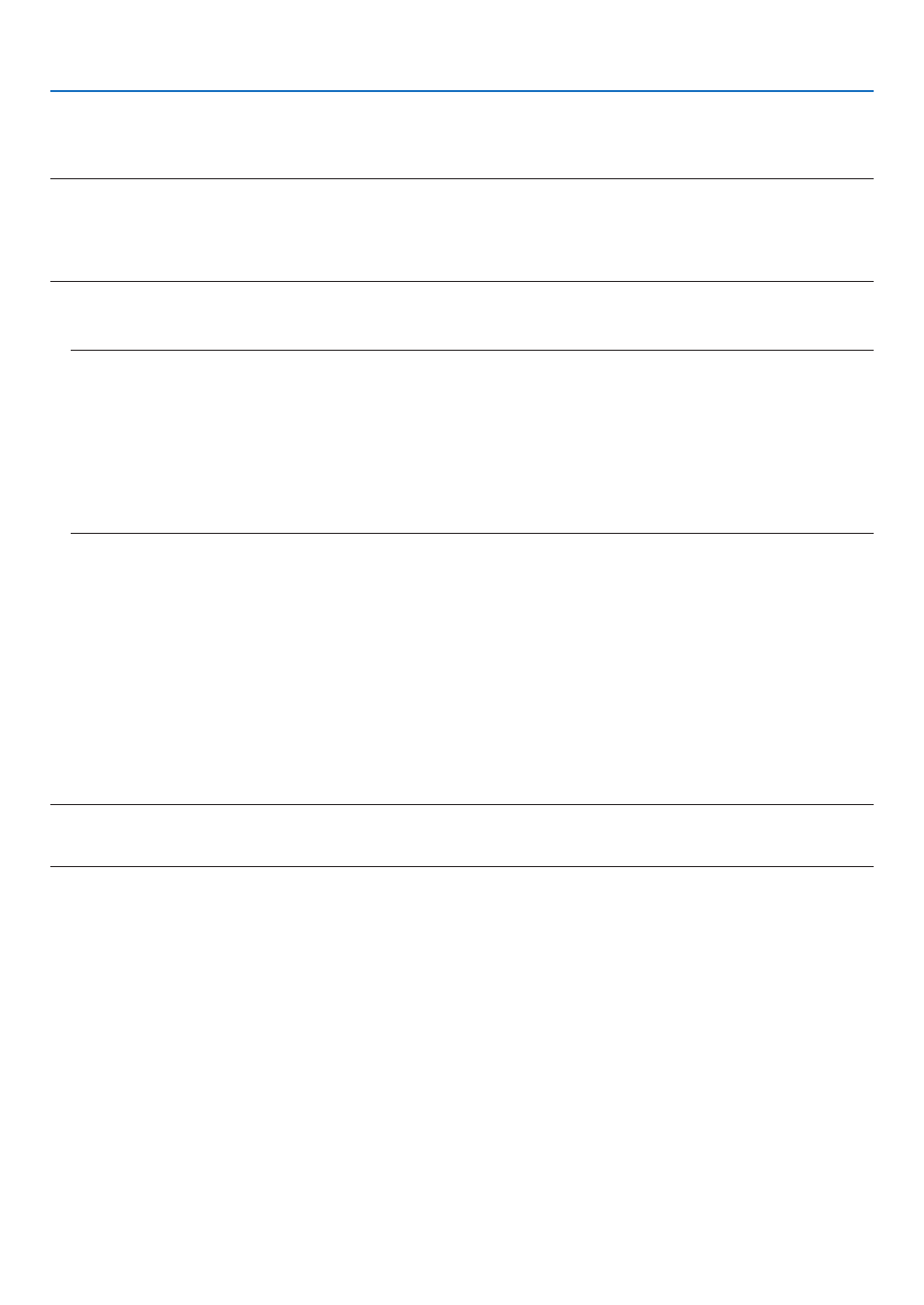
187
8. User Supportware
Using on Windows
Step 1: install Projection Utility on the computer.
NOTE:
• To install or uninstall the program, the Windows user account must have “Administrator” privilege (Windows 7, Windows Vista).
• Exit all running programs before installation. If another program is running, the installation may not be completed.
• Projection Utility will be installed to the system drive of your computer.
If the message “There is not enough free space on destination” is displayed, free up enough space (about 100 MB) to install the program.
1. Insert the accompanying CD-ROM into your CD-ROM drive.
The menu window will be displayed.
TIP:
If the menu window will not be displayed, try the following procedure.
For Windows 7:
1. Click “start” on Windows.
2. Click “All Programs”
→
“Accessories”
→
“Run”.
3. Type your CD-ROM drive name (example: “Q:\”) and “LAUNCHER.EXE” in “Name”. (example: Q:\LAUNCHER.EXE)
4. Click “OK”.
The menu window will be displayed.
2. Click “Installing Projection Utility” on the menu window.
The installation will start.
“END USER LICENSE AGREEMENT” screen will be displayed.
Read “END USER LICENSE AGREEMENT” carefully
3. If you agree, click “I agree.” and then click “Next”.
• Follow the instructions on the installer screens to complete the installation.
• When the installation is complete, you will return to the menu window.
When the installation is complete, a completion message will be displayed.
4. Click “OK”.
This completes the installation.
TIP:
• Uninstalling Projection Utility
To uninstall Projection Utility, do the same procedures stated as in “Uninstalling a software program”. (
→
)