Troubleshooting – Yamaha CD-S303 CD Player (Black) User Manual
Page 22
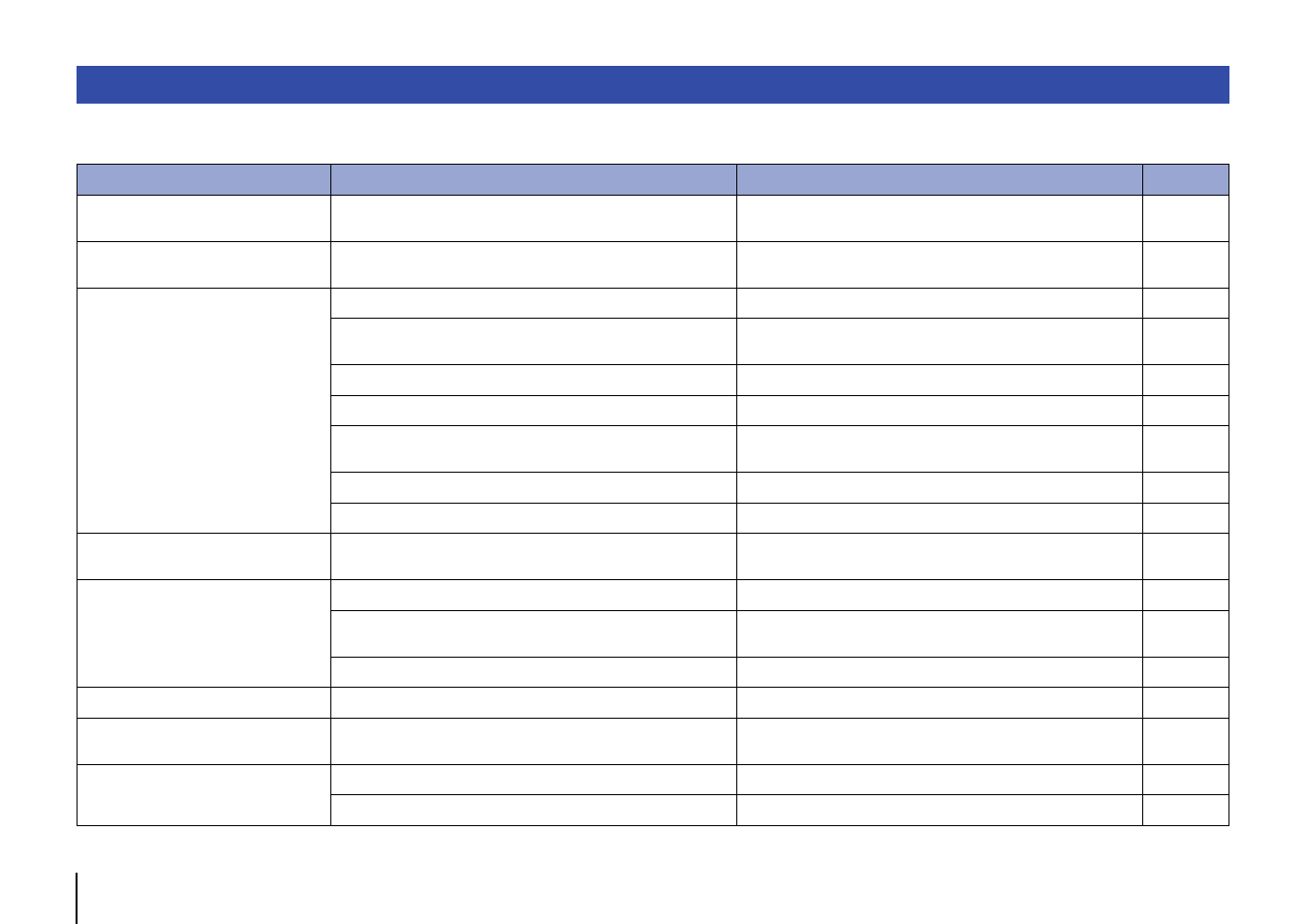
22
En
Refer to the table below if the unit fails to function properly. If your problem is not listed below, or if the symptoms persist after you follow the instructions below, turn off the power to
the unit by pressing
A
(Power) on the front panel, disconnect the power cord, and contact your nearest authorized Yamaha dealer or service center.
Troubleshooting
Problem
Cause
Solution
Page
Pressing the power switch does not
turn the power on.
The power cord may not be properly plugged in.
Connect the power cord firmly to the AC outlet.
The disc tray does not close
completely.
A foreign object is inside the disc tray enclosure.
Check the disc tray and remove any foreign object.
—
Unable to play the inserted disc.
The disc is scratched.
Change the disc.
—
The lens inside the unit has condensation.
Turn on the power to the unit, wait 20 – 30 minutes, and then try to play
the disc again.
—
The disc is set upside down.
Be sure to place the disc with its label side up.
—
The disc is dirty or scratched.
Wipe off the dirt from the disc surface, or use an unscratched disc.
You tried to play files in a format that is not supported by the unit.
Be sure to use a disc that contains files in a format that is supported by
the unit.
You tried to play a disc that is not supported by the unit.
Be sure to use a disc that is supported by the unit.
The unit is in USB mode.
Press CD/USB to switch to Disc mode.
Playback does not start immediately or
from the correct point.
The disc is dirty or scratched.
Wipe off the dirt from the disc surface, or use an unscratched disc.
Unable to play a music file stored on the
USB flash drive.
The USB flash drive may not be properly connected to the unit.
Connect the USB flash drive properly.
You tried to play files in a format that is not supported by the unit.
Be sure to use a USB flash drive that contains files in a format that is
supported by the unit.
The unit is in Disc mode.
Press CD/USB to switch to USB mode.
No sound
The unit is not connected to the amplifier properly.
Check the connection to the amplifier.
Audio is not output from the device
connected to the DIGITAL OUT jacks.
The PURE DIRECT function is turned on.
Turn the PURE DIRECT function off.
The sound skips.
The unit is affected by vibration or impact.
Change the location of the unit.
—
The disc is dirty or scratched.
Wipe off the dirt from the disc surface, or use an unscratched disc.