Performing, Loading & removing tracks, Searching & filtering tracks – Denon DJ DJ SC6000M Prime Dual-Layer Media Player with 10.1" Multi-Touch Display User Manual
Page 13: Playback & cueing
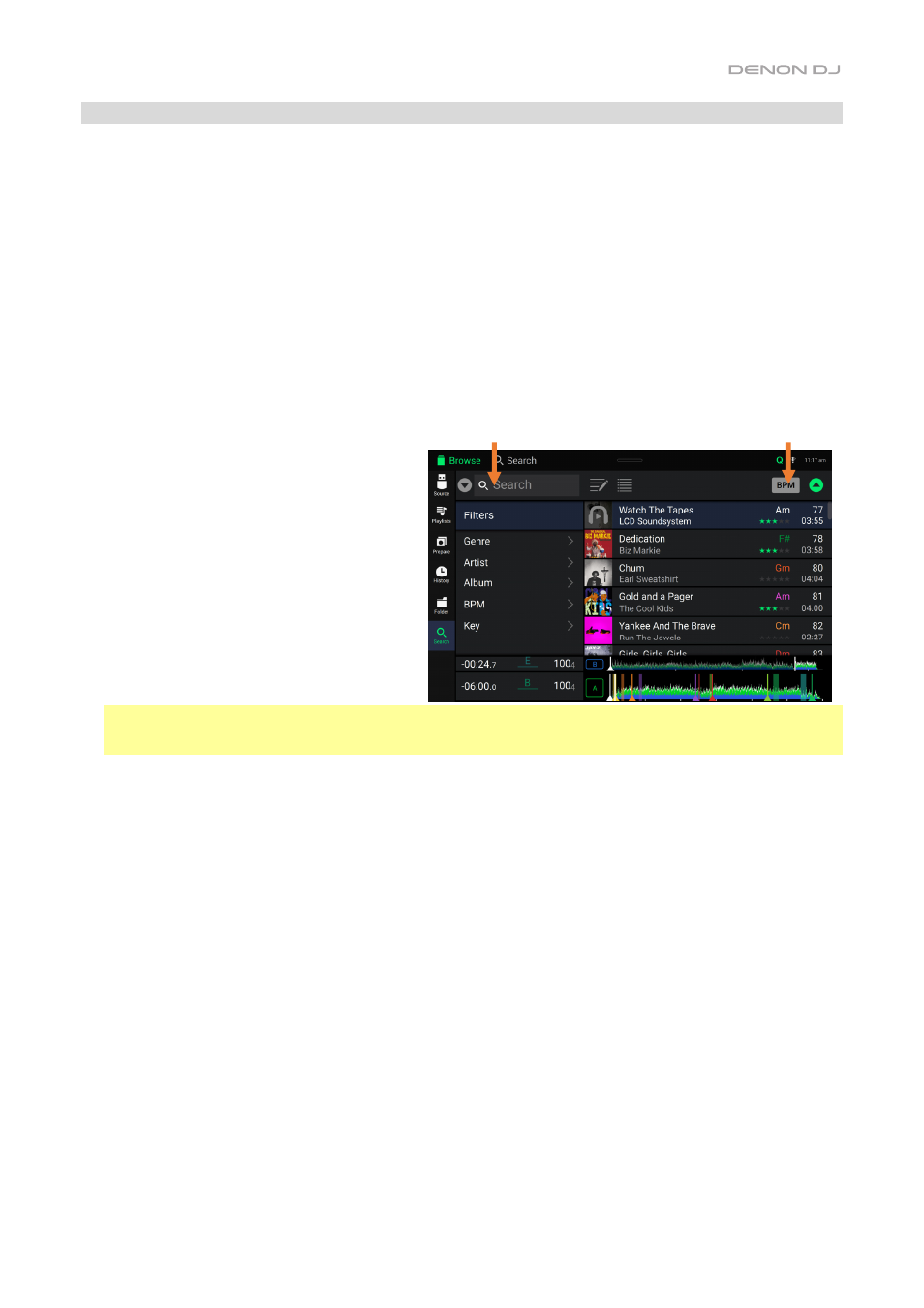
13
Performing
Loading & Removing Tracks
While viewing any track list:
To load a track to the layer currently in focus on the deck
, swipe the track to the right. Alternatively, press the
Select/Zoom
knob, or double-tap the track.
To perform instant doubles (load the same track to both layers on the deck),
double-press the
Select/Zoom
knob while the track is highlighted.
To add a track to the Prepare list
, swipe the track to the left. Alternatively, press and hold
Shift
and press the
Select/Zoom
knob.
To show a track’s information
, tap and hold your finger on it.
While viewing the Prepare list:
To remove a track from the Prepare list
, swipe the track to the left.
To remove all tracks from the Prepare list
, tap the
Clear List
icon in the upper-right corner of the touchscreen.
Searching & Filtering Tracks
To search
, tap the
Search
field and use the
keyboard that appears in the display. The search
results are based on the following criteria: album
name, artist name, track name, key, and tempo.
To hide the keyboard
, tap the
keyboard icon
in
the lower-right corner of the virtual keyboard.
Alternatively, tap anywhere on the screen other
than the keyboard or the Search field.
To filter your tracks
, tap
Genre
,
Album
,
Artist
,
Key
, or
BPM
, and then tap one of the available
options. Only tracks tagged with that genre,
album, artist, key, or BPM will be shown. (By
default, the key is notated using the Camelot
system.)
Note
: You can also use the Preferences to set whether you want to show tracks with the same key only or tracks with
compatible keys as well as the “tolerance” of BPM filter (to include tracks with tempos within 1–15 BPM of the
selection). See
to learn more.
To sort the list of results
, tap the
Sort By
icon in the upper-right corner, and then tap one of the available options. Tap
the
arrow
icon next to this to toggle between ascending and descending order.
Playback & Cueing
To play or pause a track
, press
Play
/
Pause
(
/
).
To scratch a track
, move the platter when the
Motor
is set to
On
and audio is playing.
To set the initial cue point
, press and hold
Shift
and press
Cue
at the desired location during playback.
To return to the initial cue point and stop
, press
Cue
. The button will flash while the unit is paused at the cue point.
To return to the initial cue point and keep playing
, press and hold
Shift
and press
Play
/
Pause
(
/
).
To reverse playback
, press and hold
Shift
and press
Censor
/
Reverse
. The button will flash while playback is reversed.
To return to normal playback
, press
Censor
/
Reverse
.
To censor playback
, press and hold
Censor
.
To return to normal playback
, release
Censor
. Normal playback will resume from where it would have been if you had
never engaged the Censor feature (i.e., as if the track had been playing forward the whole time).
To skip to the previous or next track
, press one of the
Track Skip
/
buttons.
To return to the beginning of a track
, press
Track Skip
in the middle of a paused track.
To scan quickly through the track
, press and hold
Shift
and then press one of the
Beat Jump
buttons.
To enable or disable Slip Mode
, press
Slip
. In Slip Mode, you can jump to cue points, use the platters, or pause the track
while the track’s timeline continues (the lower half of the waveform in the touchscreen will continue moving forward).
When you stop whatever action you are performing, the track will resume normal playback from where it would have
been if you had never done anything (i.e., as if the track had been playing forward the whole time).
Search Field
Sort By Icon