Scanning multiple items at one time – Canon PIXMA MG2525 All-in-One Inkjet Printer (Black) User Manual
Page 331
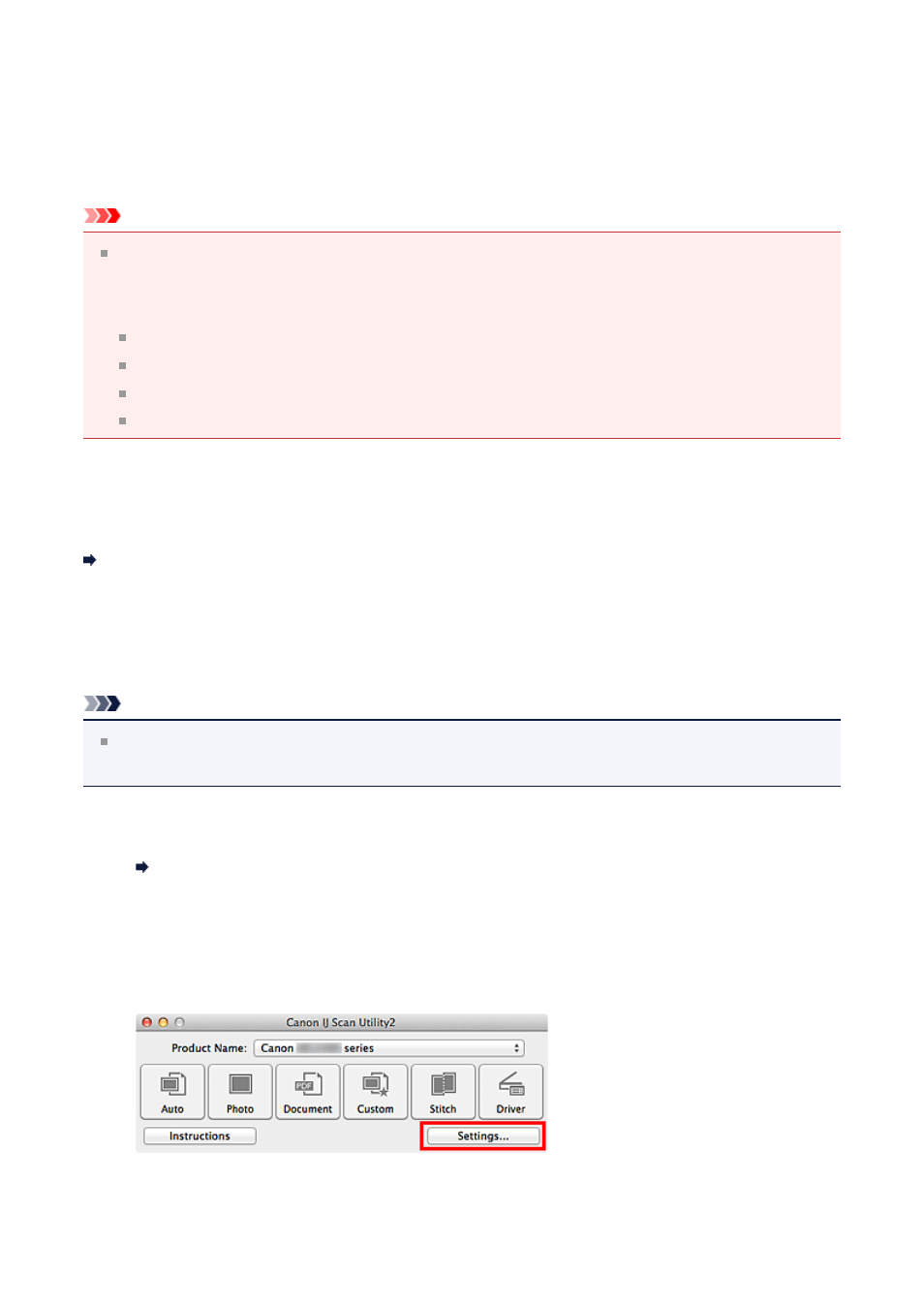
Scanning Multiple Items at One Time
You can scan two or more photos (small items) placed on the platen at one time and save
each image individually.
Important
The following types of items may not be scanned correctly. In that case, adjust the
cropping frames (selection boxes; scan areas) in the screen displayed by clicking
Driver
in the IJ Scan Utility main screen and scan again.
Photos that have a whitish background
Items printed on white paper, hand-written documents, business cards, etc.
Thin items
Thick items
Using Auto Scan
Whether there are multiple items or not is detected automatically. Click
Auto
and scan.
Not Using Auto Scan
In the Settings dialog, set
Paper Size
to
Auto scan
and scan.
Note
The screens for scanning with favorite settings are used as examples in the following
descriptions.
1.
Place the items on the platen.
Placing Items (When Scanning from a Computer)
2.
3.
Click
Settings...
.
The Settings dialog appears.
331