Printing with wireless direct – Canon PIXMA TS302 Wireless Inkjet Printer User Manual
Page 144
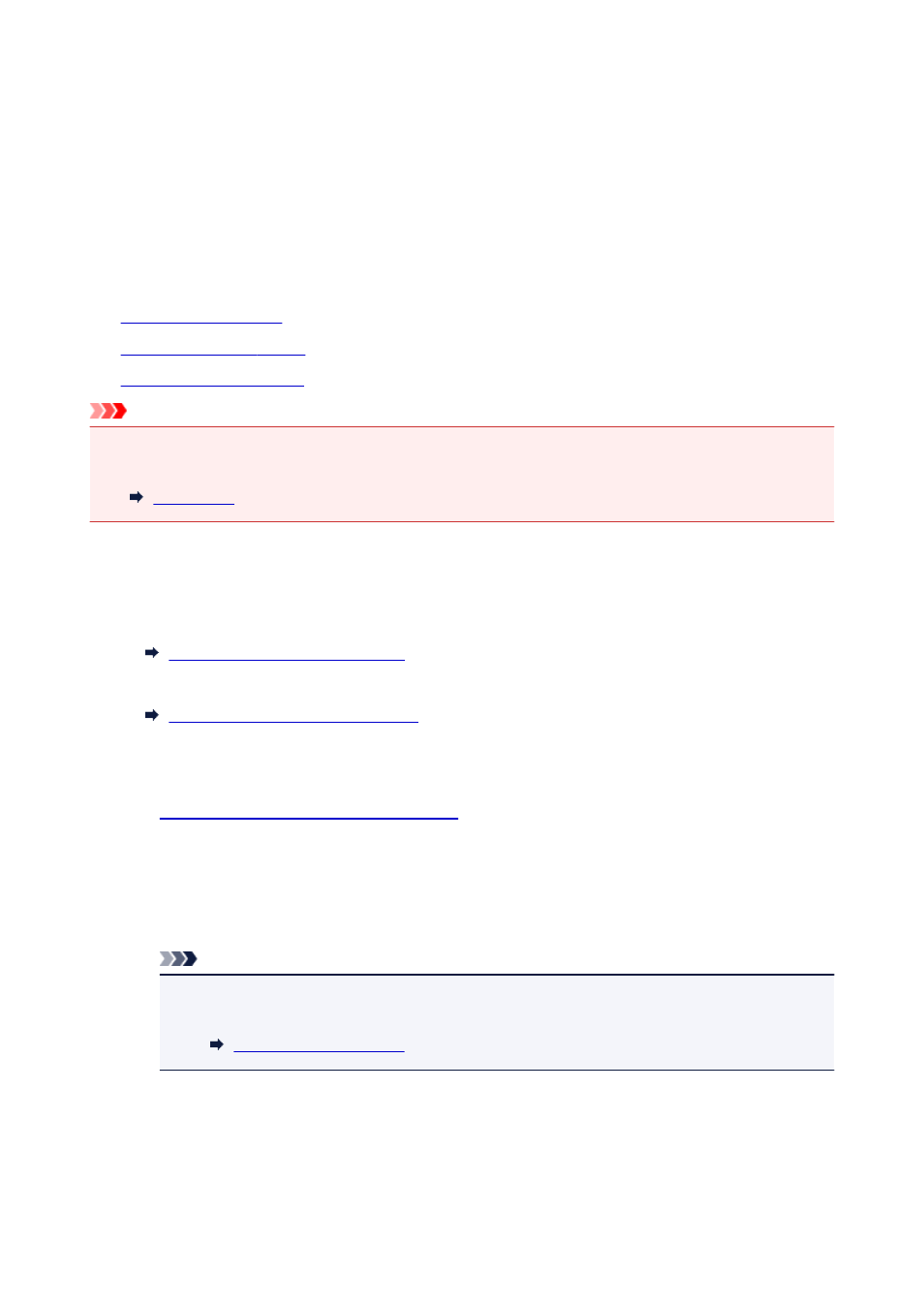
Printing with Wireless Direct
You can connect devices (e.g. smartphone or tablet) to the printer by two methods below.
• Wireless connection (connecting devices via a wireless router)
• Direct wireless connection (connecting devices using Wireless Direct)
This section describes Wireless Direct, which allows you to print by connecting the devices to the printer
directly.
Follow the procedure below to use Wireless Direct.
1.
2.
3.
Important
• You can connect up to 5 devices to the printer at the same time.
• Check the usage restrictions and switch the printer to the Wireless Direct.
Preparing for Wireless Direct
Change settings below to prepare for Wireless Direct.
• Printer's LAN settings
Enabling Wireless Direct of Printer
• Settings of a device to connect
Connecting the Device to the Printer
Enabling Wireless Direct of Printer
1.
Make sure that the printer is turned on.
2. Press the
Direct
button.
The
Direct
lamp lights up.
The Wireless Direct is enabled and a device can be connected to the printer wirelessly.
Note
• To check the printer's MAC address and the current Wireless Direct settings, print out the
network setting information.
Connecting the Device to the Printer
1. Turn on wireless communication on your device.
144