Loading based on use – Canon PIXMA G620 Printer User Manual
Page 69
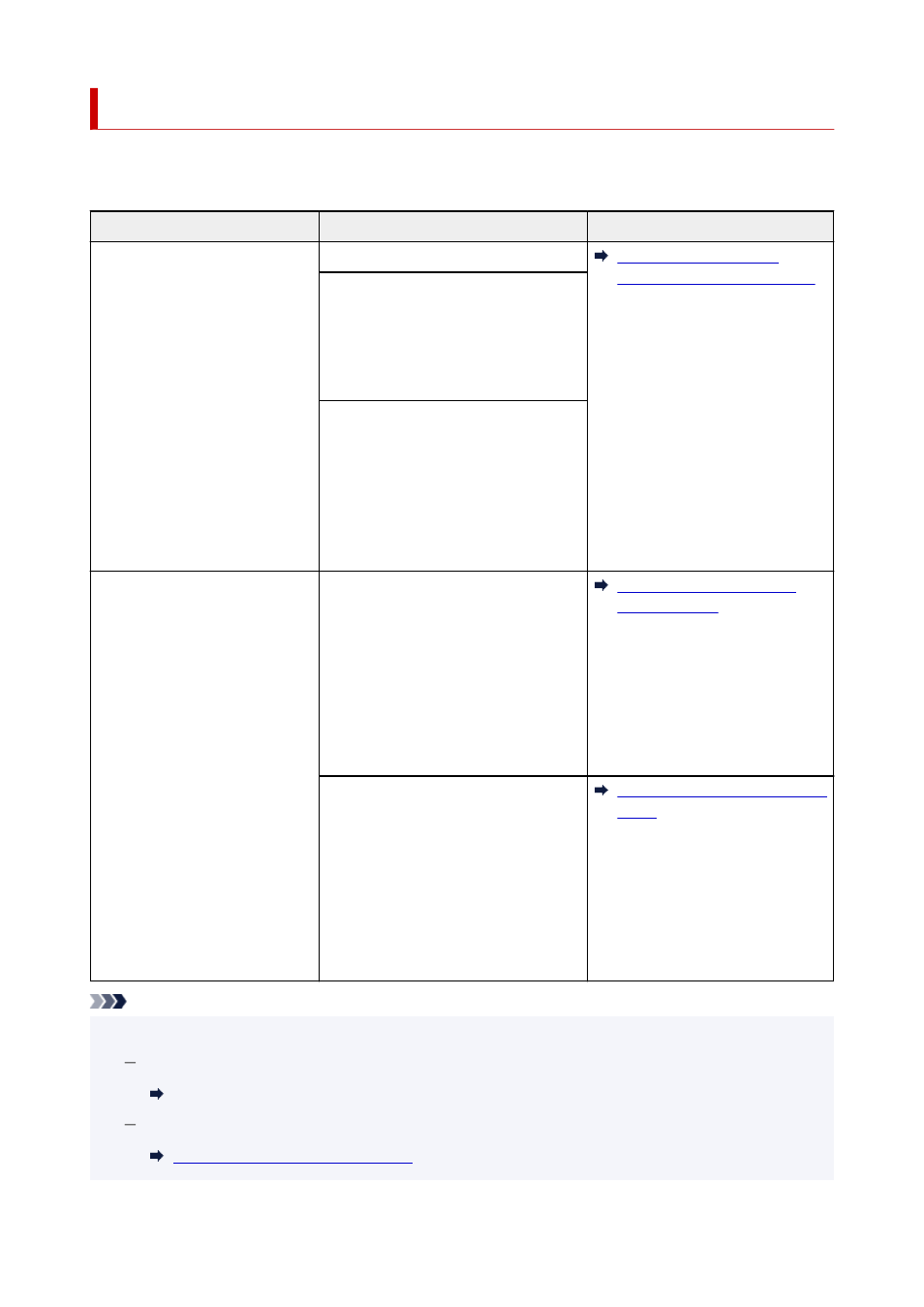
Loading Based on Use
Load the original in the correct position according to the function to use. If you do not load the original
correctly, it may not be scanned properly.
Originals
Function
How to Load
Magazines, Newspapers, and
Documents
Copying
Loading the Original to Be
Aligned with the alignment mark
Scanning by detecting the type and
size of the original automatically
If you scan using the operation panel,
press the
SCAN
button and select
Auto
scan
for
Original type
.
Scanning by specifying a standard
size (A4, Letter, etc.)
If you scan using the operation panel,
press the
SCAN
button, select
Docu-
ment
or
Photo
for
Original type
, and
then specify a standard size (A4, Letter,
etc.) for
Scan size
.
Photos, Postcards, Business
Cards, and Disc (BD/DVD/CD)
Scanning only one original
If you scan using the operation panel, fol-
low the operation below.
• Press the
SCAN
button and select
•
Auto scan
for
Original type
.
• Press the
SCAN
button, select
Photo
•
for
Original type
, and then specify
Auto scan(A) -Singl
for
Scan size
.
Loading Only One Original in
Center of Platen
Scanning two or more originals
If you scan using the operation panel, fol-
low the operation below.
• Press the
SCAN
button and select
•
Auto scan
for
Original type
.
• Press the
SCAN
button, select
Photo
•
for
Original type
, and then specify
Auto scan(A) -Multi
for
Scan size
.
Loading Two or More Originals on
Platen
Note
• For details on how to scan from the computer and how to load originals, see below.
•
For Windows:
Scanning from Computer (Windows)
For macOS:
Scanning from Computer (macOS)
69