Select "wifi" menu, View wifi display information, Plug in the wifi dongle – Optoma ML1500 User Manual
Page 16: Disply the screen
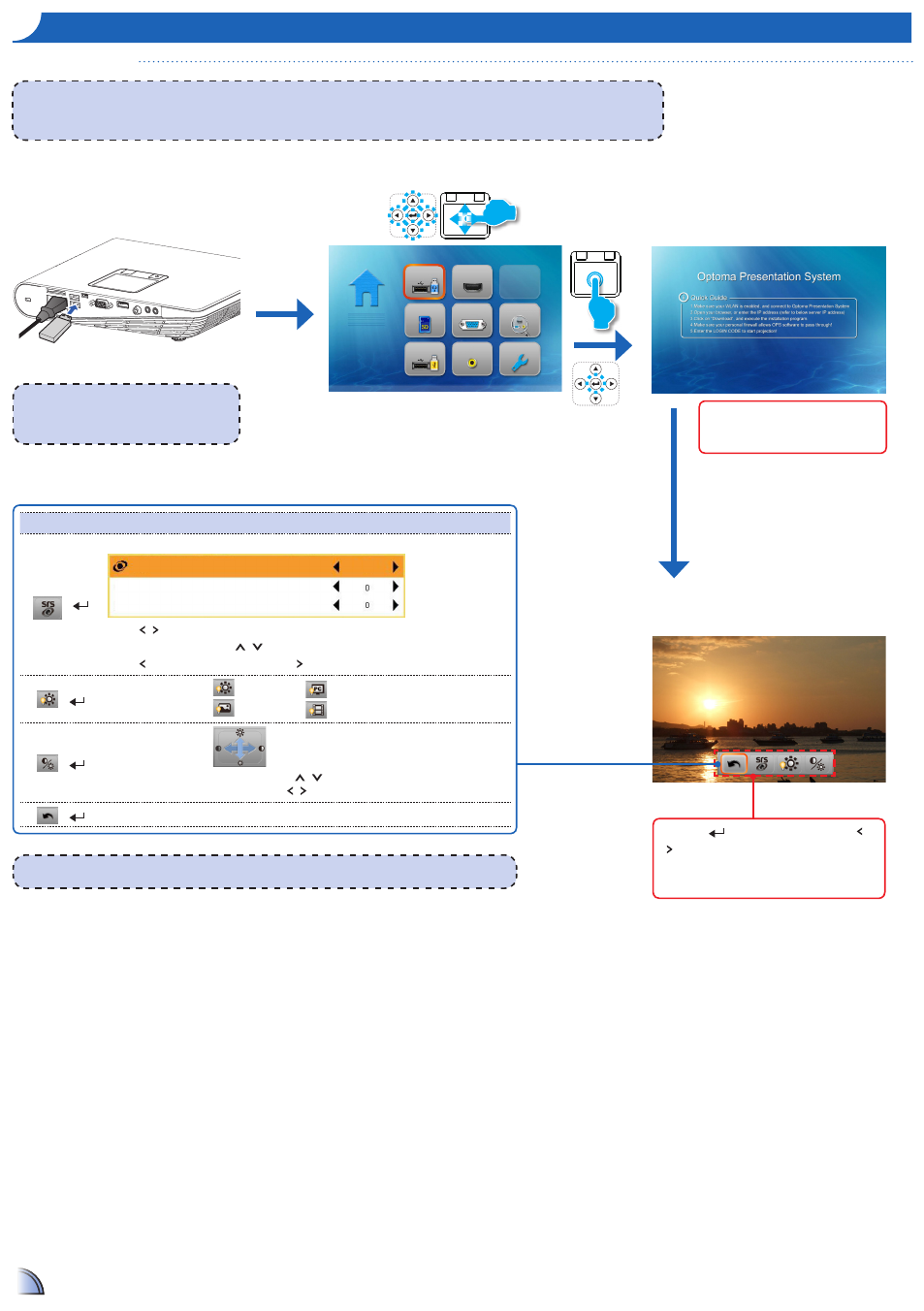
16
16
W
I
f
I
D
ISplay
m
oDe
WiFi Display Mode
Home menu
2.
Select "WiFi" menu
3.
View WiFi Display
information.
1.
Plug in the WiFi Dongle
<Note>
When using WiFi Display function for the first time, install "MirrorOp Lite" software into your PC:
1. From the Windows desktop, double-click "setupMirrorOpSender.exe". Follow the on-screen instructions to complete the software installation.
21 See the WiFi Dongle User Manual for more details1
<Note> See the WiFi Dongle User Manual for more instructions1
<Note>
The projector is only compatible with "Optoma
Wireless Dongle". Contact Optoma Service for
details1
Connect to Laptop/PC according to
Quick Guide on screen, and Sync
screen with Laptop/PC1
Waiting for connection
from PC/Laptop client
4.
Disply the screen.
RC: Press
to open menu list and press
/
to select the menu item1
TP: Tap / One Click to open menu list and swipe
Left/Right to select the menu item1
Media Playback Control
+
SRS
SRS
Treble
Bass
Off
Press / key to switch On / Off SRS1
When switch off SRS, press / key to select Treble and Bass1
Press to decrease the value and press to increase the value1
+
Display mode
Brigt mode
Photo mode
PC mode
Cinema mode
+
Contrast and
Brightness
Brightness: Press / key to increase/decrease the brightness1
Contrast: Press / t to decrease/increase the contrast1
+
Back
Back to parent menu
WiFi Display
HDMI
SD Card
VGA
Auto Searching
USB
Video
Setup