Boogie Board Sync 9.7 eWriter User Manual
Page 13
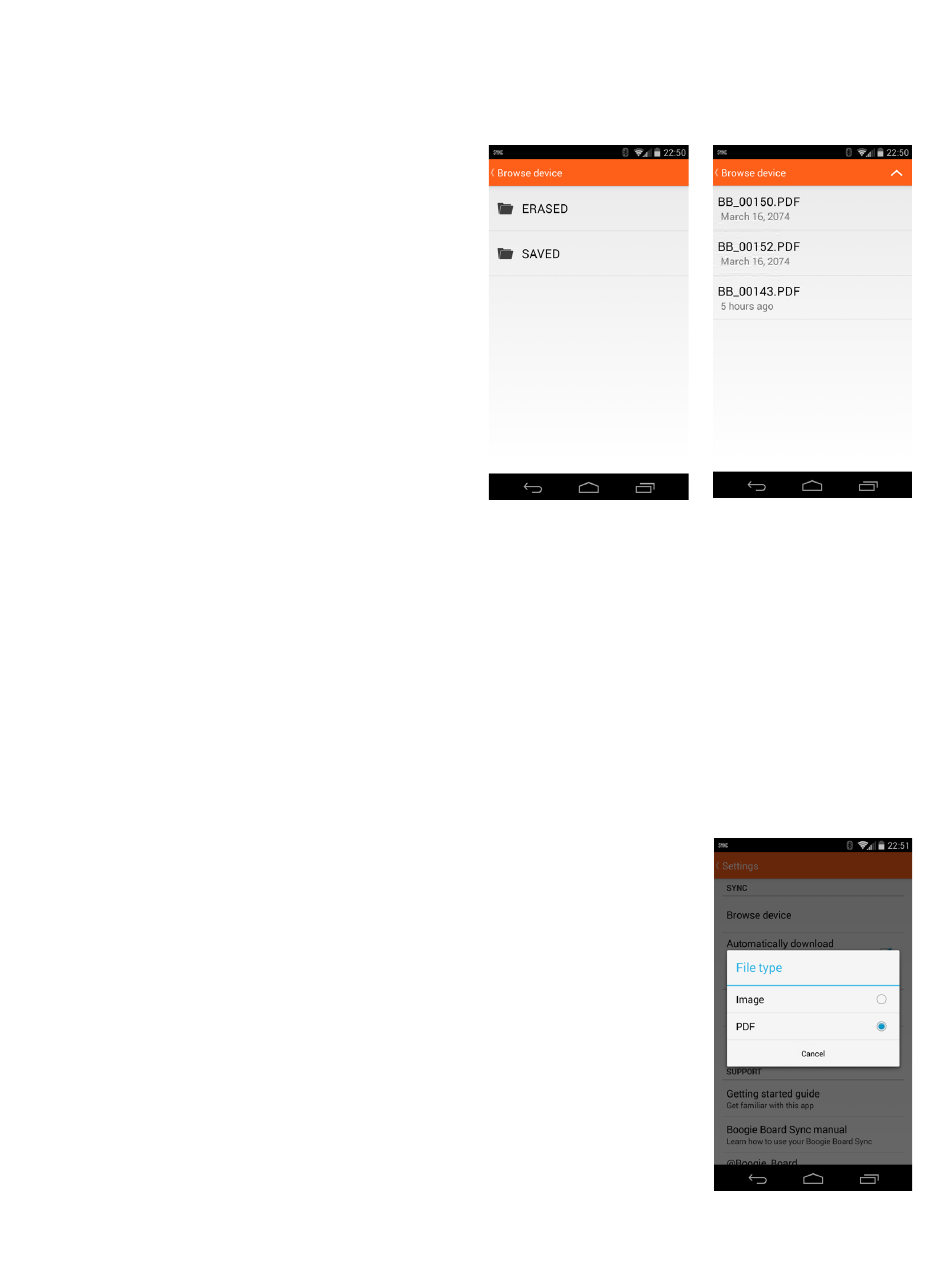
13
SYNC 9.7 USER MANUAL - Android Mobile App
Checkbox #5.2: Automatic Download
Enable/Disable Automatic downloads. This option allows you to choose whether your Android device will automatically
download new files from your Sync when the Sync is connected. (Default is “on”)
· If you turn “automatic download” on, the app will download any new or updated files from your Sync (not files in
your “Erased” folder) whenever you connect. Also, when connected, the app will automatically download files when
you press the “save” button on your Sync.
Option #5.3: File Type
Brings up menu to change between Image or PDF for file share type. This option allows
you to change the file type for sharing your images. For sharing via email:
· If you choose .PDF the mobile app will email your image as an attachment
· If you choose Image the mobile app will email your image in the body of the email
Option #5.1: Browse Device
Opens Sync Folder window. This option allows you to
browse, download, and delete the erased and saved files on
your connected Sync device.
· Open up “saved” or “erased” folder
· When selecting files, you have the option to either:
a. Save the file to your Android device
b. Delete file from your Sync and ONLY from your Sync
·
You must manually delete files off of your Sync
after saving them to your Android device
·
Once files are deleted off your Android device,
they are permanently deleted
·
Once files are deleted off your Sync, they are permanently deleted