CRU RAX210-3QJ User Manual
Page 3
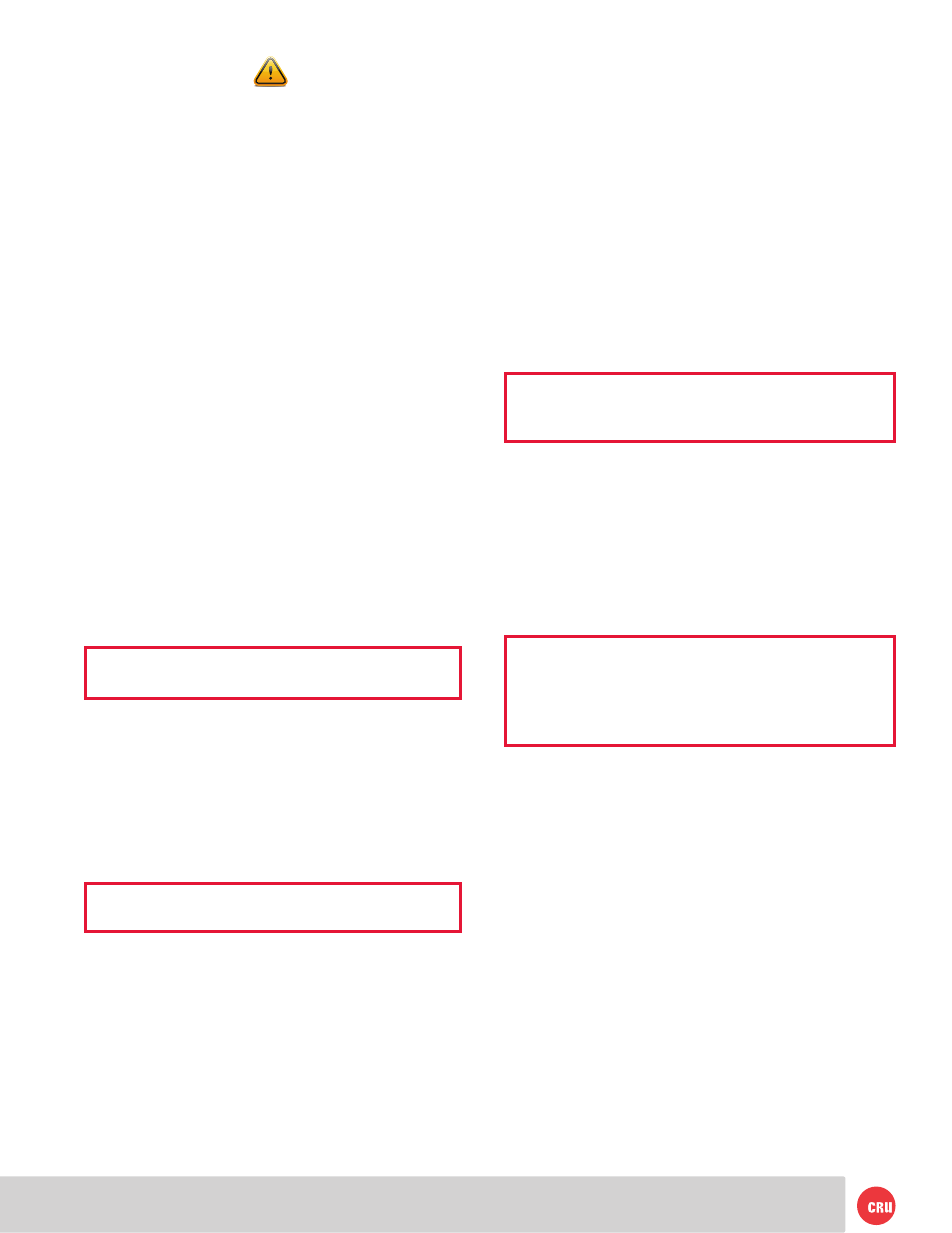
PMS 711
2 cyan
85 magenta
76 yellow
10.25.12
CRU Mark
Page 3
1.3 Warnings and Notices
Please read the following before beginning installation.
General Care
• Proper grounding is strongly recommended to prevent
electrical damage to the unit or other connected
devices, including the computer host. Avoid all
dramatic movement, tapping on the unit, and
vibration.
• Avoid placing the unit close to magnetic devices, high
voltage devices, or near a heat source. This includes
any place where the product will be subject to direct
sunlight. Do NOT allow water to make contact with
the unit.
• Before starting any type of hardware installation,
please ensure that all power switches have been turned
off and all power cords have been disconnected to
prevent personal injury and damage to the hardware.
• To avoid overheating, the unit should be operated in a
well-ventilated area.
• Remove the drives before transporting the unit to
prevent damage to the drive interfaces.
2 Installation Steps
2.1 Installing Hard Drives
2.1.1 TrayFree™ Bay Drive Installation
NOTE: This subsection refers only to the RAX210-
3QJ and 3QJp units.
a. Pull on the ejection handle to open the door.
b. Slide in your SATA hard drive, connector-end first
with the label facing up.
c. Shut the door by pushing on the handle.
2.1.2 Drive Installation for RAX with Removable Carriers
NOTE: This subsection refers only to the RAX211-
3QJ and 3QJp units.
a. Slide the drive carrier out of the RAX unit.
b. The carrier’s cover is held in place by a screw on the
rear of the unit. Remove the screw and then remove
the cover.
c. Slide the drive in from the front of the carrier.
d. Mate the connection on the drive with the connection
on the drive carrier circuit board.
e. Flip the drive/carrier assembly over and secure the
drive in place with the provided screws.
f. Attach the Temperature Control Cooling Sensor to
the top of the drive with a piece of tape.
g. Replace the carrier cover and secure the screw on
the rear of the carrier.
h. Slide the carrier into the RAX unit.
2.2 Selecting the Operation Mode for Each Bay
Each bay comes equipped with a switch on the front
bezel that switches between Read/Write Mode and Write
Protect Mode. Flip the switch for each bay to choose the
appropriate operation mode.
NOTE: This section refers only to 3QJp write protect
models.
R/W (Read/Write)
RAX 3QJp bays will operate like standard external hard
drives, performing standard read and write functions. The
drive bay must be set to R/W mode in order to format the
hard drive.
WP (Write Protect)
RAX 3QJp bays will protect data already on the hard drive.
The data on the drive can be read but cannot be altered.
NOTE: When changing the mode of operation the
new setting will not take effect until the power is
cycled or a drive is removed or added. The mode LED
will then change to indicate the new mode.
2.3 Host Connections
RAX units connect to your computer in one of four ways;
USB 3.0, USB 2.0, Firewire 800, or eSATA. Choose one of the
four cable types to use and plug it into the unit. Each bay
requires its own data connection.
2.4 Operating Your RAX Unit
Connect the data cables to the RAX unit and your computer.
Plug in the power cord to a grounded electrical outlet. Insert
hard drives into the unit and turn on the power.
•
For the RAX210, the drives will begin to spin up
automatically.
•
For the RAX211, use the included set of keys to turn
the key 90 degrees clockwise to power on each hard
drive.
Your RAX unit is now ready to use! If the hard drive is already
formatted, it can be used right away. If the hard drives are
brand new, or their file systems are not compatible with