Installing the visionsd8 capture card, Connections – Datapath Vision User Manual
Page 38
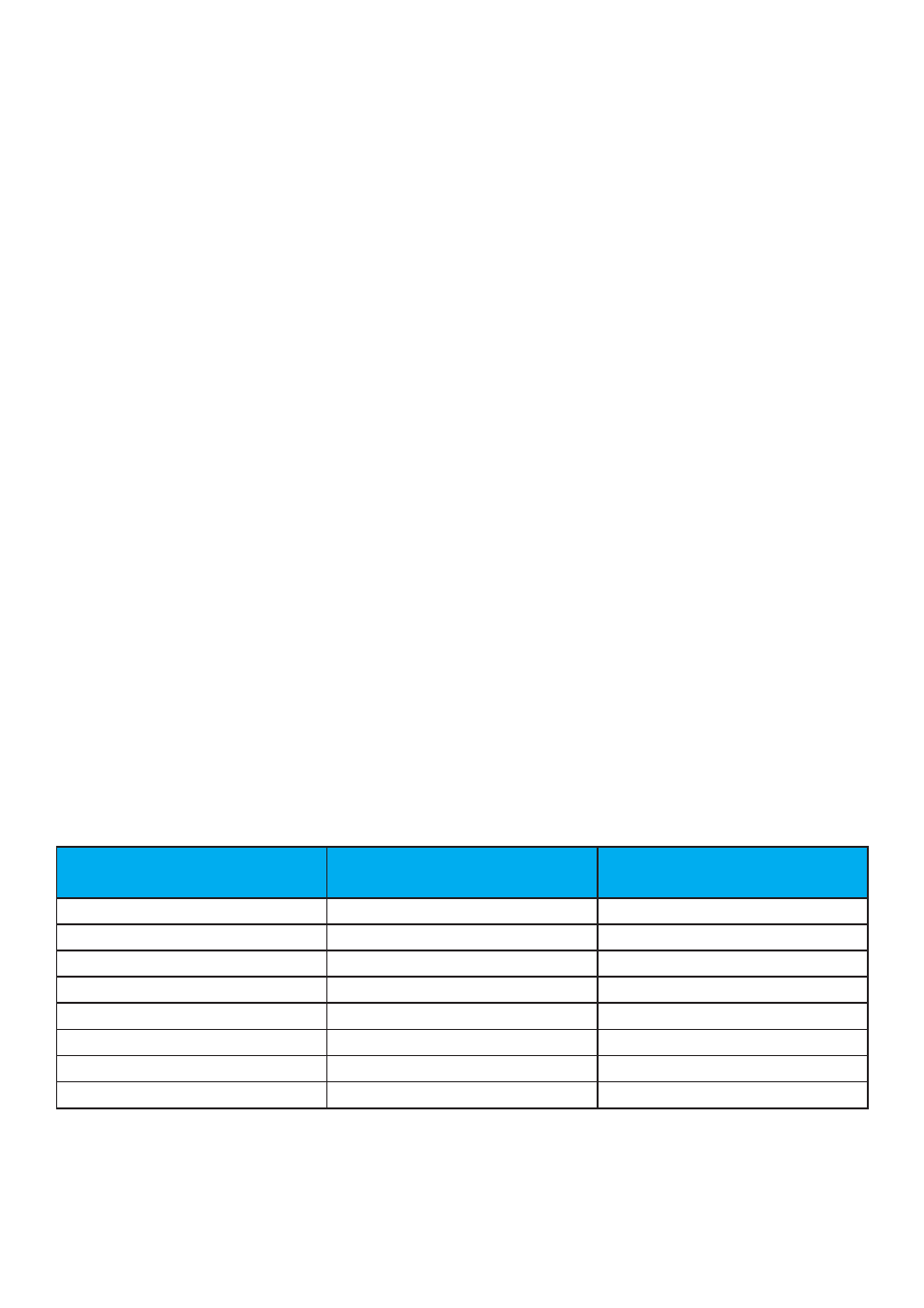
Installing the VisionSD8 Capture Card
You are likely to need a flat blade and a Phillips head screwdriver for the installation of the capture card; it
would be useful to have these to hand before you begin.
Installing the card is a simple process, follow the steps below to be up and running in a few minutes:
• Power down the PC (including peripherals), switch off at the mains and disconnect all the cables
connected to the computer, noting the positions for accurate reconnection. Remove the PC cover
• Locate a vacant PCIe (x4 or above) slot on the motherboard and remove the backing plate (retain all
screws).
If in doubt consult your motherboard documentation to correctly identify a PCIe (PCI-ex-
press) slot. If the card is forced into a 32 or 64 bit PCI or PCI-X slot it will be irreparably damaged when
the system is powered up and the warranty will be void.
• Remove the card from its packaging and secure it firmly into the empty PCIe slot. Extreme care should
be taken when securing the card into the slot as some motherboards may have components that
impede the siting of the card
• Screw the card bracket to the back panel of the PC and replace the cover
• Re-connect all cables to the PC
• Connect the BNC16 Input cable
• Power up the PC and commence the software installation
Connections
The VisionSD8 has two 26 Way D- type connectors. Either connector can be used to input video signals
using a 16-way splitter cable (provided). The splitter cable consists of 16 BNC sockets numbered 1-16,
connected to a 26-way D connector. To connect a video input, connect the Composite/S-Video Luma and
Chroma as indicated in the table below.
Input
Composite/S-Video Luma = BNC
Connector
Chroma = BNC Connector
1
1
9
2
2
10
3
3
11
4
4
12
5
5
13
6
6
14
7
7
15
8
8
16
36