Hardware programmer – Ivie iFlex 2400 Series User Manual
Page 27
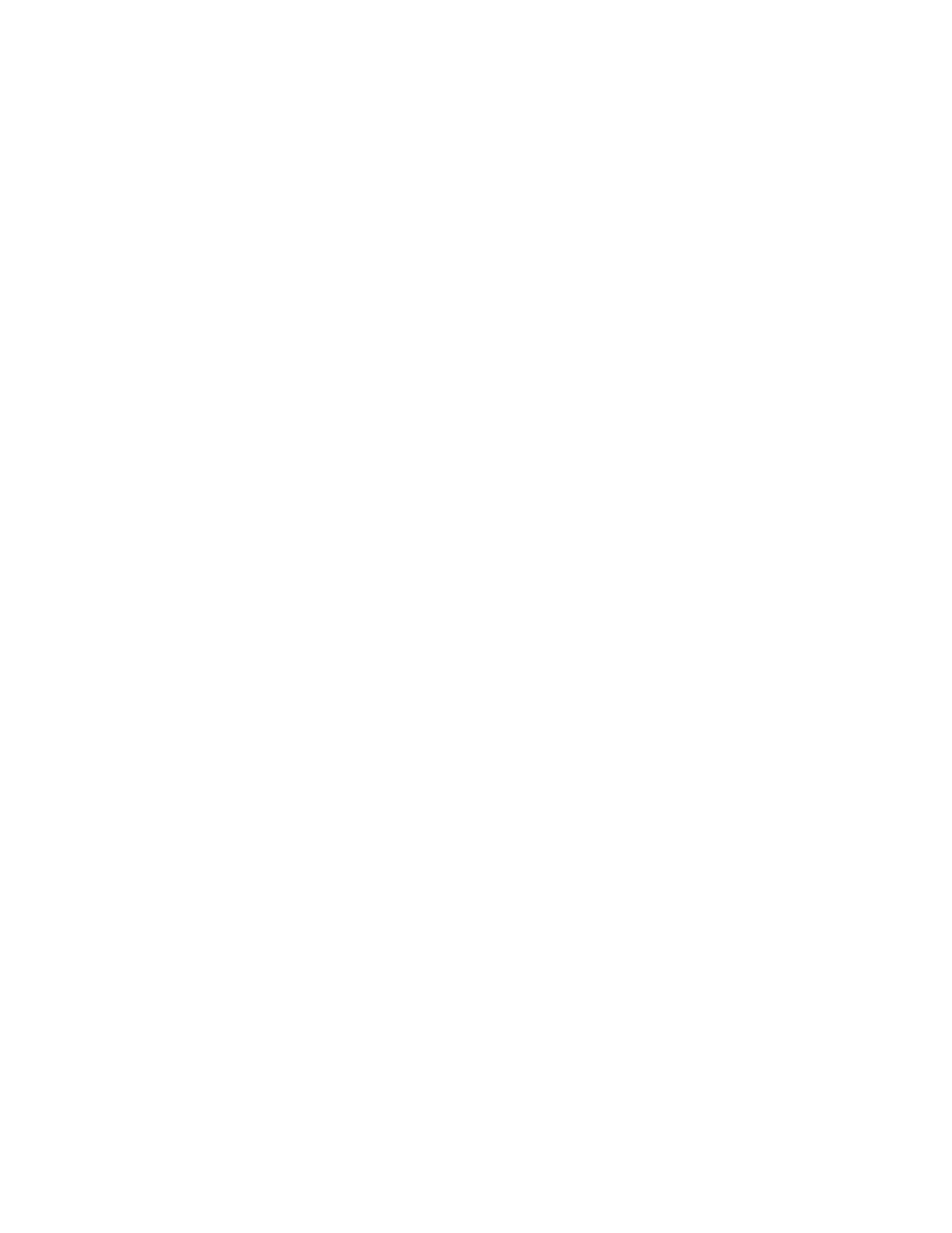
25
left-click on the ‘associate’ button. Continue until all physical mixers are
associated with logical mixers in the layout file.
To dissassociate mixers, use the same method above, but left-click on the
‘dissassociate’ button.
Load/Push Layout
There are two types of file loading in Sonata
TM
. The first is that of loading
a file into the layout screen, and the second is that of loading a layout file
into an iFlex
TM
mixer. In the connect dialog, left-clicking on the ‘Load
Layout’ button is the same as left-clicking on the ‘open file’ icon on the
toolbar of the layout screen, or selecting the ‘file, open’ options from the
main menu, and will load a new layout into software.
To upload a layout to the mixer, left-click on the ‘push layout’ button.
Layouts on the layout screen are also automatically uploaded to the mixer
when the ‘disconnect’ icon on the toolbar of the layout screen is selected.
*Note - Never close the software without disconnecting from the mixer
first. Changes in context are sent frequently to the mixer, and if the
software is closed without a disconnect, and a corresponding upload of the
layout, the context and the layout within the same mixer may not match.
Resetting Mixers
To erase both the context file, layout file, and master/slave status of a
mixer, select the physical mixer to be reset, and left-click on the ‘reset
mixer’ button.
It is also possible in this dialog to manually query a physical mixer for
controls and modules. Left-clicking on the ‘Rollcall’ button will check
again for physical controls and modules found in a selected physical
mixer.
Hardware Programmer
The hardware programmer is used to program input and output modules,
and controls, and is accessed through the ‘view\hardware programmer’
main menu option. The hardware programmer dialoge will appear as
follows:
The upper-left wiindow lists available physical mixers found by the
software. Select an available mixer, and left-click on the ‘connect’ button.
The software will connect to the selected mixer, and identify any input or
output modules, and any controls plugged in to that mixer. The lower-left
window will show the status of connections, and communications with
modules and controls.