Proceed PMDT User Manual
Page 48
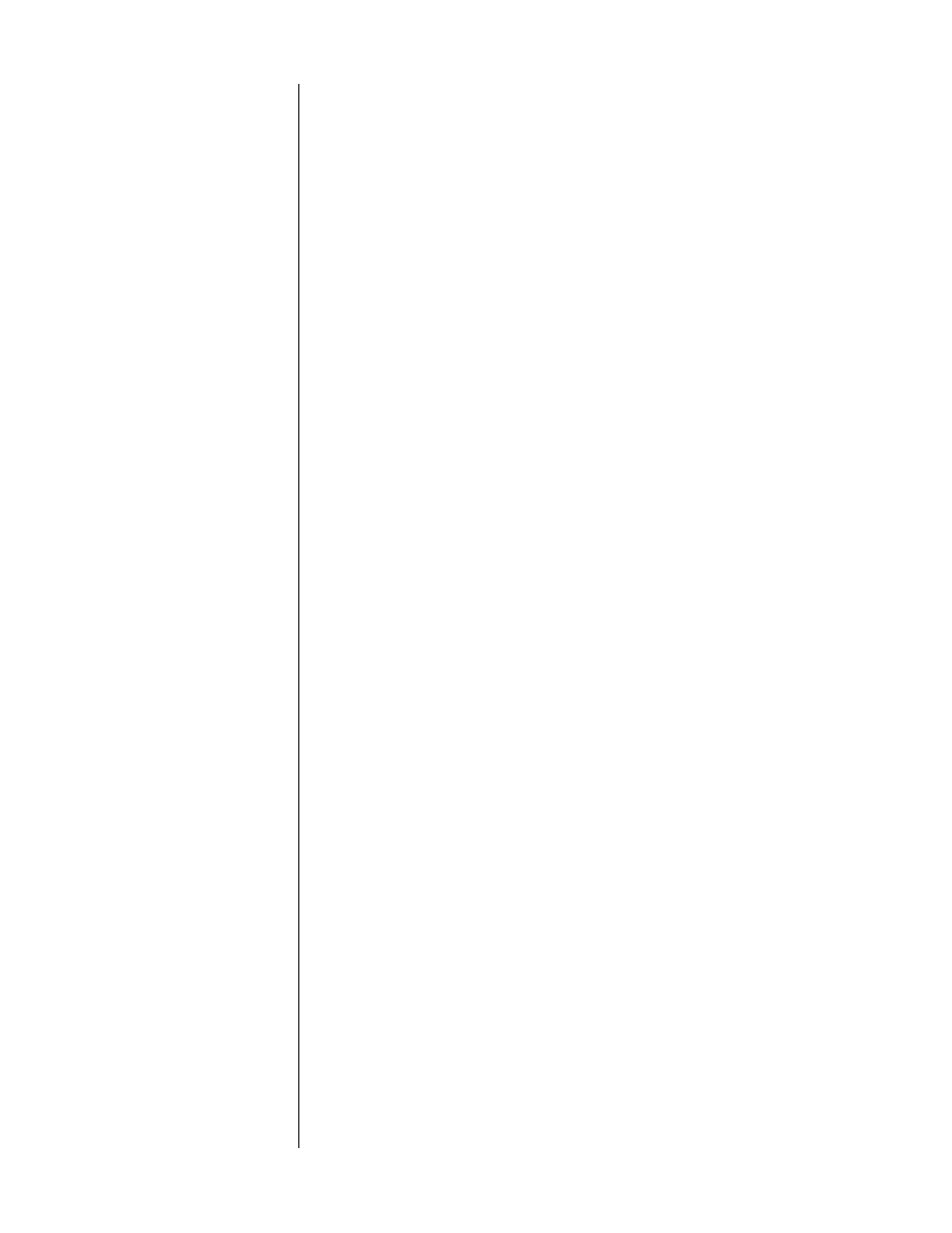
48
This feature can also be accessed without using the
ESP menu
, using the
audio
button on the remote control. Clicking that button cycles through the available
settings; pressing and holding the button displays a list of the available set-
tings, from which you may choose your selection using the
up
and
down
but-
tons.
subtitles
This line will tell you what language the subtitles are in.
This feature can also be accessed without using the
ESP menu
, using the
sub-
title
button on the remote control. Clicking that button cycles through the
available settings; pressing and holding the button displays a list of the avail-
able settings, from which you may choose your selection using the
up
and
down
buttons.
subtitle on/off
This item merely toggles the subtitle on or off.
This feature can also be accessed without using the
ESP menu
, using the
sub-
title
button on the remote control. Clicking that button cycles through the
available settings; pressing and holding the button displays a list of the avail-
able settings, from which you may choose your selection using the
up
and
down
buttons.
black level
The black level, or “brightness,” of discs varies somewhat, depending on the
quality of the transfer from film to video. When your PMDT is set to 0, it ad-
heres extremely accurately to broadcast standards. However, if you find a par-
ticular disc seems so dark as to obscure details in the picture, it may be the
result of one of these poor transfers. Rather than changing the accurate cali-
bration of the PMDT in the video setup menu, change the
black level
setting
for that particular disc here, in ESP. Your change will be remembered and
implemented automatically the next time you play the same disc, without af-
fecting the quality of other discs you play.
audio delay
A surprising number of discs are mastered poorly with respect to keeping the
audio and the video properly synchronized. Since this varies from one disc to
the next, there is no way to correct for it in a general setting. Instead, if you
find yourself sensitive to this sort of thing, you can use the
Audio Delay
ad-
justment in ESP to remember the best setting for any particular disc in your
collection.
Note that the delay offset value you choose is in relation to the
Audio Delay
that is set in the Preference Menu. For example, if you have chosen a delay of
50ms in the Preference Menu, you will initially see 50ms for this entry. You are
then able to increase or decrease this value using this offset value. The total
audio offset that will be applied to the digital signal, if and when
ESP
is en-
abled, is shown in the
Audio Delay
setting.
save settings
When you have all items in this menu set to the way you want this disc
played back in the future, pressing the
enter
button with
Save Settings
high-
lighted will store these settings away for future use.