Proceed PDSD User Manual
Page 46
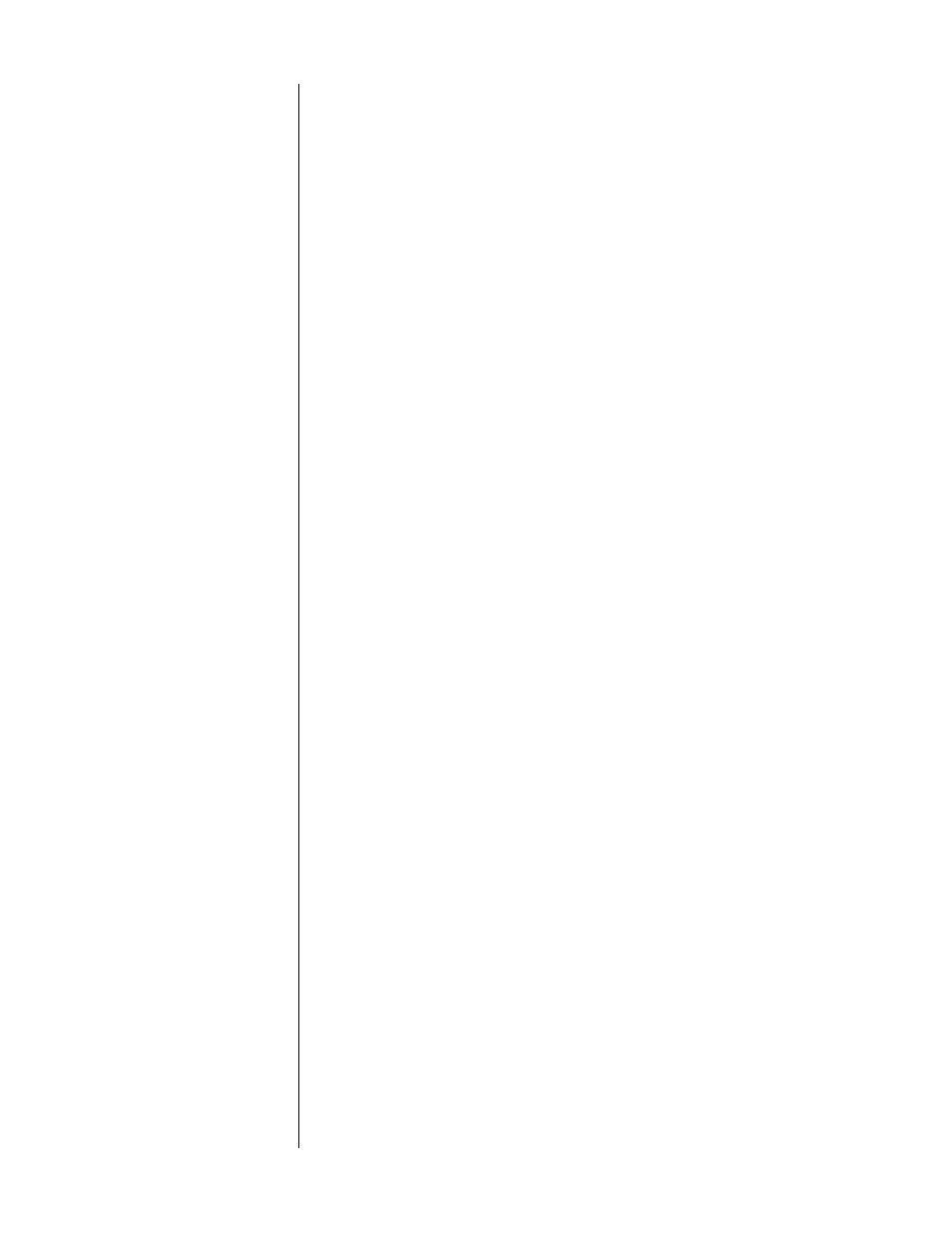
46
1
FROM THE SETUP MENU, SELECT “MODE DEFAULTS” AND ENABLE THE
FEATURE
After selecting
mode defaults
from the
setup menu
, you will see a screen
that looks like this:
MODE DEFAULTS
➔ DEFAULTS: DISABLED
You must first engage this feature by pressing
enter
, then
volume +/–
to
toggle
***DISABLED***
to
***ENABLED***
. Then you will see:
MODE DEFAULTS
➔ DEFAULTS: ENABLED
DISCRETE
PRO LOGIC
STEREO SRND
MONO SRND
2-CH/SRND OFF
MONO
This extra step ensures that any automated changes of output levels are
consciously chosen and therefore less likely to cause surprises. It also allows
you to disable all the surround mode defaults in one easy step, should you
decide at some future date to return to the calibrated settings for all your
routine listening.
2
SELECT THE SURROUND MODE YOU WOULD LIKE TO MODIFY
For example, when you have selected the
discrete
mode (e.g., Dolby Digital,
DTS, MPEG), you should see a screen that looks something like this:
DISCRETE
CENTER:
0
REAR:
0
SUB:
0
SUB MODE:
DEFAULT
THX:
OFF
Other surround modes may have fewer items, since only those adjustments
that are appropriate to a given surround mode are displayed. Thus,
thx
is an
option only on
discrete
and
pro logic
, and both
center
and
rear
are omit-
ted on
surround off
.
3
ADJUST THE LEVEL OF CENTER, REAR AND SUB CHANNELS RELATIVE TO
THE FRONT LEFT AND RIGHT SPEAKERS TO SUIT YOUR PREFERENCE
Using the
volume
±
buttons, move the cursor to the item you wish to ad-
just; press
enter
; then adjust the setting with the
volume
±
buttons. Save
each setting as you go along by pressing
enter
.