TabletKiosk Sahara Slate PC i400 Series User Manual
Page 2
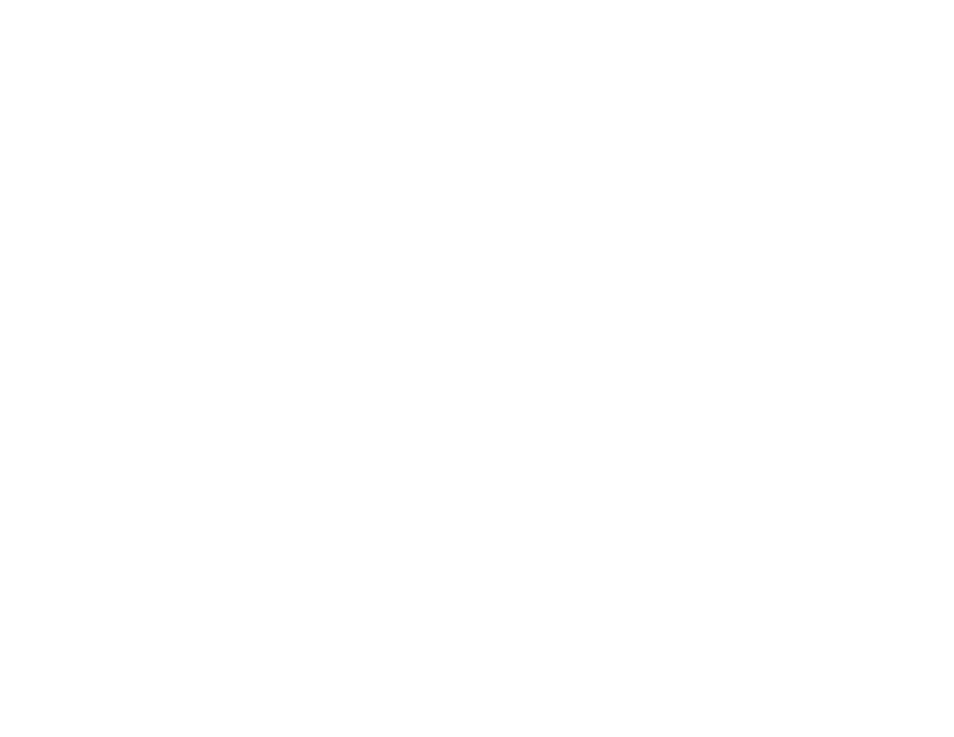
What you will need before you begin:
Included Windows Vista® Business System Restore DVD.
1.
It is important that you check to make sure that the disc you received matches the
Operating System (OS) that came preloaded on your Sahara Slate PC. If it is not, please
contact Technical Support for a replacement.
External USB (or eSATA) DVD drive with its own power supply (not USB Bus powered)
2.
USB keyboard
3.
USB mouse
4.
USB hub
5.
Recovering Your System:
IMPORTANT: This process is destructive to the data stored on your hard drive. All existing
data will be lost. It is vital you back-up any files you wish to keep before you proceed.
Step 1: Set up the required hardware:
Plug the USB keyboard and USB mouse into the USB hub and plug the hub into one
of the available USB ports on the tablet. Plug the USB cable from the DVD drive into
the remaining USB port of the tablet. Make sure that the i400 recovery DVD is in the
USB DVD drive and that the drive has power and is on.
Step 2: Booting the Sahara Slate PC to the Recovery Application
Power up your i400 series Tablet PC.
1.
If your drive has an existing partition (overwriting existing OS):
2.
When prompted press any key to boot to the recovery DVD.
If your drive doesn’t have an existing partition (new drive no OS):
It will automatically load the recovery application.
Select the Tools Button and then the Reset Partition Button to continue.
3.
Enter the partition size you wish to create for your OS. In general, you should use the
4.
number from the “Free Space” box as this will provide you with the largest system
partition possible.
Select the File System desired: FAT32 or NTFS. Click “Next” to continue.
5.
Select “OK” to proceed with partition creation.
6.
Select “OK” if you understand that this process will
7.
PERMANENTLY DELETE ALL OF THE
EXISTING DATA ON THE DRIVE
.
Select “OK” once the drive has been partitioned and then “Cancel” to return to the
8.
main menu.
Select the “Restore Now!” Button.
9.
Select “OK” to prepare the partition you created above, and then select “OK” again to
10.
restore the operating system.
Select “Quit” once the restore process completes to reboot your Sahara Slate PC.
11.
Immediately eject the DVD or unplug the USB DVD drive from your Sahara Slate PC so
12.
the system will reboot from the restored hard drive.
What you will need before you begin:
Included Windows® XP Professional or Tablet PC Edition System Restore DVD.
1.
It is important that you check to make sure that the disc you received matches the
Operating System (OS) that came preloaded on your Sahara Slate PC. If it is not, please
contact Technical Support for a replacement.
External USB (or eSATA) DVD drive with its own power supply (not USB Bus powered)
2.
USB keyboard
3.
USB mouse
4.
USB hub
5.
Recovering Your System:
IMPORTANT: This process is destructive to the data stored on your hard drive. All existing
data will be lost. It is vital you back-up any files you wish to keep before you proceed.
Step 1: Set up the required hardware:
Plug the USB keyboard and USB mouse into the USB hub and plug the hub into one
of the available USB ports on the tablet. Plug the USB cable from the DVD drive into
the remaining USB port of the tablet. Make sure that the i400 recovery DVD is in the
USB DVD drive and that the drive has power and is on.
Step 2: Partitioning the Hard Drive (required for a new Hard Drive only)
If you are simply attempting to restore your Sahara Slate PC using the hard drive that came
with your system, you can skip this step and proceed to Step 3.
You will need to use the software that came with your new hard drive—or another third
party program of your choosing that is designed to partition hard drives—in order to
create a primary system partition to house the restored OS.
NOTE: At a minimum, any bootable disc containing Microsoft’s “FDISK.EXE” utility should be
sufficient.
Step 3: Booting the Sahara Slate PC to the Recovery Application
Power up your i400 series Tablet PC.
1.
It will start from the DVD and automatically load the recovery application.
2.
Select “OK” to proceed with partition creation.
3.
Select “OK” if you understand that this process will
4.
PERMANENTLY DELETE ALL OF THE
EXISTING DATA ON THE DRIVE
.
Select “Quit” once the restore process completes to reboot your Sahara Slate PC.
5.
Immediately eject the DVD or unplug the USB DVD drive from your Sahara Slate PC so
6.
the system will reboot from the restored hard drive.
Windows Vista® Business System Restore Disc
Windows® XP Professional & Tablet PC Edition System Restore Discs