Beep mode, Right-click emulation, Touch screen test and features – TabletKiosk Sahara NetSlate a230T User Manual
Page 44
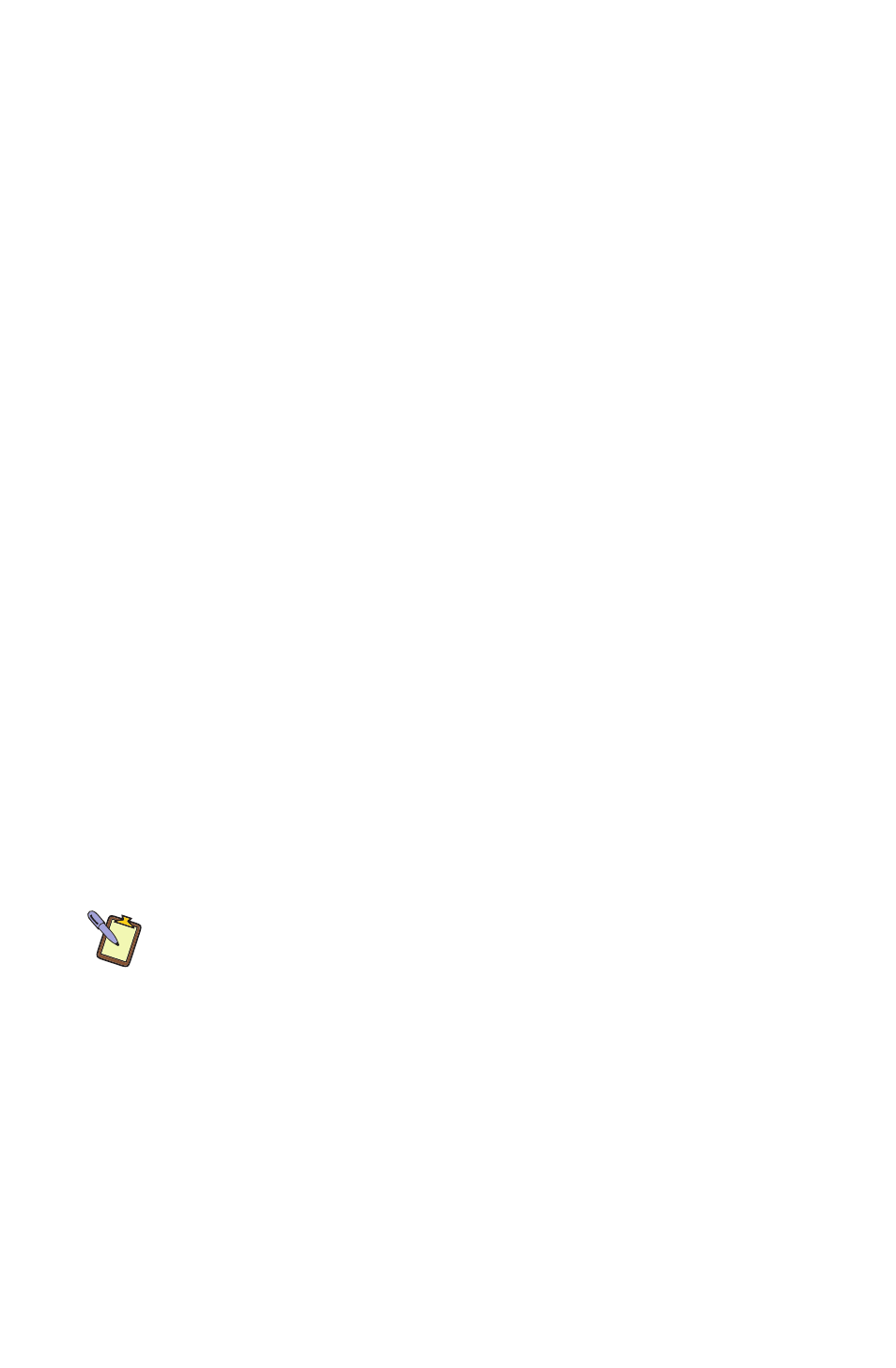
Chapter 04: Using Your Sahara NetSlate with Windows XP
29
the two sliders located directly below the sound type selection
drop-down box.
Beep Mode
Using the “Beep Mode” option boxes on the “Setting” tab, the
touch action(s) that will trigger the sound can also be specified.
You can set the screen to beep when the screen is pressed (Beep
on Pen Down), when the press is released (Beep on pen up), or
both (Beep on both).
Right-Click Emulation
The touch screen can be set so that when you tap and hold the
pen to the screen, a right button mouse click is perform (this
option is on by default).
To enable or disable the right-click emulation function:
1. From the “Device” tab, tap on the “PenMount 6000 USB”
icon and then tap “Configure”. Alternatively, just double-tap
on the “PenMount 6000 USB” icon.
2. Tap on the “Setting” tab and then tap the “Use press and
hold as right click” check box to enable/disable.
You can adjust the amount of time you must press on the screen
before the right-click is performed (Delay), as well as the size of
the Area that will register the right-click.
NOTE: To enable a right-click function to be activated by the touch of a
finger, set the area larger. To prevent a right-click by anything but the
stylus pen, make the area smaller.
Touch Screen Test and Features
The “Tools” tab in the main TouchMount Control Panel window
contains a few useful features for managing and testing the
touch screen.