Touch screen settings and calibration, Right-click emulation – TabletKiosk eo a7330 Ultra-Mobile User Manual
Page 43
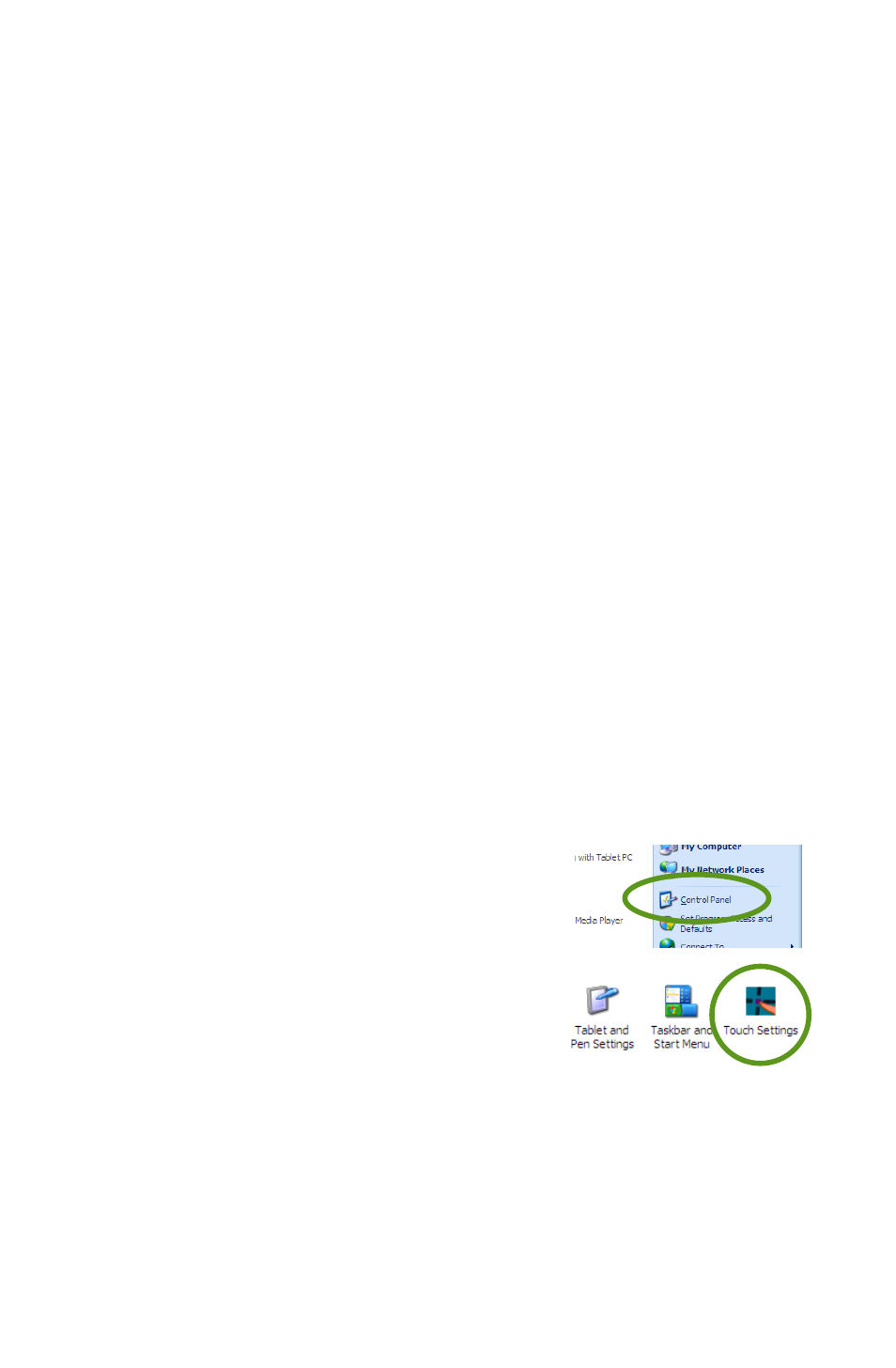
28
Chapter 04: Using Your eo a7330 with Windows
pointer to follow along similarly to how it behaves when moving
a mouse. Sliding the pen while lightly touching the tip to the
screen will move the on-screen pointer around as if you were
using a mouse and holding down the left mouse button. In
other words, you would be performing what is known as a drag
operation.
Also, remember that since the screen is sensitive to the touch,
resting your hand on the screen while using the stylus pen might
make the pointer react unpredictably. Actually, this is only true
with the eo a7330T, as when using the stylus pen with an eo
a7330D the screen will automatically switch to digitizer mode
which is not touch sensitive except to the pen’s tip.
It is also important to note that some of the context-sensitive
features of Windows XP Tablet PC Edition and Windows Vista,
such as the floating Input panel icon, will only function when
you are using the pen and your eo a7330D is in Active Digitizer
mode.
Touch Screen Settings and Calibration
Wacom’s “Touch Settings” Control Panel allows you to custom-
ize the way your touch screen behaves as well as calibrate the
screen for more accurate input.
1. Go to the START Menu and tap on
“Control Panel” in the right hand
column.
2. From the Control Panel window,
double-tap on the “Touch Settings”
icon to open the control panel.
Right-Click Emulation
You can enable and disable the “Right-Click” emulation by
tapping the check box in the “Press-and-Hold-to-Right-Click”
section, as well as set the duration that you must hold before a
“Right-Click” is performed by adjusting the slider.