9 web browser, 10 samba server and client, 1 samba client – UEBO M400 WiFi 1080p User Manual
Page 51: 2 samba server
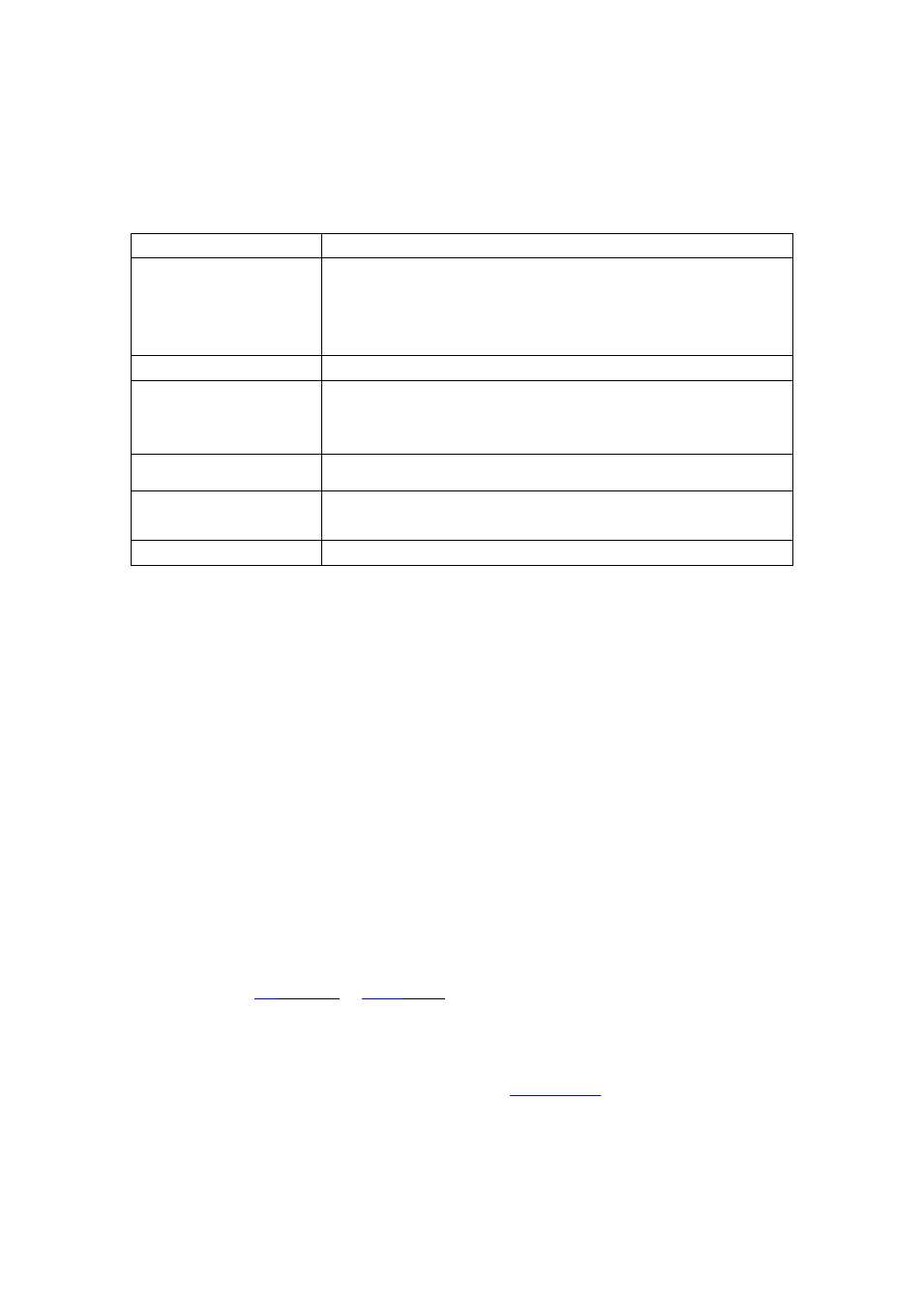
2.9 Web Browser
The following buttons can be used during web page browsing.
Button
Function
Red
Press to enter navigation mode or normal mode.
In normal mode, only the mouse can be used to move the cursor.
In Navigation mode, the remote control can be used to move the
cursor.
Green
Press to pop up the address bar.
Navigation buttons
In Navigation mode, press navigation buttons to move cursor.
In normal mode, press Up/Down to move to the top/bottom of the
webpage.
OK
Press to enter selected hyperlink while in navigation mode.
Play
Press to load the web site when the cursor stays on the address
bar.
Return
Return to exit web browser.
2.10 SAMBA Server and Client
This Player can be used either as a SAMBA Server or as a client.
2.10.1 SAMBA Client
• You can share media files shared on the home network. Please refer to ’2.5.2 A/V
Streaming via Network’ for more details.
2.10.2 SAMBA Server
This product functions as a NAS (Network Attached Storage) device when it is attached to the
home network via WLAN or LAN. This feature allows users to store and retrieve large amounts
of data on their own local network or to share the storage capacity on the Player.
1. Please turn on the SAMBA function in the Setup menu. (Refer to 2.1.4 Changing
Network Settings for more details)
2. Type in:
\\IP
Address or
\\Host
name in the Run window.
a. Click Run in the start menu or open windows explorer and use the address
bar.
b. For example: In Windows Explorer on your PC, if the IP address of the
Player is 192.168.0.9, please type in:
\\192.168.0.9
in the address bar and
click OK or press the Enter button on the keyboard.