Operating a betabrite sign, Using a remote control to operate your sign – WaveWare Adaptive Remote User Manual
Page 12
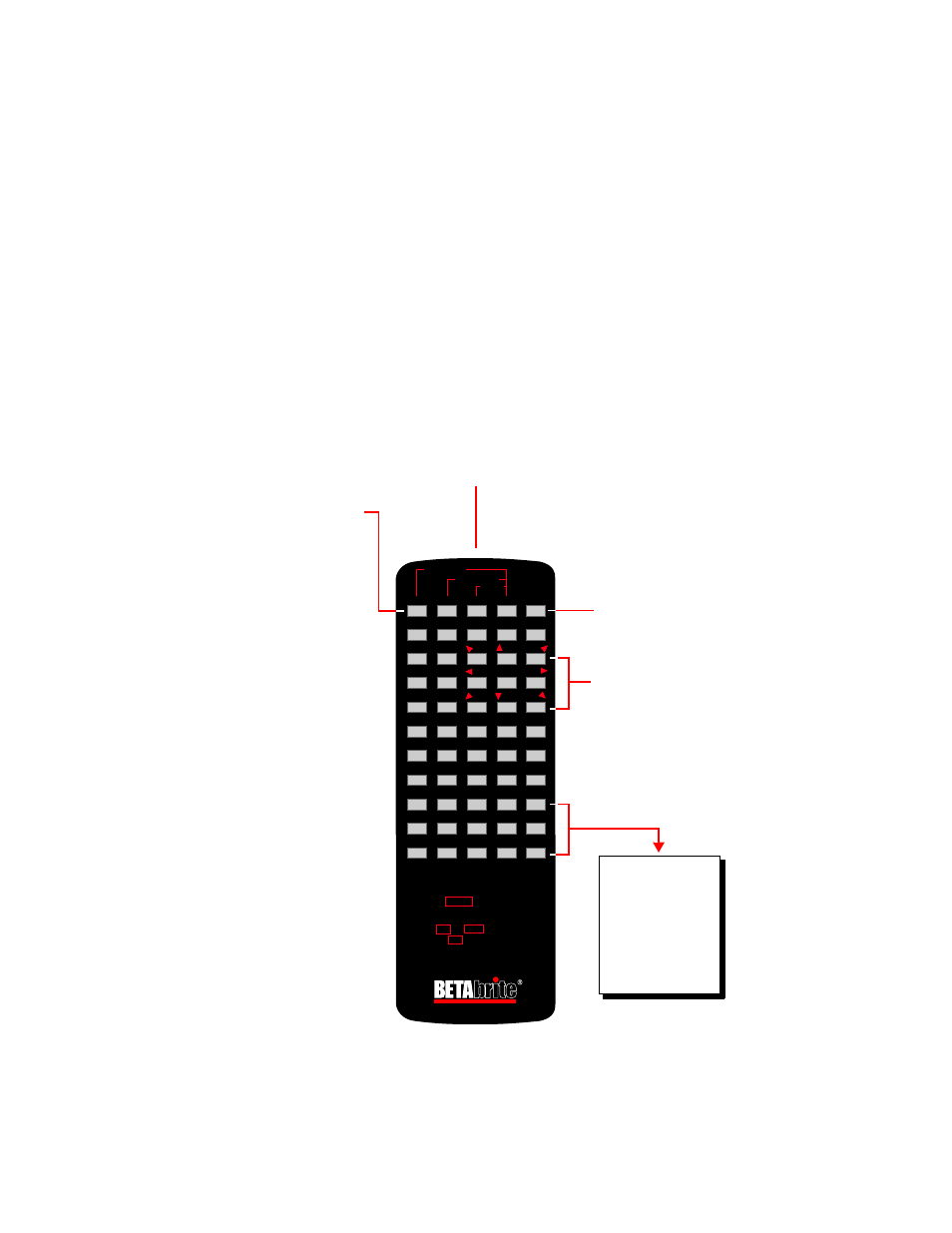
BetaBrite Programming Manual (pn 9703-6020)
November 4, 2003
12
Installation
Operating a BetaBrite sign
You can operate a BetaBrite sign in two ways:
•
by using a hand-held Remote Control for both basic setup and
messaging, or
•
by using a single computer connected to the sign for messaging.
See “Using a computer to operate your sign” on page 14.
Using a Remote Control to operate your sign
A Remote Control is a hand-held keyboard used to operate a
BetaBrite sign. Most of this manual shows you how to set up a sign and
program messages using a Remote Control.
A Remote Control needs two AA batteries to operate.
1 2 3 4 5
6 7 8 9 0
A B C D E
F G H I J
K L M N O
P Q R S T
U V W X Y
Z
SPACE
RETURN
COLOR
SYMBOL
TIME/DATE
APPEND
SPEED
DOTS
!
INSERT
DELETE
BACK
ADV
SELECT
HOW TO ENTER A MESSAGE:
1. POINT THIS REMOTE CONTROL KEYBOARD AT THE DISPLAY.
2. PRESS THE PROGRAM KEY. THE WORDS
3. ENTER THE MESSAGE YOU WANT TO BE DISPLAYED.
SEE YOUR PROGRAMMING MANUAL FOR
ADDITIONAL INSTRUCTIONS AND DISPLAY FEATURES.
"PROG TEXT" WILL APPEAR ON THE DISPLAY.
(USE THE ! AND SELECT KEYS FOR PUNCTUATION).
4. PRESS THE RUN KEY TWICE.
ON/OFF
CAPS LOCK
SOUND
PROGRAM
MODE
FONT
RUN
FCN
Press PROGRAM to put the
sign into one of these
modes: (Use BACK to move
from mode to mode and
ADV to select a mode.)
• PROG TEXT A – for
entering text messages.
(“A” is a file name, from
A to Z.)
• PROG DOTS A – for
creating graphics. (“A” is
a file name, from A to Z.)
• SET TIME – changes the
sign’s time.
• SET DATE – changes the
sign’s date.
• SET PASSWORD – used
to prevent someone
from changing your
messages.
• CLEAR MEMORY –
deletes all text and
graphic files.
Use SPACE to insert a blank
space between characters.
(To insert just a half space,
press SELECT.)
Point this end of the Remote Control at
the front of your BetaBrite.
Hold down FCN and then
press PROGRAM to turn
the sign off and on.
Press RUN twice to exit
programming mode.
These keys with red
triangles are used in
PROG DOTS to draw
graphics. (Press SELECT
to turn drawing on and
off.)
To select a special
character (like ? or !)
or a graphic symbol,
Press SYMBOL or !.
Then press SELECT to
choose a special
character or graphic.