Network setup (optional), Wired network setup, Wireless network setup usefull tools – wePresent WiPG User Manual
Page 2
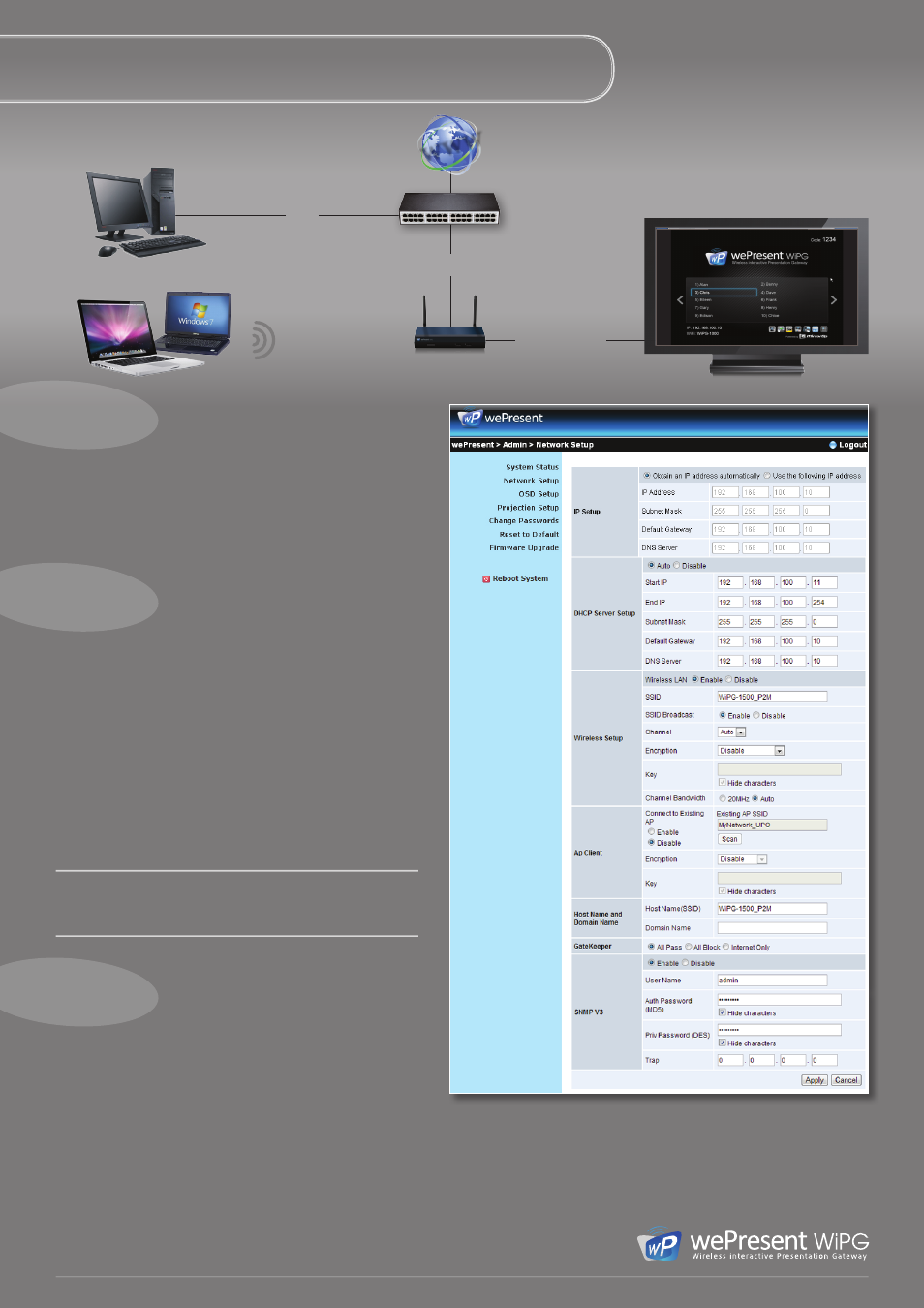
www
© Copyright P2M International 2014
NETWORK SETUP (optional)
LAN
LAN or WiFi
Your network
WiFi
HDMI or VGA
Wired netWork setuP
(recommended)
Wireless netWork setuP
usefull tools
Connect WiPG to your network by LAN cable
Connect WiPG to your network by WiFi
• Connect the WiPG to your network by LAN cable
• The WiPG will receive a new IP address from your network.
The wired connection to your network will give internet and network
access to all users connected to WiPG. It will also allow access to the
WiPG from all network computers.
• When connected to the WiPG type the IP address from the WiPG in your
browser window to go to the device page.
• Click Admin and type the password (by default: admin) to log in.
• Select Network setup.
• At Connect to existing AP select Enable, then click Scan.
• Now select your network Access Point from the dropdown list and, if
needed, enter your network password where it says Key. When done,
click Apply and the device will restart.
• If connected successfully, the WiPG will receive a new IP address from
your network.
When WiPG is set as a wireless AP Client, we recommend to use this only
as a source of internet access to WiPG users.
When any network settings, or device IP address has been changed,
sometimes you have to make your operating system ‘forget’ the previous
wireless connection and make a new connection.
For the WiPG in your network environment
ssid: Change the name of the WiFi signal from your WiPG.
Channel: Change the WiFi channel that your WiPG is broadcasting on.
encryption: Encrypt the WiFi signal from your WiPG with your own
password encryption (WEP / WPA / WPA2).
Channel bandwidth: Limit the bandwidth from the WiPG’s WiFi channel.
Gatekeeper: Limit access to your network, or give Internet only.
snMP Manager: On the WePresent USB token in the Utility folder, you
will find the SNMP Manager software. With this software it is possible to
set up multiple WiPG’s on the same network, from one location.
For more information, visit:
www.wepresent1000.com
WiPG network setup