3 quick connect, 4 connect to wifi network – wePresent WiPG-1500 User Manual
Page 22
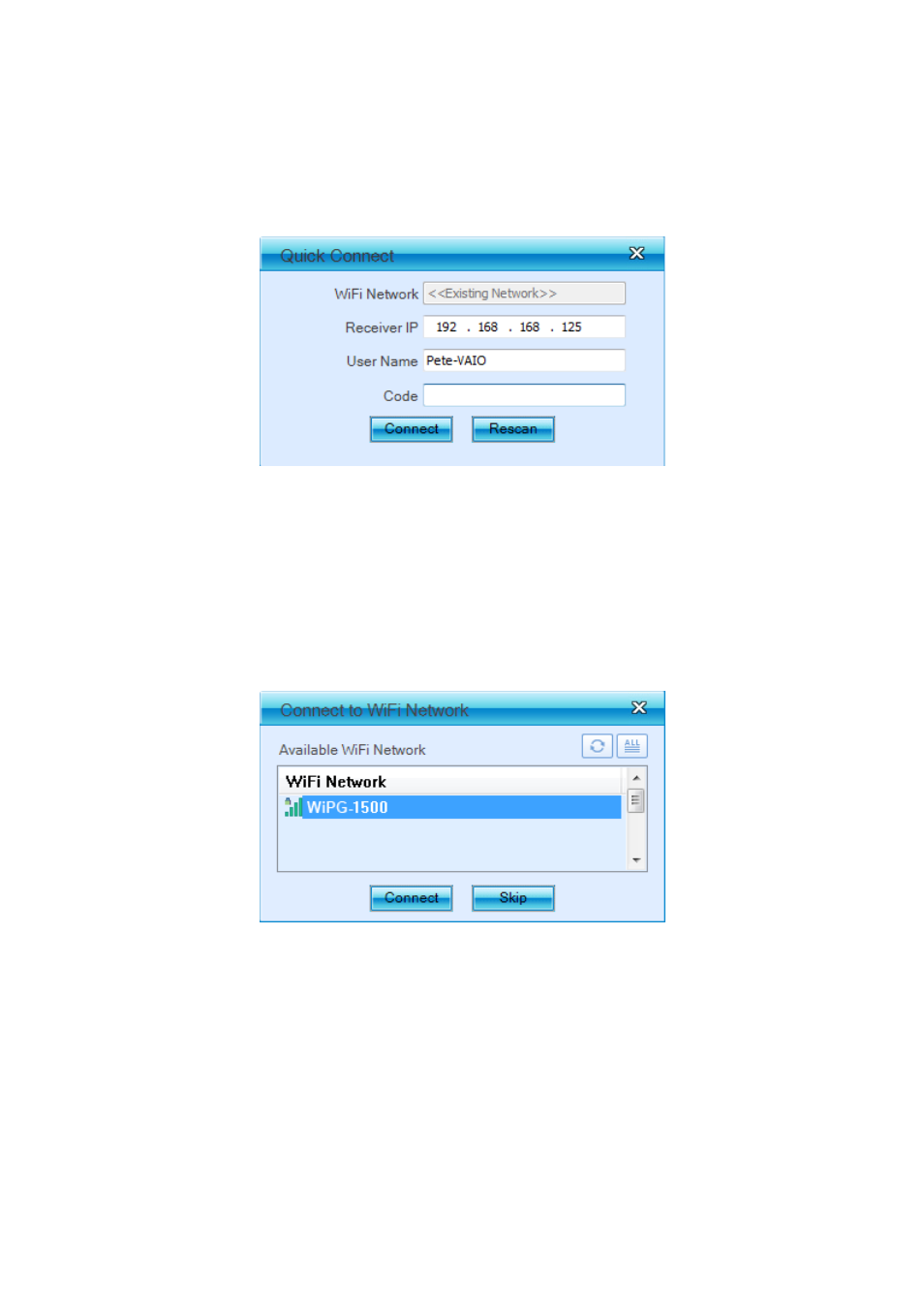
22
Chapter 9
DoWiFi for Windows
9.3 Quick Connect
1. WiPG-1500 will memorize the last successful connection profile and open the
quick connect dialog, you can enter the code and press the “Connect” button to
connect this WiPG-1500 directly.
2. If you want to connect to another WiPG-1500 receiver, please press the “Rescan”
button.
9.4 Connect to WiFi Network
1. WiPG-1500 application will search the available WiFi Network and list the WiPG-
1500 WiFi Device. You can select a network and press the “Connect” button to
connect the selected WiFi Device.
2. You can press the “Refresh” button to search again or press the “All” button to list
all available WiFi Network name.
3. If you don’t like to change the WiFi Network and keep the connection to current
network, you can press the “Skip” button.