Analog Way AW EDID EDITOR - Ref. AWEE User Manual
Page 2
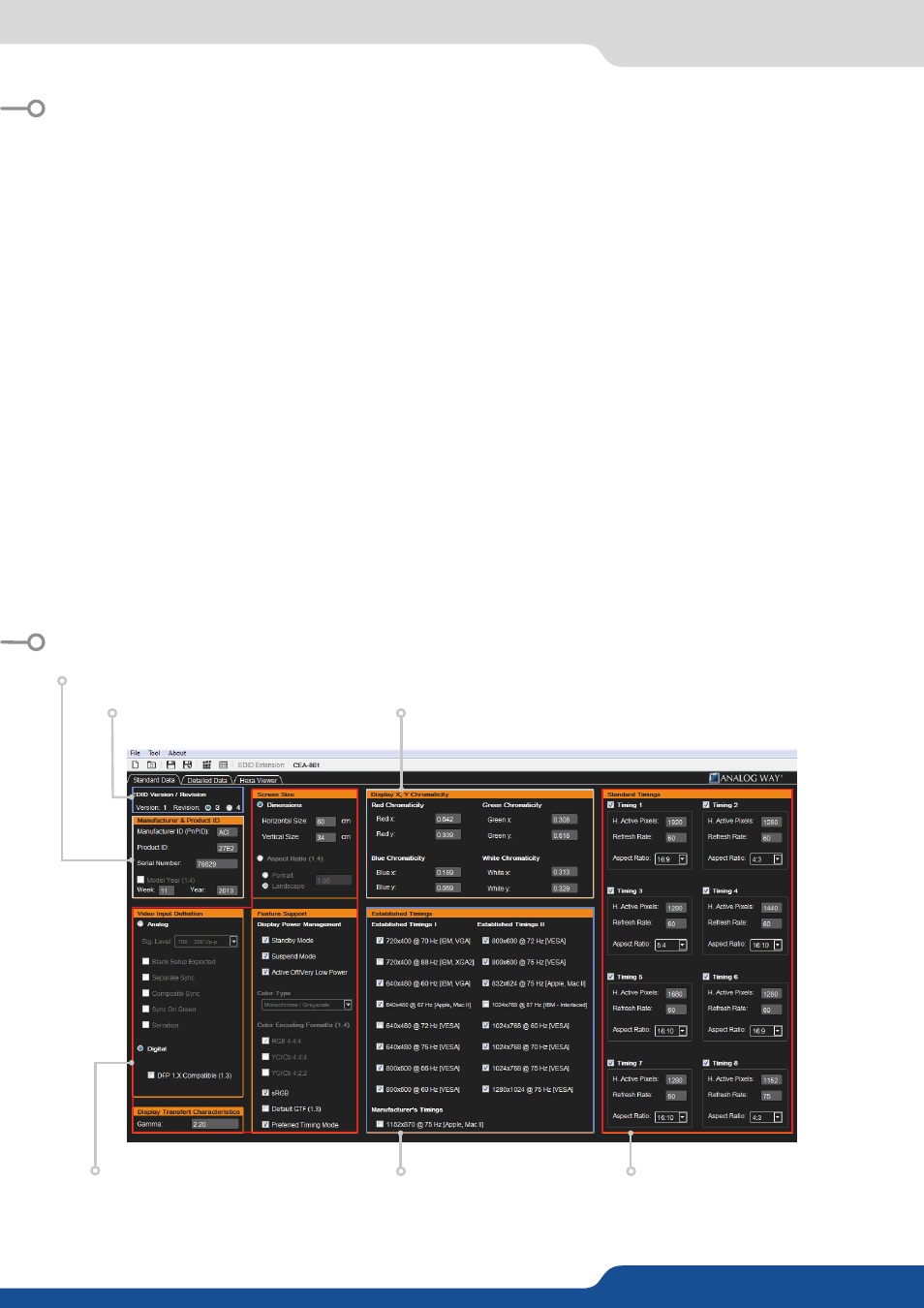
RUNNING AW EDID EDITOR
UNDERSTANDING THE “STANDARD DATA” TAB
Select the EDID standard
revision ( 1.3 or 1.4)
Set the Vendor/Product Identification
Set the Basic Display Parameters and
the supported Features
Set the Established Formats
Set the Standard Timing
Identification (8 VESA GTF
standard timings)
View/Edit EDID
Choose Open from the File menu to load an EDID
from a standard EDID binary file (.bin). Once loaded,
AW EDID Editor displays the EDID settings and
optional extensions:
New EDID
Choose New from the File menu to create a blank
EDID. You will be prompted to select the E-EDID
version (1.3 or 1.4) before editing the settings.
Save EDID
Choose Save from the File menu to save the edited
EDID settings to a standard binary file. If the EDID
was saved before or loaded from a standard EDID
binary file then it will overwrite the old one.
Import EDID
Choose Import… from the Tool menu to import any
human readable EDID text file (.dat) into the EDID
editor.
Export EDID
Choose Export… from the Tool menu to export the
current EDID settings to a human readable EDID text
file (.dat).
Read EDID from registry
Choose Extract registry E-EDID… from the Tool menu
to browse EDID data folder in Windows registry and
import an EDID into the editor.
Hexa Viewer
Choose Hexa Viewer from the Tool menu to display
the EDID content in a hexadecimal format.
Set the Established Formats