Resetting to factory default settings, Usb interface requirements, Computer connections – Argox OS Series User Manual
Page 15
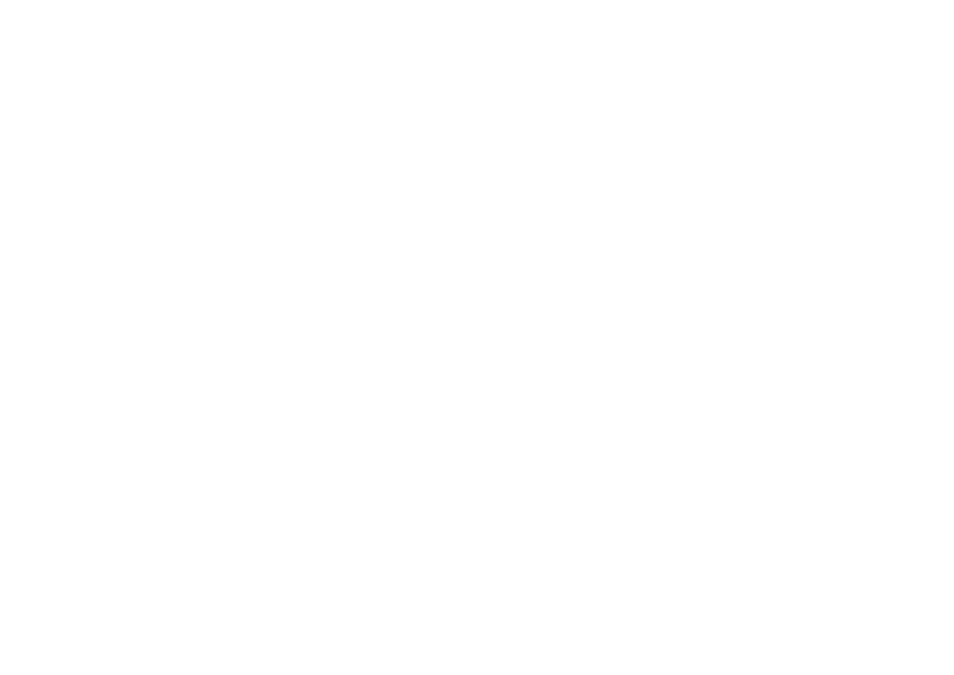
28
Resetting to Factory Default Settings
1. Turn on the printer and wait for 5 or more seconds.
2. Press the "Feed" button for 10 seconds, and the "Ready"
indicator and "Power" indicator will go off in order.
3. When the two indicators relight, release the feed button.
4. The printer feeds approximately 3 ~5 blank labels, and
then resets to the factory defaults.
Note: Revise the factory default settings that stored in flash,
even if turn off the power source cannot be eliminated.
29
Computer Connections
Note: You must insert the power supply’s barrel connector into
the power jack on the back of the printer before
connecting communication cables.
This printer comes with a nine-pin Electronics Industries
Association (EIA) RS-232 serial data interface, a USB interface
and Ethernet option. You must supply the required interface cable
for your application.
Note: This printer complies with FCC Rules and Regulations,
Part 15, for Class A Equipment, for use with fully shielded
six-foot data cables. Use of longer cables or unshielded
cables may increase radiated emissions above Class A
limits.
USB Interface Requirements
The Universal Serial Bus (USB) interface is version 2.0 and 1.1
compliant and provides a full-speed (12Mb/s) interface that is
compatible with your existing PC hardware. The USB’s “plug and
play” design makes installation easy. Multiple printers can share a
single USB port/hub.