Configuring tcp/ip for windows vista, Configuring tcp/ip for windows xp – ARRIS SB6141 User Guide User Manual
Page 13
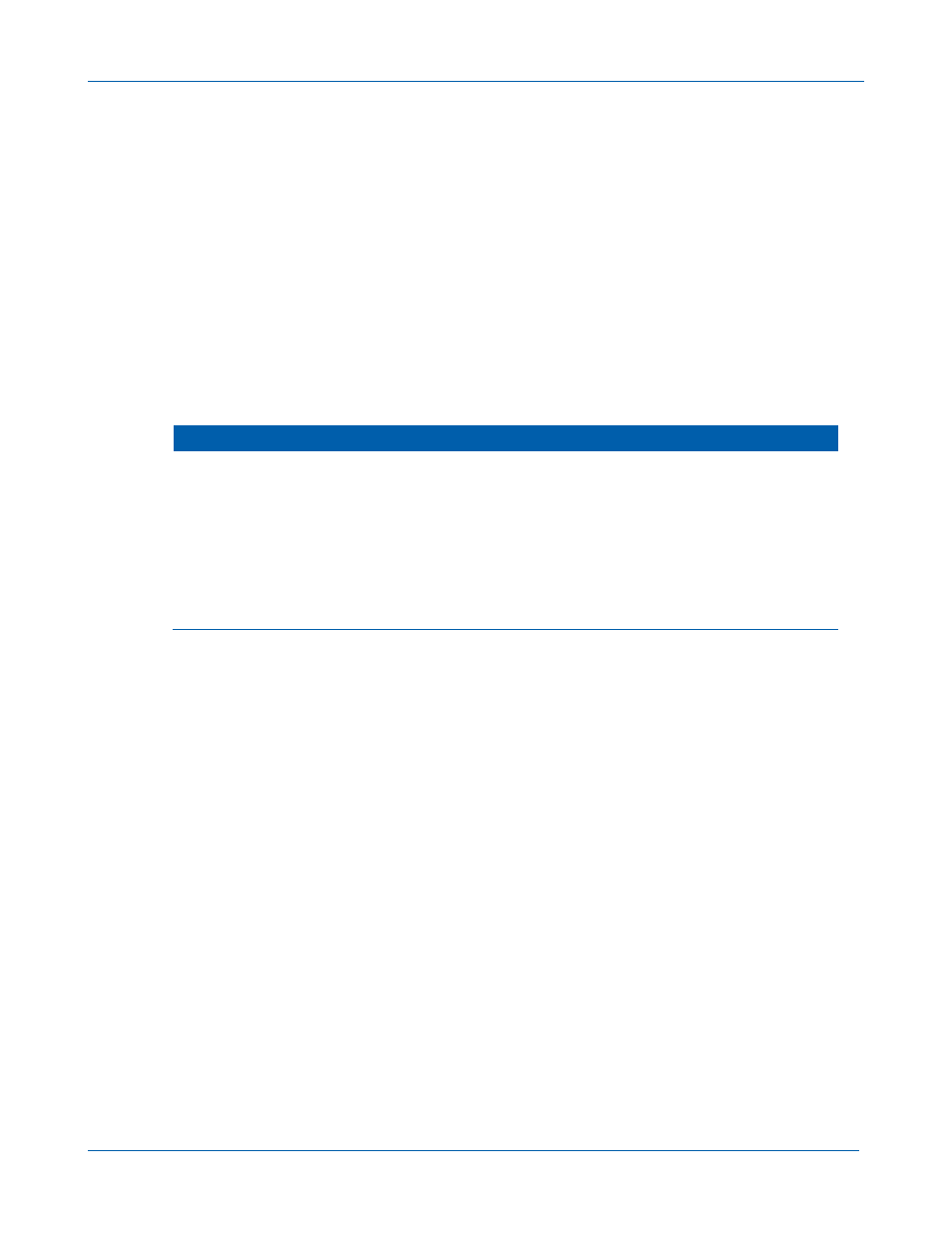
B
SB6141 DOCSIS 3.0 Cable Modem • User Guide
8
582613-001-a
Configuring TCP/IP for Windows Vista
1. Click Start button and then right-click Network.
2. Click Network and Internet to open the Network and Internet window.
3.
Click Network and Sharing Center to open the Network and Sharing Center window.
4. Click Manage Network Connections.
5. Right-click on the Local Area Connection you want to configure (if more than one is listed).
6. Click Properties to open the Connection Properties window.
7. Click Continue, if prompted for administrator permission.
8. Click Networking tab.
9. Select Internet Protocol Version4 (TCP/IPv4) and then click Properties.
10. Verify that the Obtain an IP address automatically and Obtain DNS server address
automatically options are both selected.
11. Click Advanced button. Use the following table to verify the Advanced TCP/IP Settings.
IP Settings Tab
DNS Tab
WINS Tab
•
DHCP Enabled listed IP
address box
•
Default gateways box is
empty
•
Automatic metric is
selected
•
DNS server addresses box is
empty
•
Append primary and connection
specific DNS suffixes is selected
•
Append parent suffixes of the
primary DNS suffix is checked
•
Register this connection’s
addresses in DNS is checked
•
Append these DNS suffixes (in
order) is not selected
•
WINS addresses box is empty
•
Enable LMHOSTS lookup is
checked
•
Default: Use NetBIOS setting from
the DHCP server is selected
12. Click OK.
13. Click Alternate Configuration and verify that Automatic private IP address is selected.
14.
Click OK. A prompt to restart your PC will display.
Configuring TCP/IP for Windows XP
1. Click Start button and then select Settings and Control Panel.
2. Click Network and Internet Connections or Network Connections (will vary according to
settings).
3. Click Local Area Connection.
4. Click Properties to open the Local Area Connection Properties window.