ART Pro Audio Quadra/Fx - Two Channel Effects Processor User Manual
Page 25
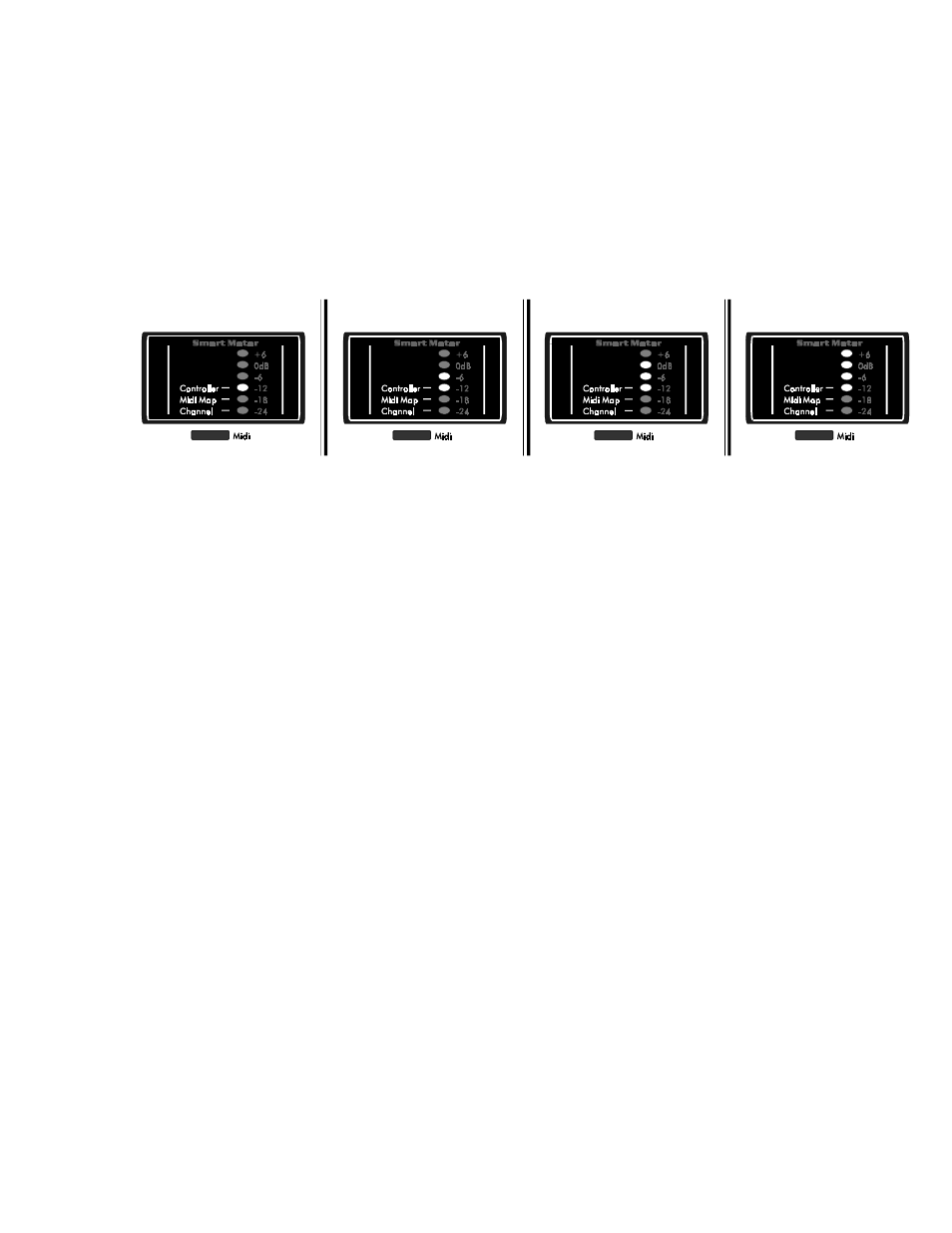
- 22 -
NOTE: MIDI map can be set and changed from within any engine and it, along with the MIDI controller
assignments (see the next section), need to be saved with the preset.
Setting MIDI Controllers:
Press the Encoder again to switch back to the parameter selection mode, where turning the Encoder scrolls
through the six MIDI options. To map a MIDI controller to one of the engine’s parameters, turn the Encoder
until one, two, three, or four of the LEDs above the MIDI map LED are flashing:
Controller Assignment #1
Controller Assignment #2
Controller Assignment #3
Controller Assignment #4
These four LEDs correspond to this engine’s (or engine group’s) four available controller assignments. Each
engine or engine group can have up to four controller assignments that can modify any of the current engine’s
parameters. Consequently, presets in Twin Stereo and Cascade routings (with two separate engine groups)
can have up to 8 MIDI controller assignments and Discrete 4 presets (with four separate engines) can have
up to 16 MIDI controller assignments. Notice again that one or more engine LEDs are on to remind you of
which engine, or engine group, is currently being edited. If you wish to modify the controllers of different
engines, press the Engine button and select another one by turning the Encoder. Then press the MIDI button
and turn the Encoder to select one of the four controller assignments of the new engine.
After selecting one of the assignments, look at the Parameter LEDs; they indicate which of the effect’s
parameters the MIDI controller number (in the Numeric Display) will control. Sometimes, multiple Parameter
LEDs may illuminate to indicate that special parameters are being controlled with MIDI (more on this below).
To edit the selected controller assignment, press the Encoder. You’ll notice that the Controller LED(s) in the
Smart Meter will flash, as will one or more Parameter LEDs. Turn the Encoder to change the parameter that a
received MIDI controller event will change. You can select any of the effect’s parameters, plus the effect’s
Smart Encoder function(s) (for reverb, delay, and rotary effects) and Engine Bypass (for any effect).
SMART ENCODER
The Smart Encoder is a way to assign a front-panel Encoder press (in Preset mode) to perform real-time
tasks, such as tapping in new delay times or spinning up and down the rotary effect. In other words, the
Encoder is “smart” because you can change parameter values simply by pressing it (rather that scrolling
through a series of menus and numbers). For more information on using the Smart Encoder from Preset
mode, see the tutorial starting on page 24. These Smart Encoder
functions can also be triggered through
MIDI, in case you want to use their functionality but are not near the unit.